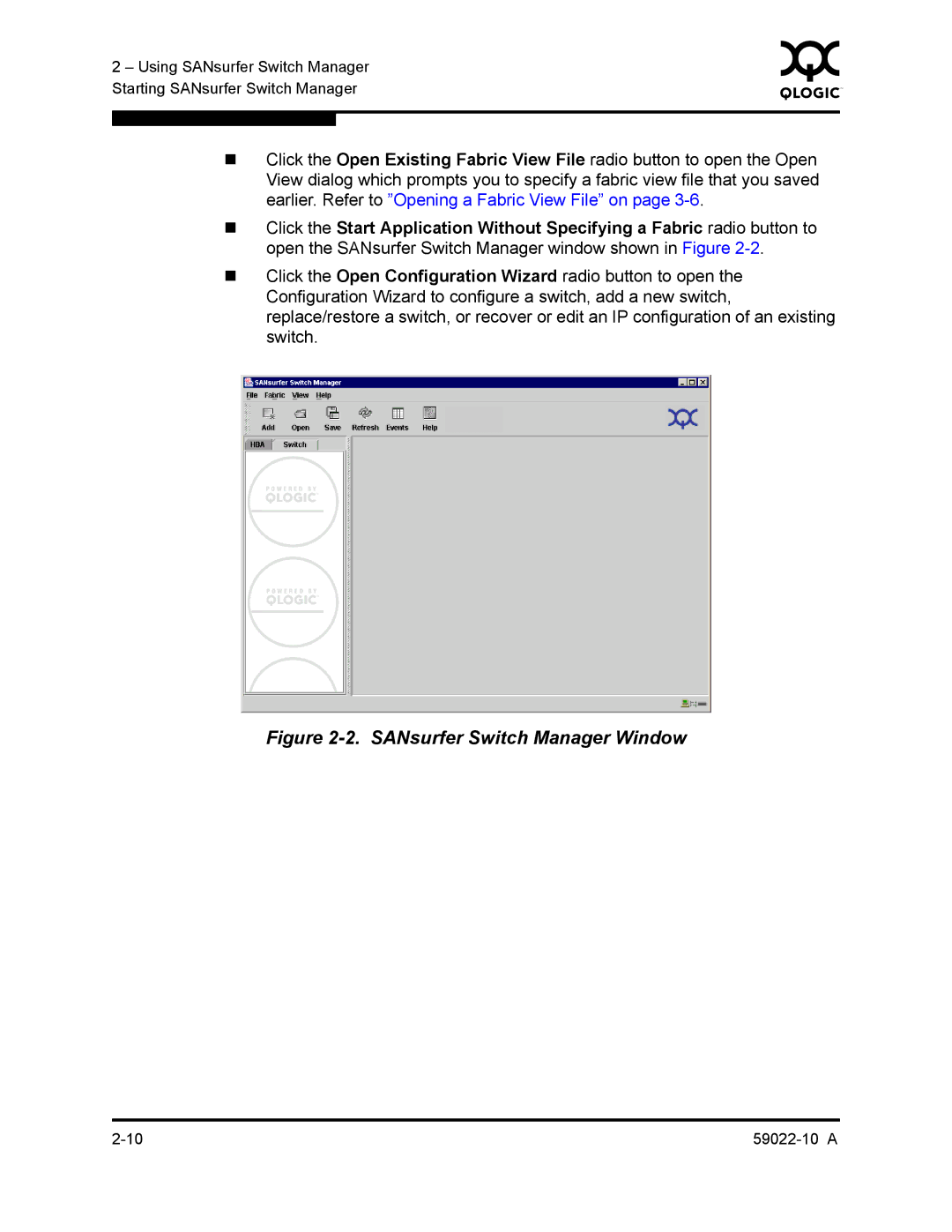2 – Using SANsurfer Switch Manager | 0 | ||
|
| ||
Starting SANsurfer Switch Manager |
|
| |
|
|
|
|
|
|
|
|
Click the Open Existing Fabric View File radio button to open the Open View dialog which prompts you to specify a fabric view file that you saved earlier. Refer to ”Opening a Fabric View File” on page
Click the Start Application Without Specifying a Fabric radio button to open the SANsurfer Switch Manager window shown in Figure
Click the Open Configuration Wizard radio button to open the Configuration Wizard to configure a switch, add a new switch, replace/restore a switch, or recover or edit an IP configuration of an existing switch.