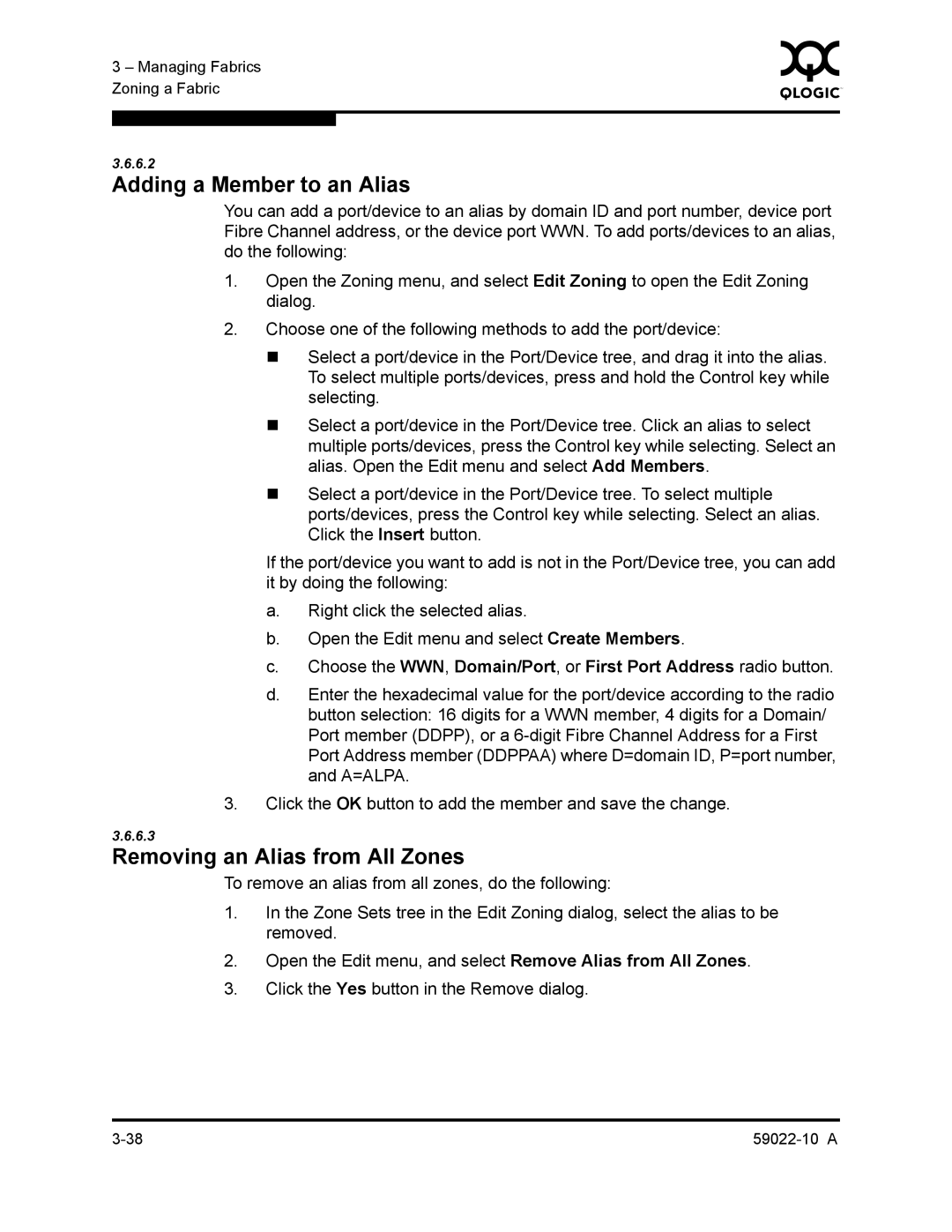3 – Managing Fabrics | 0 | |
|
| |
Zoning a Fabric |
|
|
|
|
|
|
|
|
3.6.6.2
Adding a Member to an Alias
You can add a port/device to an alias by domain ID and port number, device port Fibre Channel address, or the device port WWN. To add ports/devices to an alias, do the following:
1.Open the Zoning menu, and select Edit Zoning to open the Edit Zoning dialog.
2.Choose one of the following methods to add the port/device:
Select a port/device in the Port/Device tree, and drag it into the alias. To select multiple ports/devices, press and hold the Control key while selecting.
Select a port/device in the Port/Device tree. Click an alias to select multiple ports/devices, press the Control key while selecting. Select an alias. Open the Edit menu and select Add Members.
Select a port/device in the Port/Device tree. To select multiple ports/devices, press the Control key while selecting. Select an alias. Click the Insert button.
If the port/device you want to add is not in the Port/Device tree, you can add it by doing the following:
a.Right click the selected alias.
b.Open the Edit menu and select Create Members.
c.Choose the WWN, Domain/Port, or First Port Address radio button.
d.Enter the hexadecimal value for the port/device according to the radio button selection: 16 digits for a WWN member, 4 digits for a Domain/ Port member (DDPP), or a
3.Click the OK button to add the member and save the change.
3.6.6.3
Removing an Alias from All Zones
To remove an alias from all zones, do the following:
1.In the Zone Sets tree in the Edit Zoning dialog, select the alias to be removed.
2.Open the Edit menu, and select Remove Alias from All Zones.
3.Click the Yes button in the Remove dialog.