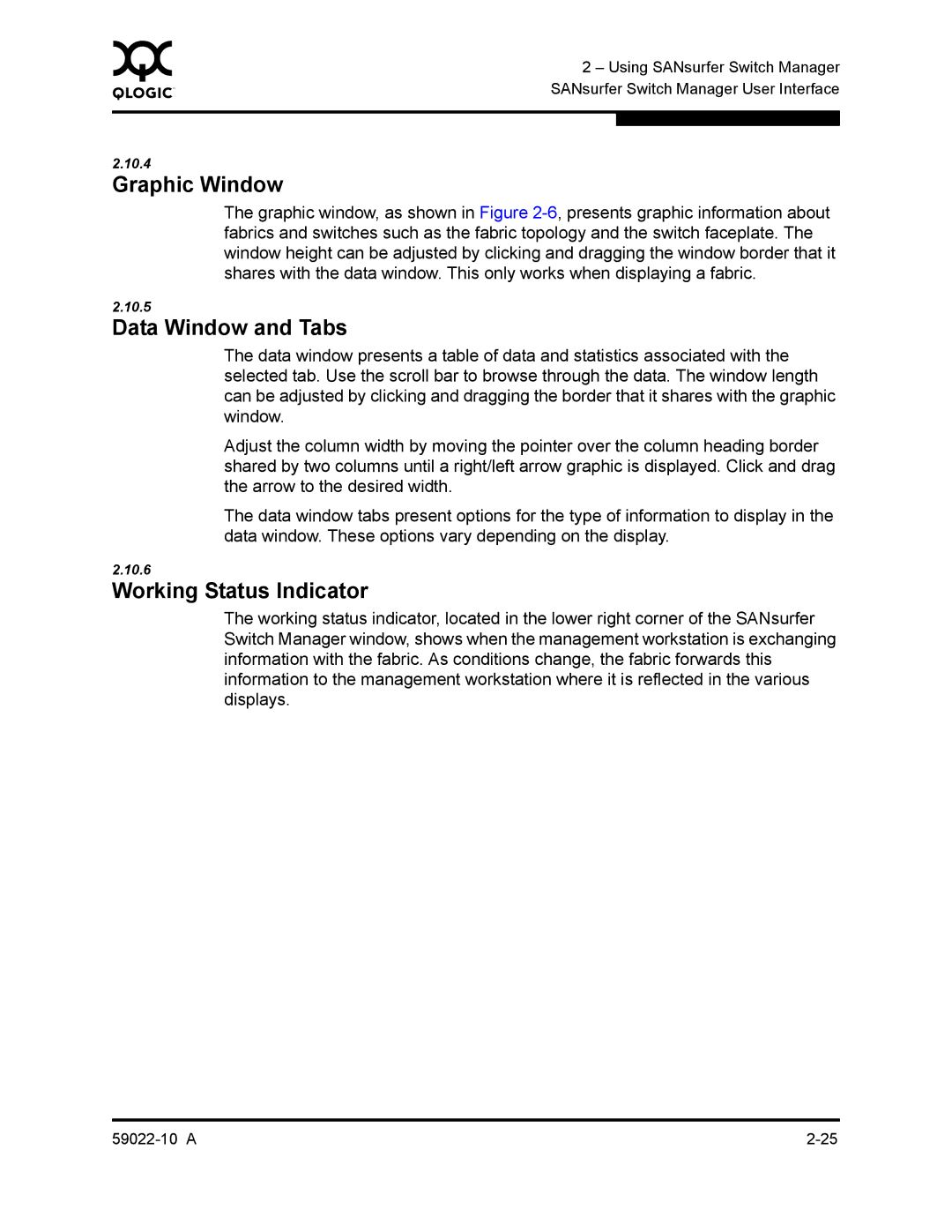0 | 2 – Using SANsurfer Switch Manager | |
| ||
| SANsurfer Switch Manager User Interface | |
|
|
|
|
|
|
2.10.4
Graphic Window
The graphic window, as shown in Figure
2.10.5
Data Window and Tabs
The data window presents a table of data and statistics associated with the selected tab. Use the scroll bar to browse through the data. The window length can be adjusted by clicking and dragging the border that it shares with the graphic window.
Adjust the column width by moving the pointer over the column heading border shared by two columns until a right/left arrow graphic is displayed. Click and drag the arrow to the desired width.
The data window tabs present options for the type of information to display in the data window. These options vary depending on the display.
2.10.6
Working Status Indicator
The working status indicator, located in the lower right corner of the SANsurfer Switch Manager window, shows when the management workstation is exchanging information with the fabric. As conditions change, the fabric forwards this information to the management workstation where it is reflected in the various displays.