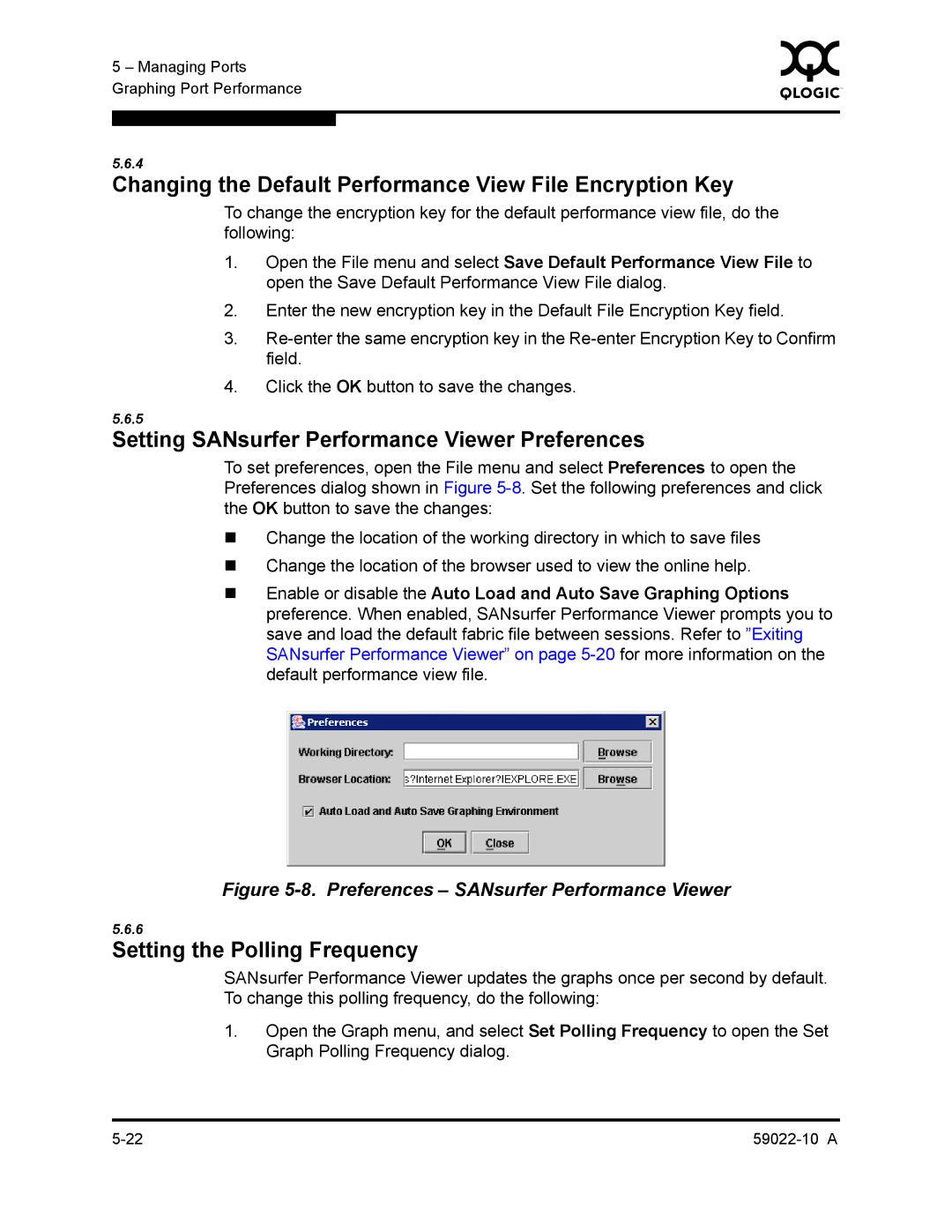5 – Managing Ports | 0 | |
|
| |
Graphing Port Performance |
|
|
|
|
|
|
|
|
5.6.4
Changing the Default Performance View File Encryption Key
To change the encryption key for the default performance view file, do the following:
1.Open the File menu and select Save Default Performance View File to open the Save Default Performance View File dialog.
2.Enter the new encryption key in the Default File Encryption Key field.
3.
4.Click the OK button to save the changes.
5.6.5
Setting SANsurfer Performance Viewer Preferences
To set preferences, open the File menu and select Preferences to open the Preferences dialog shown in Figure
Change the location of the working directory in which to save files
Change the location of the browser used to view the online help.
Enable or disable the Auto Load and Auto Save Graphing Options preference. When enabled, SANsurfer Performance Viewer prompts you to save and load the default fabric file between sessions. Refer to ”Exiting SANsurfer Performance Viewer” on page
Figure 5-8. Preferences – SANsurfer Performance Viewer
5.6.6
Setting the Polling Frequency
SANsurfer Performance Viewer updates the graphs once per second by default. To change this polling frequency, do the following:
1.Open the Graph menu, and select Set Polling Frequency to open the Set Graph Polling Frequency dialog.