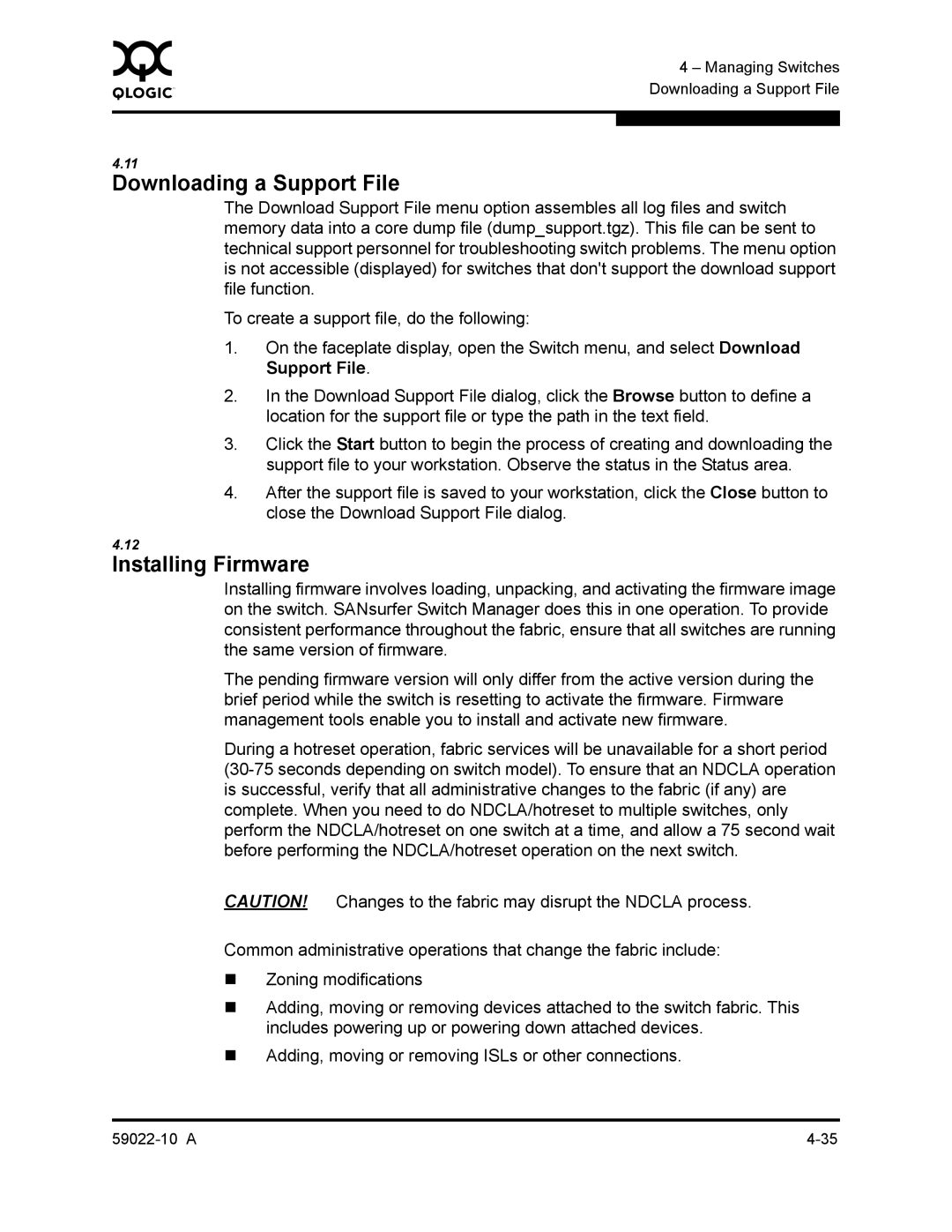0 | 4 – Managing Switches |
| |
| Downloading a Support File |
|
|
|
|
4.11
Downloading a Support File
The Download Support File menu option assembles all log files and switch memory data into a core dump file (dump_support.tgz). This file can be sent to technical support personnel for troubleshooting switch problems. The menu option is not accessible (displayed) for switches that don't support the download support file function.
To create a support file, do the following:
1.On the faceplate display, open the Switch menu, and select Download Support File.
2.In the Download Support File dialog, click the Browse button to define a location for the support file or type the path in the text field.
3.Click the Start button to begin the process of creating and downloading the support file to your workstation. Observe the status in the Status area.
4.After the support file is saved to your workstation, click the Close button to close the Download Support File dialog.
4.12
Installing Firmware
Installing firmware involves loading, unpacking, and activating the firmware image on the switch. SANsurfer Switch Manager does this in one operation. To provide consistent performance throughout the fabric, ensure that all switches are running the same version of firmware.
The pending firmware version will only differ from the active version during the brief period while the switch is resetting to activate the firmware. Firmware management tools enable you to install and activate new firmware.
During a hotreset operation, fabric services will be unavailable for a short period
CAUTION! Changes to the fabric may disrupt the NDCLA process.
Common administrative operations that change the fabric include:
Zoning modifications
Adding, moving or removing devices attached to the switch fabric. This includes powering up or powering down attached devices.
Adding, moving or removing ISLs or other connections.