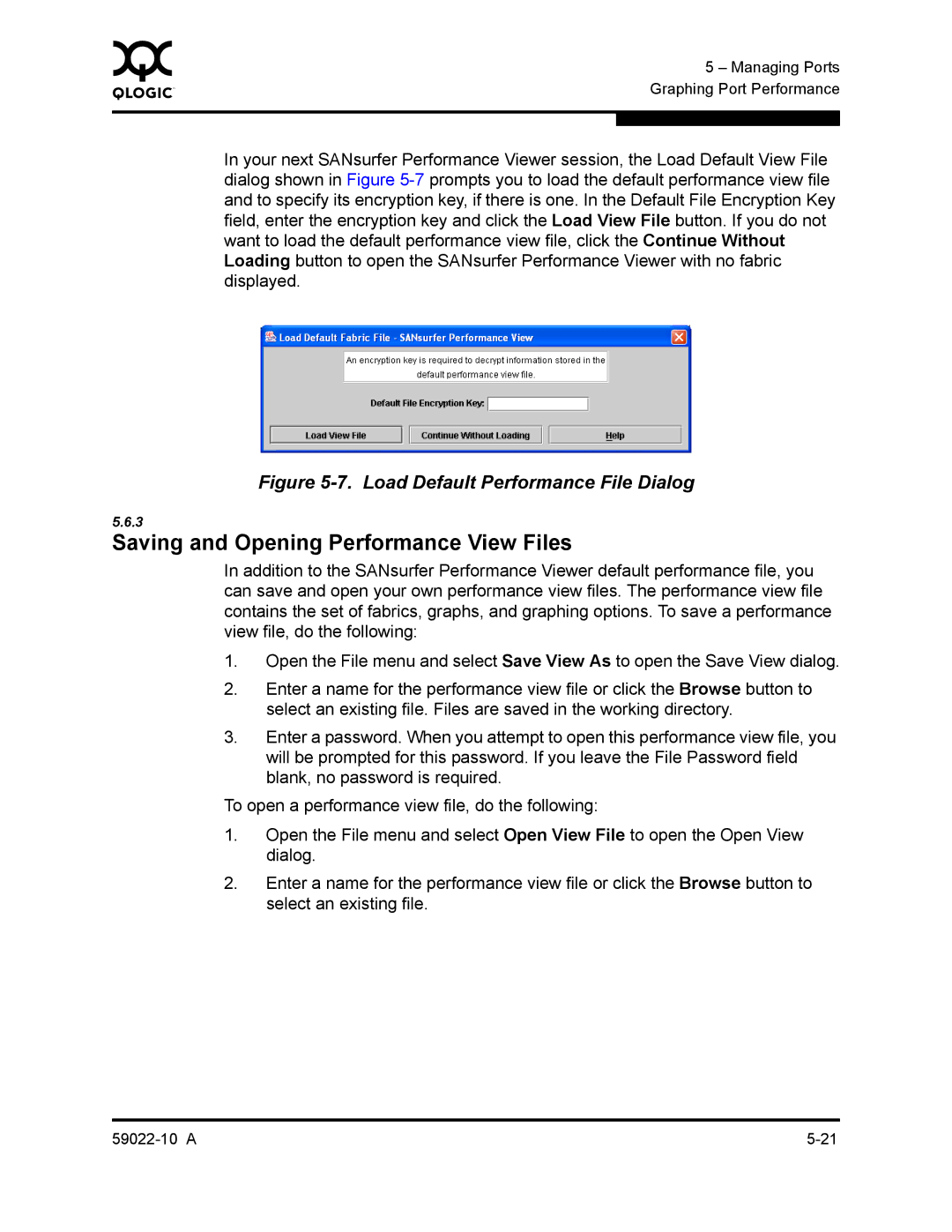0 |
| 5 – Managing Ports |
|
| |
|
| Graphing Port Performance |
|
|
|
|
|
|
| In your next SANsurfer Performance Viewer session, the Load Default View File | |
| dialog shown in Figure | |
| and to specify its encryption key, if there is one. In the Default File Encryption Key | |
| field, enter the encryption key and click the Load View File button. If you do not | |
| want to load the default performance view file, click the Continue Without | |
| Loading button to open the SANsurfer Performance Viewer with no fabric | |
| displayed. | |
Figure 5-7. Load Default Performance File Dialog
5.6.3
Saving and Opening Performance View Files
In addition to the SANsurfer Performance Viewer default performance file, you can save and open your own performance view files. The performance view file contains the set of fabrics, graphs, and graphing options. To save a performance view file, do the following:
1.Open the File menu and select Save View As to open the Save View dialog.
2.Enter a name for the performance view file or click the Browse button to select an existing file. Files are saved in the working directory.
3.Enter a password. When you attempt to open this performance view file, you will be prompted for this password. If you leave the File Password field blank, no password is required.
To open a performance view file, do the following:
1.Open the File menu and select Open View File to open the Open View dialog.
2.Enter a name for the performance view file or click the Browse button to select an existing file.