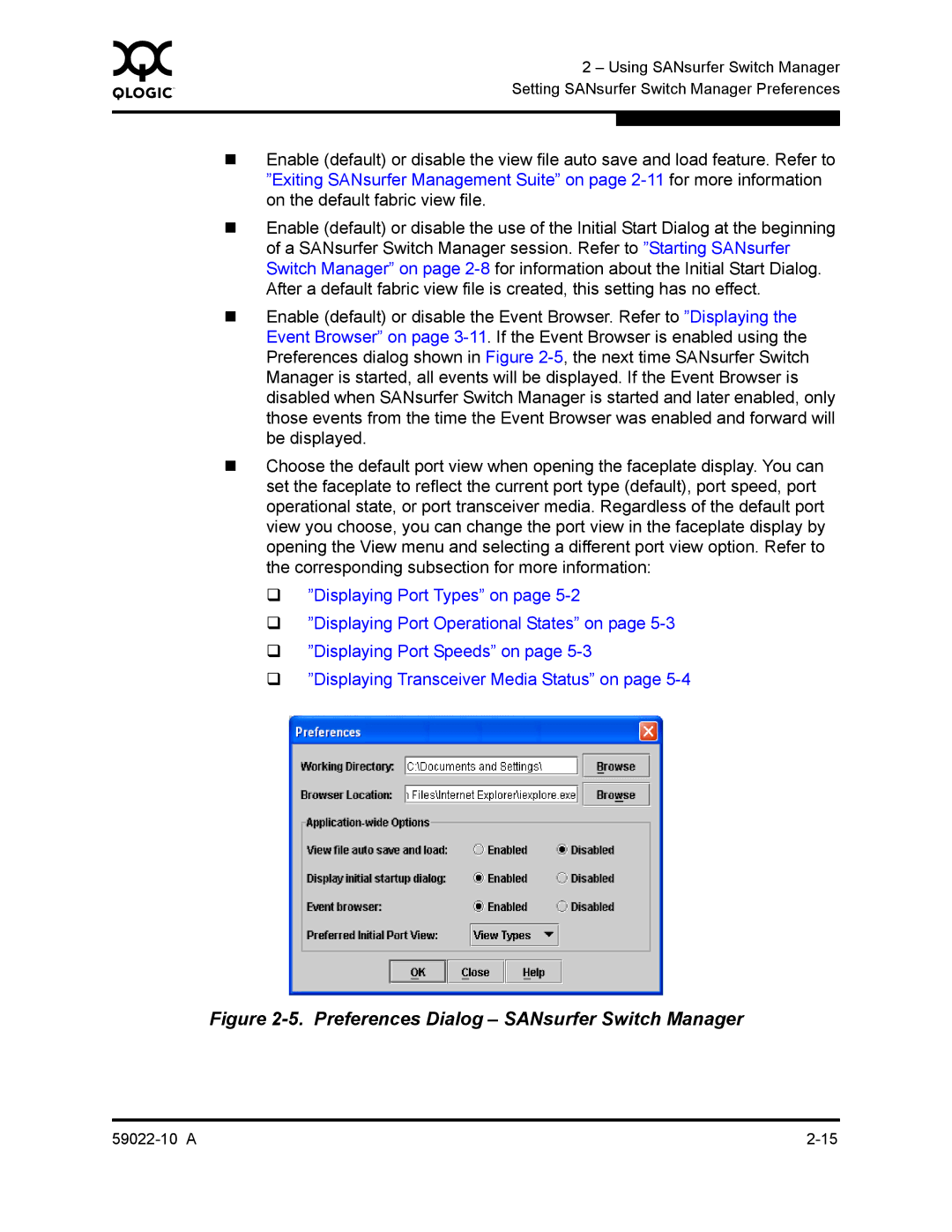0 | 2 – Using SANsurfer Switch Manager | |
| ||
| Setting SANsurfer Switch Manager Preferences | |
|
|
|
|
|
|
Enable (default) or disable the view file auto save and load feature. Refer to ”Exiting SANsurfer Management Suite” on page
Enable (default) or disable the use of the Initial Start Dialog at the beginning of a SANsurfer Switch Manager session. Refer to ”Starting SANsurfer Switch Manager” on page
Enable (default) or disable the Event Browser. Refer to ”Displaying the Event Browser” on page
Choose the default port view when opening the faceplate display. You can set the faceplate to reflect the current port type (default), port speed, port operational state, or port transceiver media. Regardless of the default port view you choose, you can change the port view in the faceplate display by opening the View menu and selecting a different port view option. Refer to the corresponding subsection for more information:
”Displaying Port Types” on page
”Displaying Port Operational States” on page
”Displaying Port Speeds” on page
”Displaying Transceiver Media Status” on page