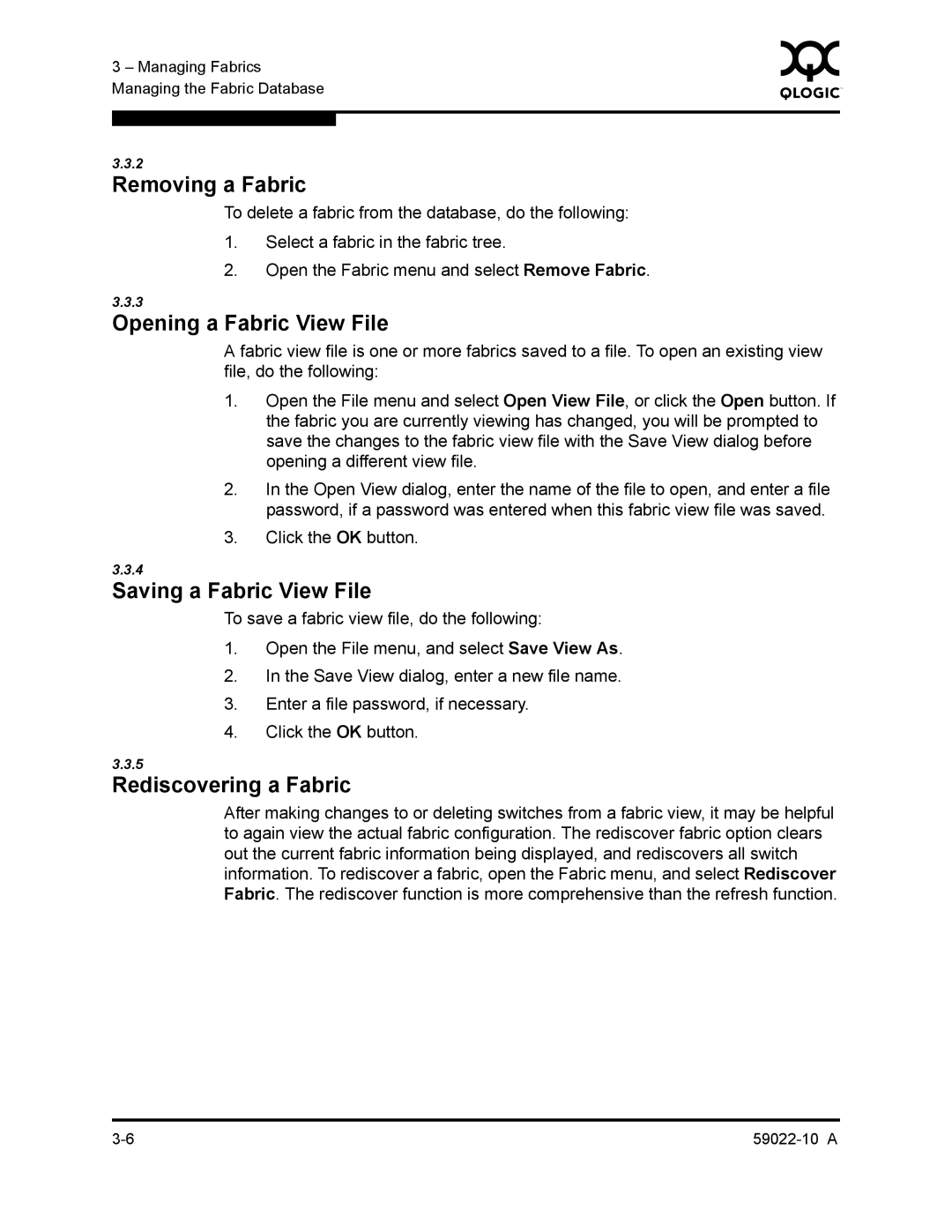3 – Managing Fabrics | 0 | |
|
| |
Managing the Fabric Database |
|
|
|
|
|
|
|
|
3.3.2
Removing a Fabric
To delete a fabric from the database, do the following:
1.Select a fabric in the fabric tree.
2.Open the Fabric menu and select Remove Fabric.
3.3.3
Opening a Fabric View File
A fabric view file is one or more fabrics saved to a file. To open an existing view file, do the following:
1.Open the File menu and select Open View File, or click the Open button. If the fabric you are currently viewing has changed, you will be prompted to save the changes to the fabric view file with the Save View dialog before opening a different view file.
2.In the Open View dialog, enter the name of the file to open, and enter a file password, if a password was entered when this fabric view file was saved.
3.Click the OK button.
3.3.4
Saving a Fabric View File
To save a fabric view file, do the following:
1.Open the File menu, and select Save View As.
2.In the Save View dialog, enter a new file name.
3.Enter a file password, if necessary.
4.Click the OK button.
3.3.5
Rediscovering a Fabric
After making changes to or deleting switches from a fabric view, it may be helpful to again view the actual fabric configuration. The rediscover fabric option clears out the current fabric information being displayed, and rediscovers all switch information. To rediscover a fabric, open the Fabric menu, and select Rediscover Fabric. The rediscover function is more comprehensive than the refresh function.