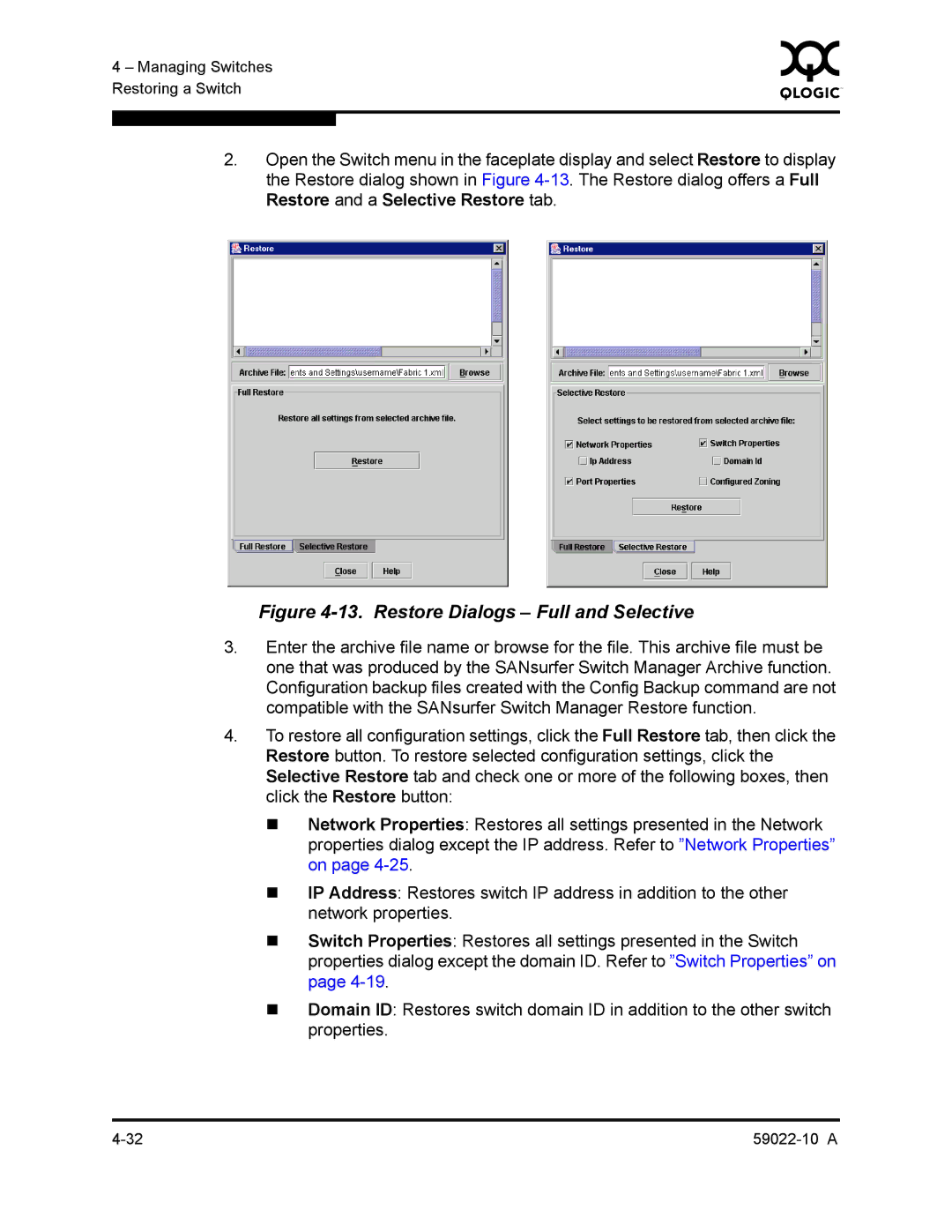4 – Managing Switches | 0 | |
|
| |
Restoring a Switch |
|
|
|
|
|
|
|
|
2.Open the Switch menu in the faceplate display and select Restore to display the Restore dialog shown in Figure
Figure 4-13. Restore Dialogs – Full and Selective
3.Enter the archive file name or browse for the file. This archive file must be one that was produced by the SANsurfer Switch Manager Archive function. Configuration backup files created with the Config Backup command are not compatible with the SANsurfer Switch Manager Restore function.
4.To restore all configuration settings, click the Full Restore tab, then click the Restore button. To restore selected configuration settings, click the Selective Restore tab and check one or more of the following boxes, then click the Restore button:
Network Properties: Restores all settings presented in the Network properties dialog except the IP address. Refer to ”Network Properties” on page
IP Address: Restores switch IP address in addition to the other network properties.
Switch Properties: Restores all settings presented in the Switch properties dialog except the domain ID. Refer to ”Switch Properties” on page
Domain ID: Restores switch domain ID in addition to the other switch properties.