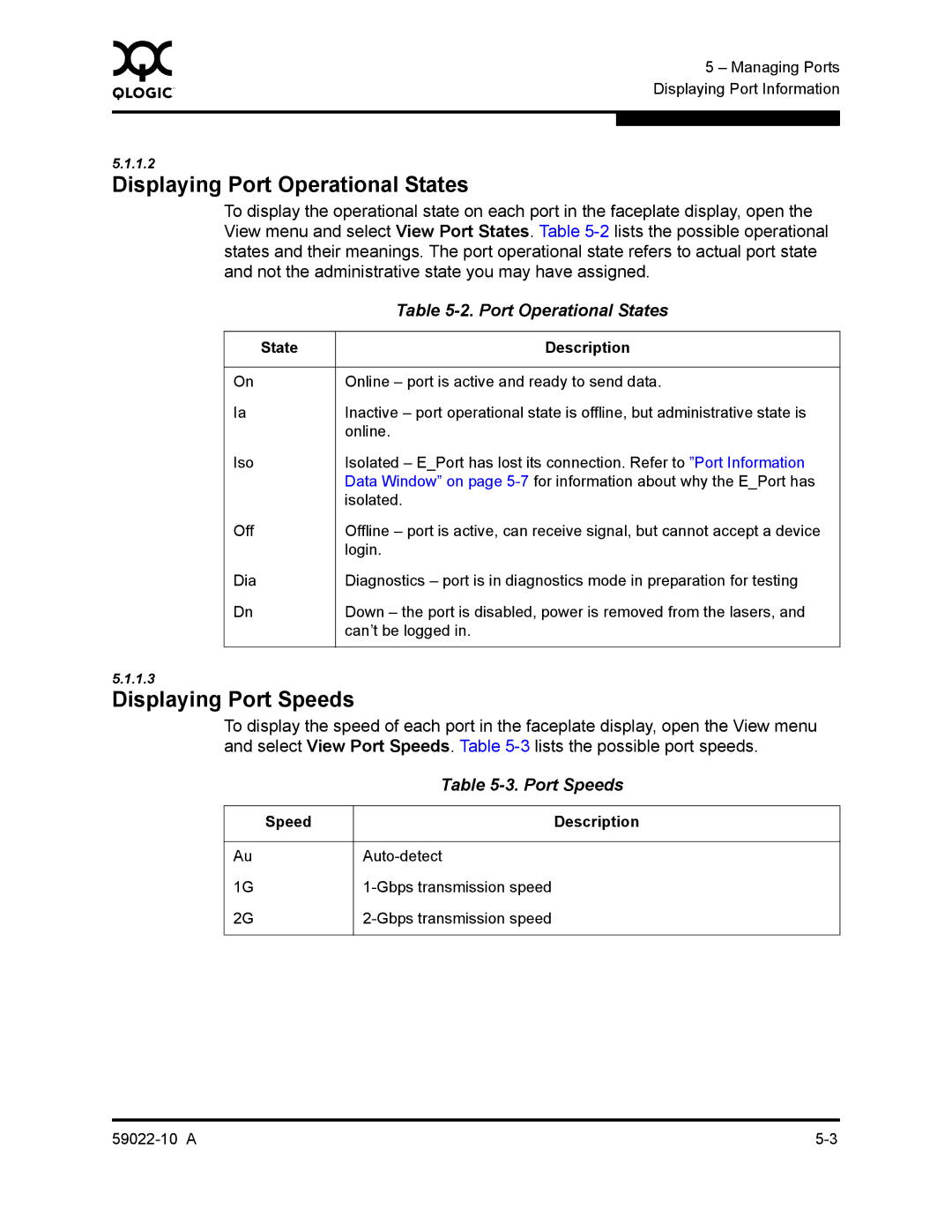0 | 5 – Managing Ports |
| |
| Displaying Port Information |
|
|
|
|
5.1.1.2
Displaying Port Operational States
To display the operational state on each port in the faceplate display, open the View menu and select View Port States. Table
| Table |
|
|
State | Description |
|
|
On | Online – port is active and ready to send data. |
Ia | Inactive – port operational state is offline, but administrative state is |
| online. |
Iso | Isolated – E_Port has lost its connection. Refer to ”Port Information |
| Data Window” on page |
| isolated. |
Off | Offline – port is active, can receive signal, but cannot accept a device |
| login. |
Dia | Diagnostics – port is in diagnostics mode in preparation for testing |
Dn | Down – the port is disabled, power is removed from the lasers, and |
| can’t be logged in. |
|
|
5.1.1.3
Displaying Port Speeds
To display the speed of each port in the faceplate display, open the View menu and select View Port Speeds. Table
| Table |
|
|
Speed | Description |
|
|
Au | |
1G | |
2G | |
|
|