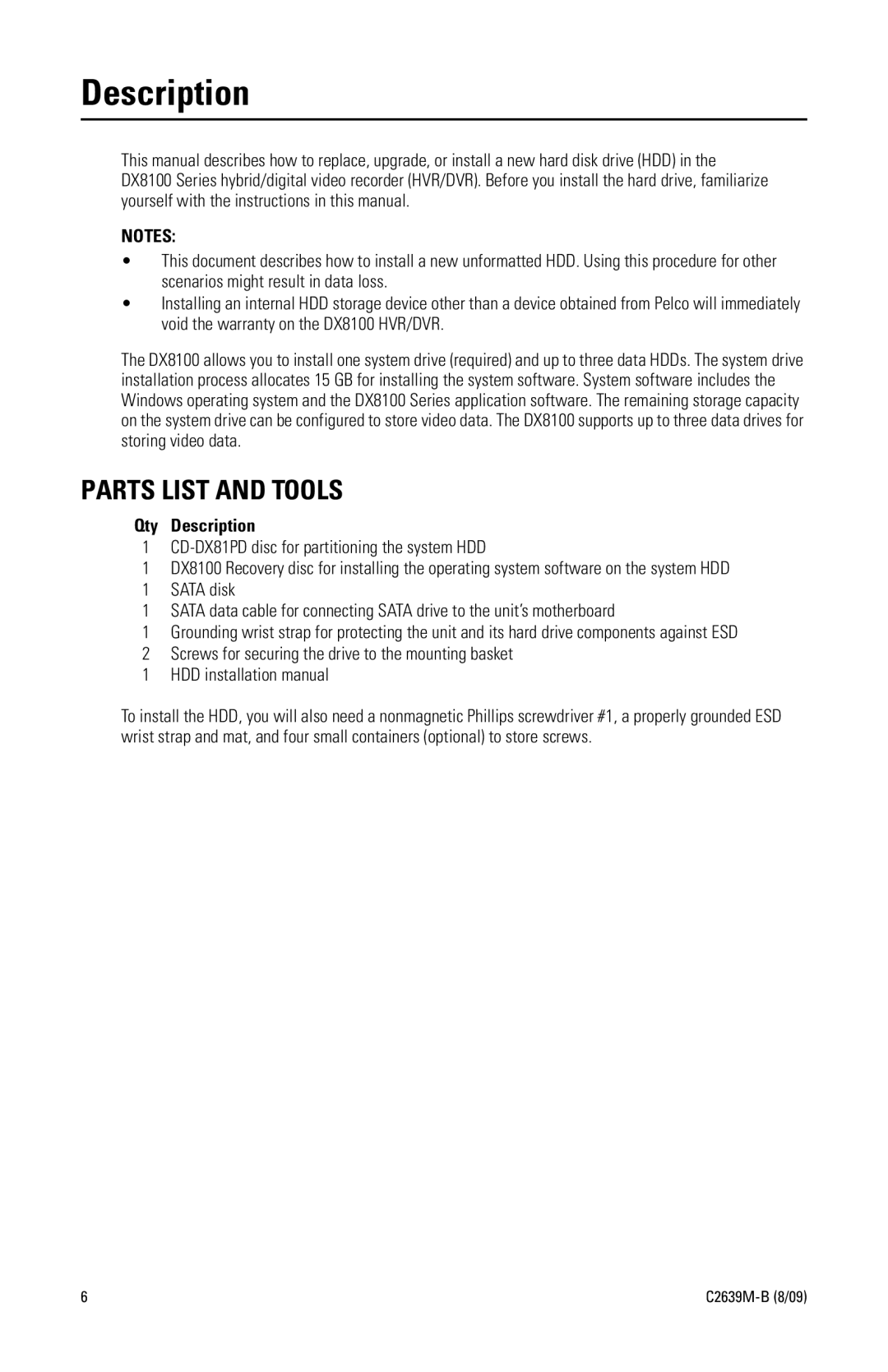Description
This manual describes how to replace, upgrade, or install a new hard disk drive (HDD) in the DX8100 Series hybrid/digital video recorder (HVR/DVR). Before you install the hard drive, familiarize yourself with the instructions in this manual.
NOTES:
•This document describes how to install a new unformatted HDD. Using this procedure for other scenarios might result in data loss.
•Installing an internal HDD storage device other than a device obtained from Pelco will immediately void the warranty on the DX8100 HVR/DVR.
The DX8100 allows you to install one system drive (required) and up to three data HDDs. The system drive installation process allocates 15 GB for installing the system software. System software includes the Windows operating system and the DX8100 Series application software. The remaining storage capacity on the system drive can be configured to store video data. The DX8100 supports up to three data drives for storing video data.
PARTS LIST AND TOOLS
Qty Description
1
1DX8100 Recovery disc for installing the operating system software on the system HDD
1SATA disk
1SATA data cable for connecting SATA drive to the unit’s motherboard
1Grounding wrist strap for protecting the unit and its hard drive components against ESD
2 Screws for securing the drive to the mounting basket
1HDD installation manual
To install the HDD, you will also need a nonmagnetic Phillips screwdriver #1, a properly grounded ESD wrist strap and mat, and four small containers (optional) to store screws.
6 |