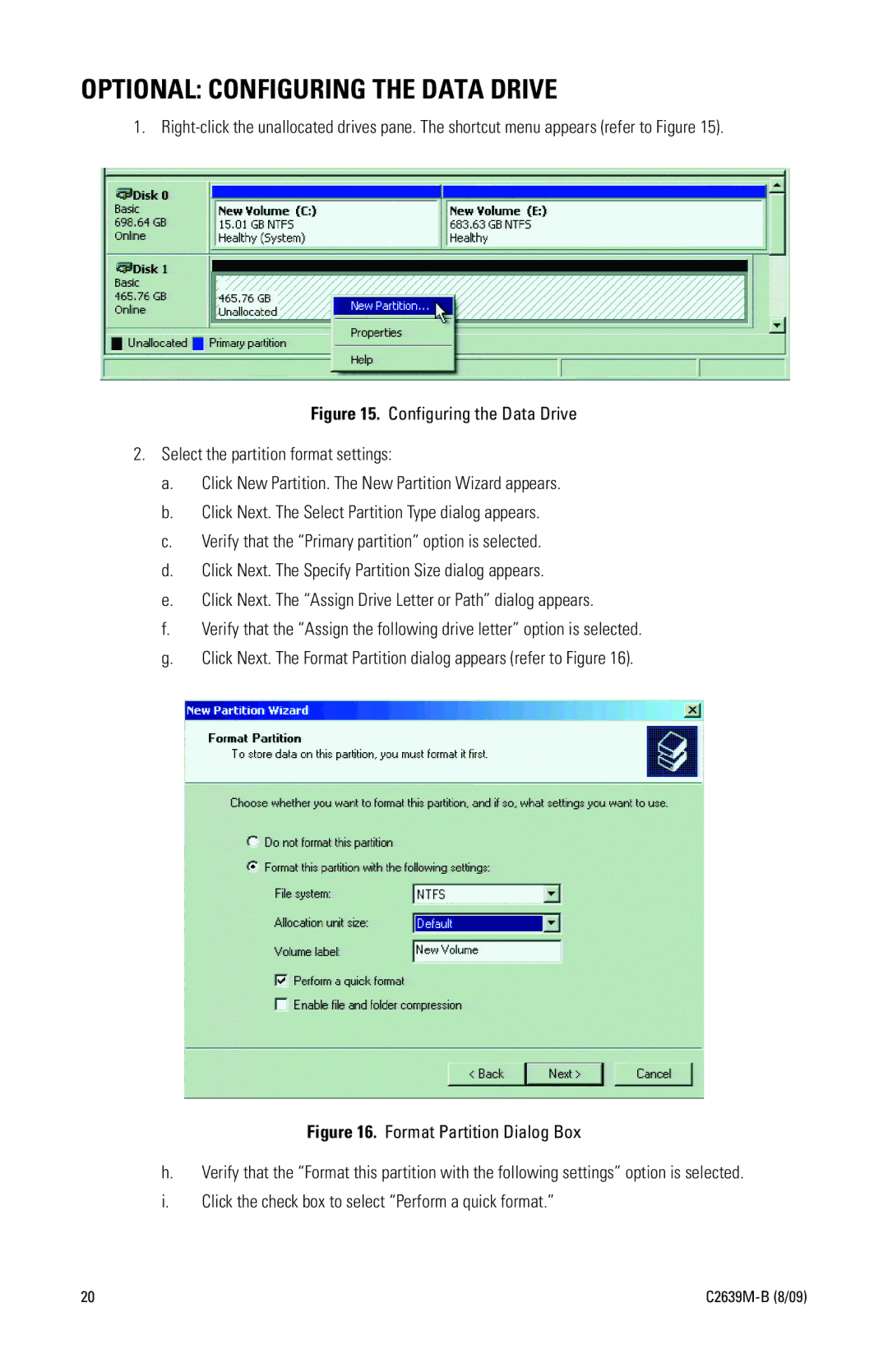OPTIONAL: CONFIGURING THE DATA DRIVE
1.
Figure 15. Configuring the Data Drive
2.Select the partition format settings:
a.Click New Partition. The New Partition Wizard appears.
b.Click Next. The Select Partition Type dialog appears.
c.Verify that the “Primary partition” option is selected.
d.Click Next. The Specify Partition Size dialog appears.
e.Click Next. The “Assign Drive Letter or Path” dialog appears.
f.Verify that the “Assign the following drive letter” option is selected.
g.Click Next. The Format Partition dialog appears (refer to Figure 16).
Figure 16. Format Partition Dialog Box
h.Verify that the “Format this partition with the following settings” option is selected.
i.Click the check box to select “Perform a quick format.”
20 |