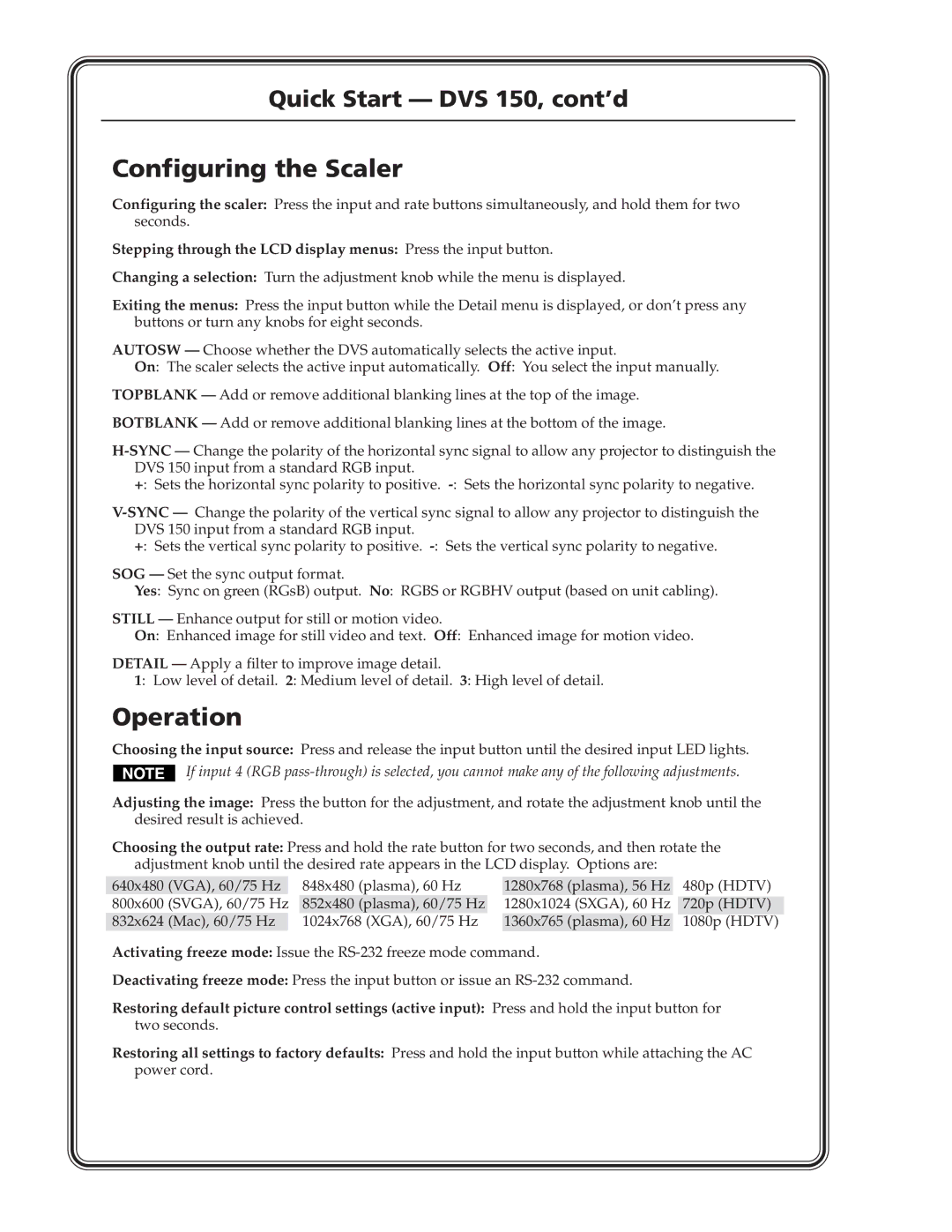Quick Start — DVS 150, cont’d
Configuring the Scaler
Configuring the scaler: Press the input and rate buttons simultaneously, and hold them for two seconds.
Stepping through the LCD display menus: Press the input button.
Changing a selection: Turn the adjustment knob while the menu is displayed.
Exiting the menus: Press the input button while the Detail menu is displayed, or don’t press any buttons or turn any knobs for eight seconds.
AUTOSW — Choose whether the DVS automatically selects the active input.
On: The scaler selects the active input automatically. Off: You select the input manually.
TOPBLANK — Add or remove additional blanking lines at the top of the image.
BOTBLANK — Add or remove additional blanking lines at the bottom of the image.
+: Sets the horizontal sync polarity to positive.
+: Sets the vertical sync polarity to positive.
SOG — Set the sync output format.
Yes: Sync on green (RGsB) output. No: RGBS or RGBHV output (based on unit cabling).
STILL — Enhance output for still or motion video.
On: Enhanced image for still video and text. Off: Enhanced image for motion video.
DETAIL — Apply a filter to improve image detail.
1: Low level of detail. 2: Medium level of detail. 3: High level of detail.
Operation
Choosing the input source: Press and release the input button until the desired input LED lights.
If input 4 (RGB
Adjusting the image: Press the button for the adjustment, and rotate the adjustment knob until the desired result is achieved.
Choosing the output rate: Press and hold the rate button for two seconds, and then rotate the adjustment knob until the desired rate appears in the LCD display. Options are:
640x480 | (VGA), 60/75 Hz |
| 848x480 | (plasma), 60 Hz |
| 1280x768 (plasma), 56 Hz |
| 480p (HDTV) |
800x600 | (SVGA), 60/75 Hz | 852x480 | (plasma), 60/75 Hz |
| 1280x1024 (SXGA), 60 Hz |
|
| |
|
| 720p (HDTV) | ||||||
832x624 | (Mac), 60/75 Hz |
| 1024x768 (XGA), 60/75 Hz |
| 1360x765 (plasma), 60 Hz |
| 1080p (HDTV) | |
Activating freeze mode: Issue the
Deactivating freeze mode: Press the input button or issue an
Restoring default picture control settings (active input): Press and hold the input button for two seconds.
Restoring all settings to factory defaults: Press and hold the input button while attaching the AC power cord.