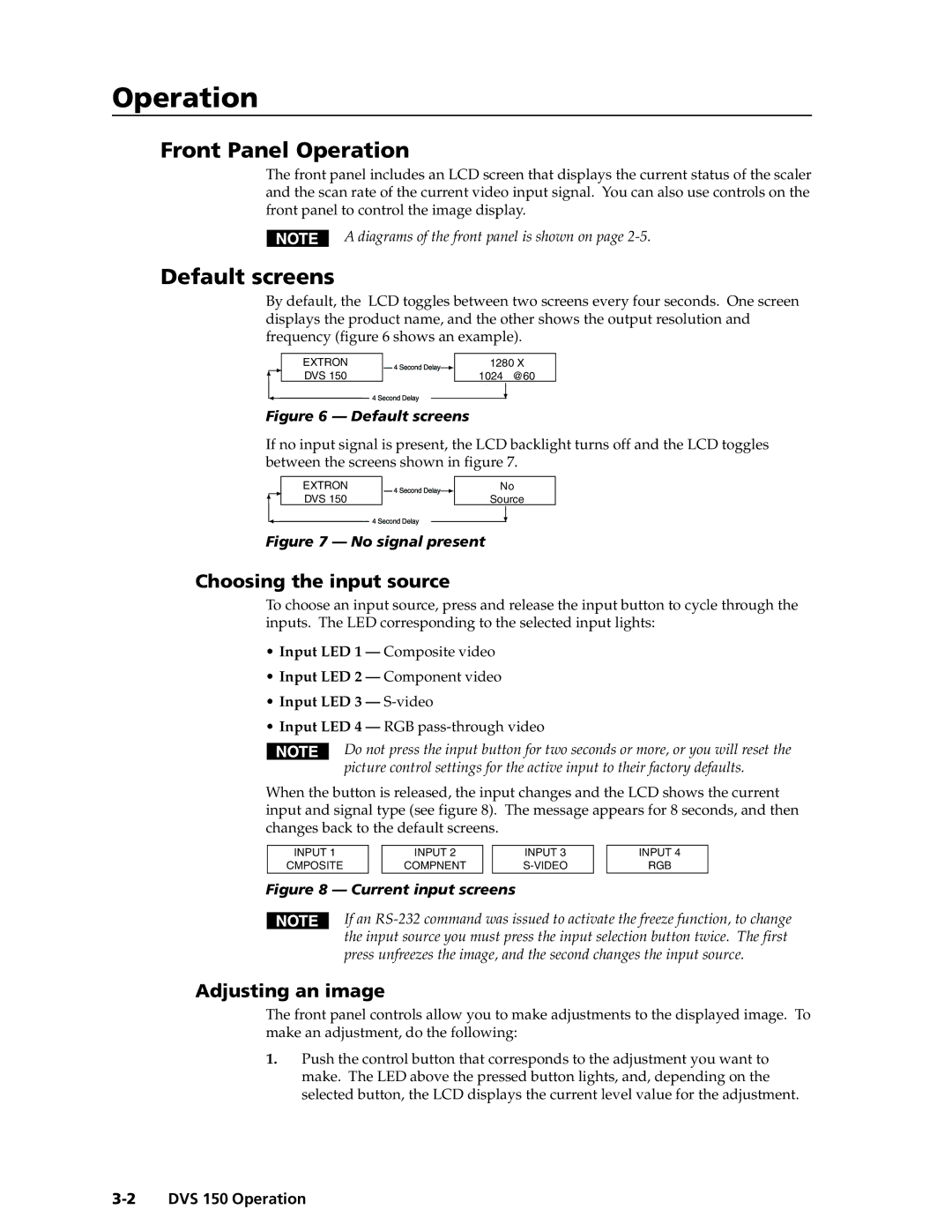Operation
Front Panel Operation
The front panel includes an LCD screen that displays the current status of the scaler and the scan rate of the current video input signal. You can also use controls on the front panel to control the image display.
A diagrams of the front panel is shown on page
Default screens
By default, the LCD toggles between two screens every four seconds. One screen displays the product name, and the other shows the output resolution and frequency (figure 6 shows an example).
EXTRON DVS 150
1280 X
1024 @60
Figure 6 — Default screens
If no input signal is present, the LCD backlight turns off and the LCD toggles between the screens shown in figure 7.
EXTRON DVS 150
No
Source
Figure 7 — No signal present
Choosing the input source
To choose an input source, press and release the input button to cycle through the inputs. The LED corresponding to the selected input lights:
•Input LED 1 — Composite video
•Input LED 2 — Component video
•Input LED 3 — S-video
•Input LED 4 — RGB
Do not press the input button for two seconds or more, or you will reset the picture control settings for the active input to their factory defaults.
When the button is released, the input changes and the LCD shows the current input and signal type (see figure 8). The message appears for 8 seconds, and then changes back to the default screens.
INPUT 1 |
| INPUT 2 |
| INPUT 3 |
CMPOSITE |
| COMPNENT |
|
Figure 8 — Current input screens
INPUT 4
RGB
If an
Adjusting an image
The front panel controls allow you to make adjustments to the displayed image. To make an adjustment, do the following:
1.Push the control button that corresponds to the adjustment you want to make. The LED above the pressed button lights, and, depending on the selected button, the LCD displays the current level value for the adjustment.