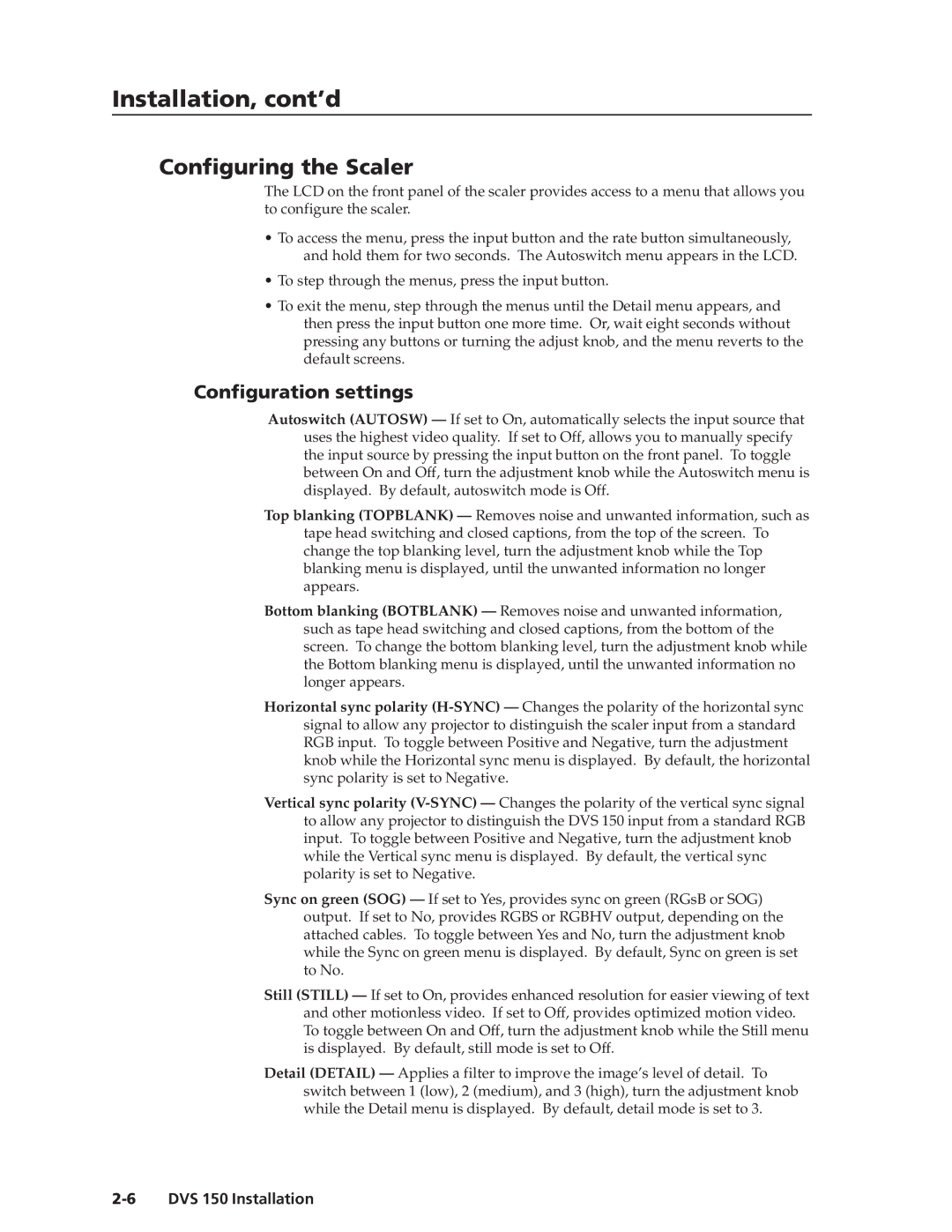Installation, cont’d
Configuring the Scaler
The LCD on the front panel of the scaler provides access to a menu that allows you to configure the scaler.
•To access the menu, press the input button and the rate button simultaneously, and hold them for two seconds. The Autoswitch menu appears in the LCD.
•To step through the menus, press the input button.
•To exit the menu, step through the menus until the Detail menu appears, and then press the input button one more time. Or, wait eight seconds without pressing any buttons or turning the adjust knob, and the menu reverts to the default screens.
Configuration settings
Autoswitch (AUTOSW) — If set to On, automatically selects the input source that uses the highest video quality. If set to Off, allows you to manually specify the input source by pressing the input button on the front panel. To toggle between On and Off, turn the adjustment knob while the Autoswitch menu is displayed. By default, autoswitch mode is Off.
Top blanking (TOPBLANK) — Removes noise and unwanted information, such as
tape head switching and closed captions, from the top of the screen. To change the top blanking level, turn the adjustment knob while the Top blanking menu is displayed, until the unwanted information no longer appears.
Bottom blanking (BOTBLANK) — Removes noise and unwanted information, such as tape head switching and closed captions, from the bottom of the screen. To change the bottom blanking level, turn the adjustment knob while the Bottom blanking menu is displayed, until the unwanted information no longer appears.
Horizontal sync polarity
Vertical sync polarity
Sync on green (SOG) — If set to Yes, provides sync on green (RGsB or SOG) output. If set to No, provides RGBS or RGBHV output, depending on the attached cables. To toggle between Yes and No, turn the adjustment knob while the Sync on green menu is displayed. By default, Sync on green is set to No.
Still (STILL) — If set to On, provides enhanced resolution for easier viewing of text and other motionless video. If set to Off, provides optimized motion video. To toggle between On and Off, turn the adjustment knob while the Still menu is displayed. By default, still mode is set to Off.
Detail (DETAIL) — Applies a filter to improve the image’s level of detail. To switch between 1 (low), 2 (medium), and 3 (high), turn the adjustment knob while the Detail menu is displayed. By default, detail mode is set to 3.