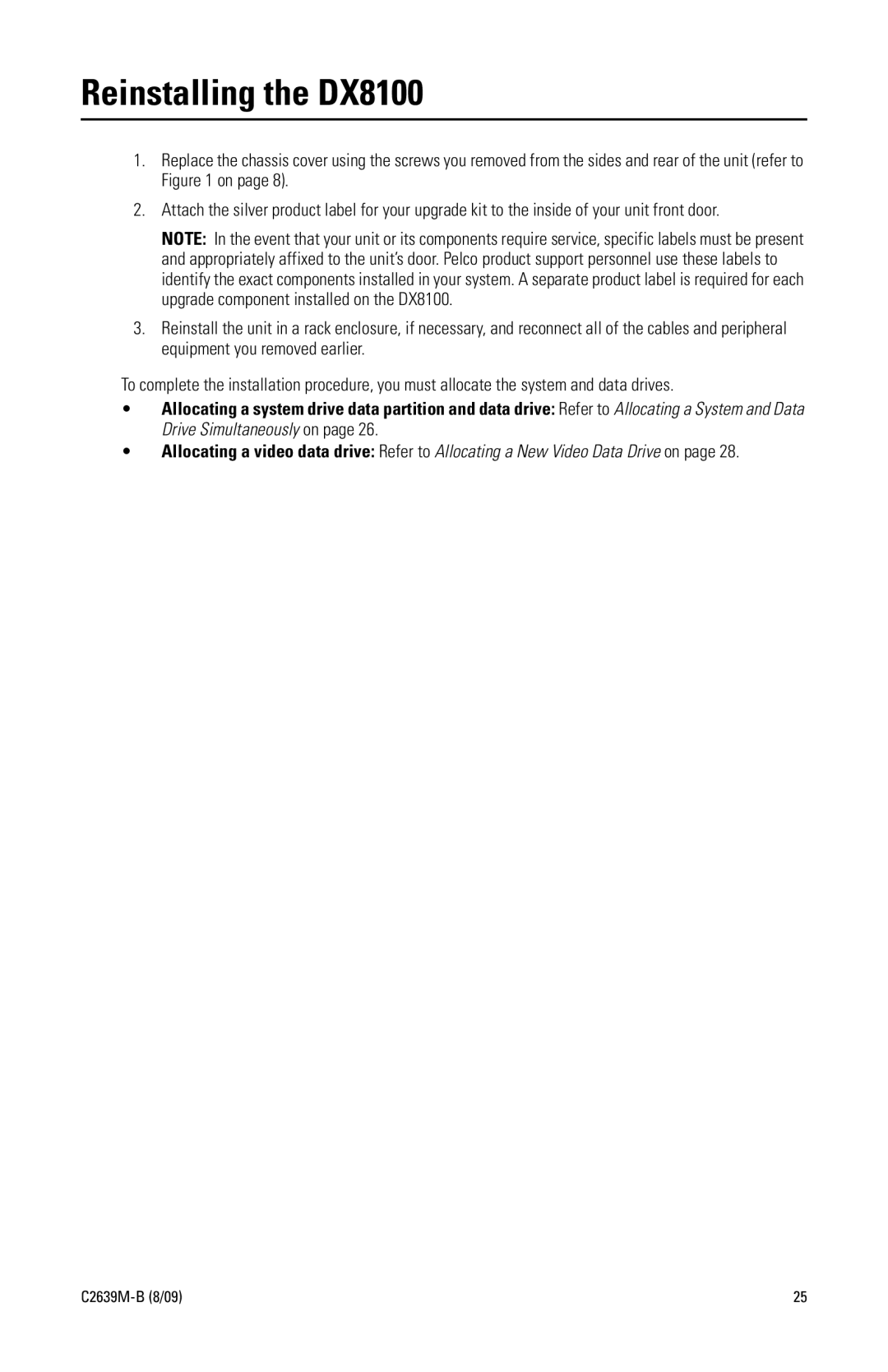Reinstalling the DX8100
1.Replace the chassis cover using the screws you removed from the sides and rear of the unit (refer to Figure 1 on page 8).
2.Attach the silver product label for your upgrade kit to the inside of your unit front door.
NOTE: In the event that your unit or its components require service, specific labels must be present and appropriately affixed to the unit’s door. Pelco product support personnel use these labels to identify the exact components installed in your system. A separate product label is required for each upgrade component installed on the DX8100.
3.Reinstall the unit in a rack enclosure, if necessary, and reconnect all of the cables and peripheral equipment you removed earlier.
To complete the installation procedure, you must allocate the system and data drives.
•Allocating a system drive data partition and data drive: Refer to Allocating a System and Data Drive Simultaneously on page 26.
•Allocating a video data drive: Refer to Allocating a New Video Data Drive on page 28.
25 |