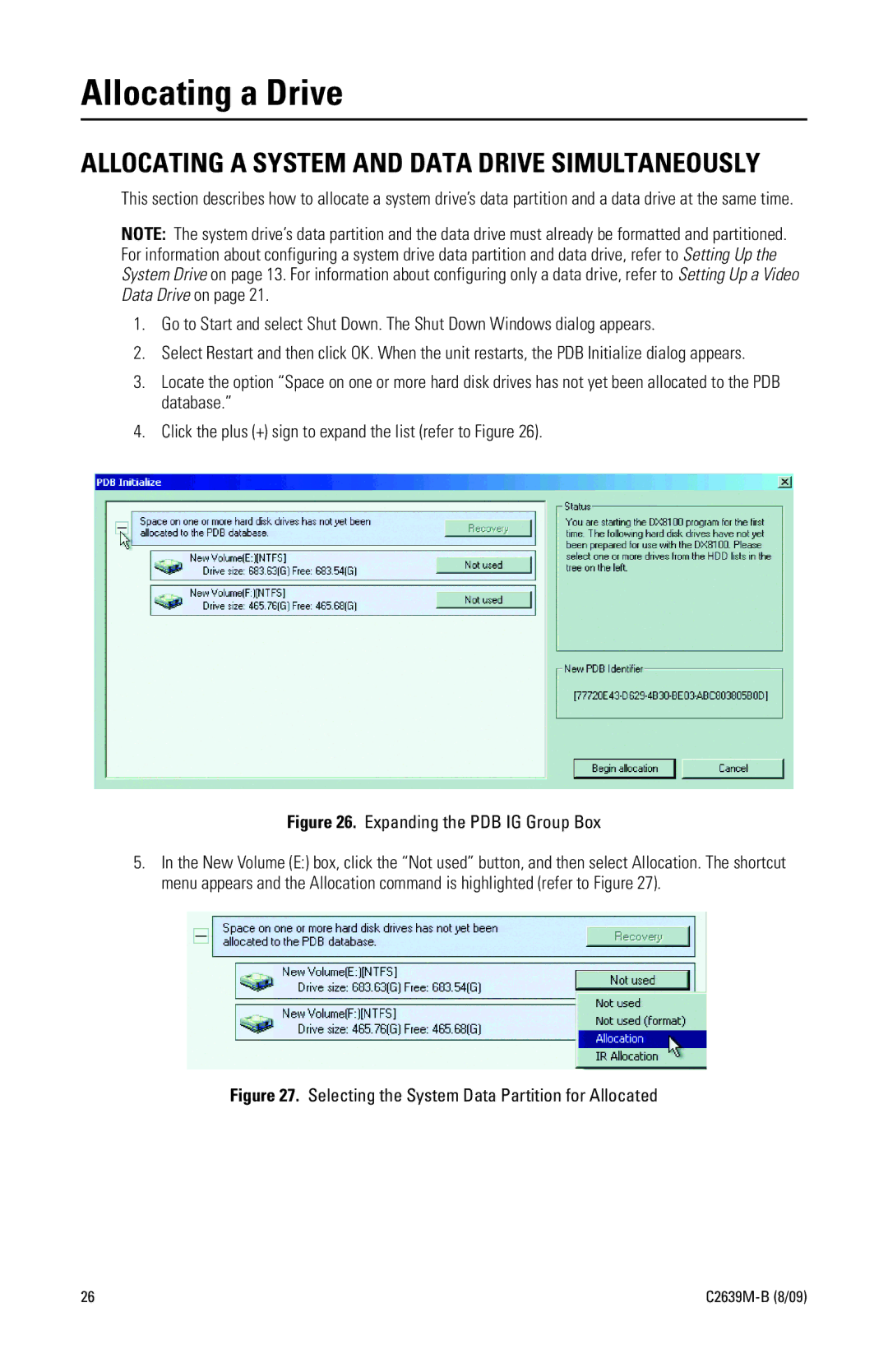Allocating a Drive
ALLOCATING A SYSTEM AND DATA DRIVE SIMULTANEOUSLY
This section describes how to allocate a system drive’s data partition and a data drive at the same time.
NOTE: The system drive’s data partition and the data drive must already be formatted and partitioned. For information about configuring a system drive data partition and data drive, refer to Setting Up the System Drive on page 13. For information about configuring only a data drive, refer to Setting Up a Video Data Drive on page 21.
1.Go to Start and select Shut Down. The Shut Down Windows dialog appears.
2.Select Restart and then click OK. When the unit restarts, the PDB Initialize dialog appears.
3.Locate the option “Space on one or more hard disk drives has not yet been allocated to the PDB database.”
4.Click the plus (+) sign to expand the list (refer to Figure 26).
Figure 26. Expanding the PDB IG Group Box
5.In the New Volume (E:) box, click the “Not used” button, and then select Allocation. The shortcut menu appears and the Allocation command is highlighted (refer to Figure 27).
Figure 27. Selecting the System Data Partition for Allocated
26 |