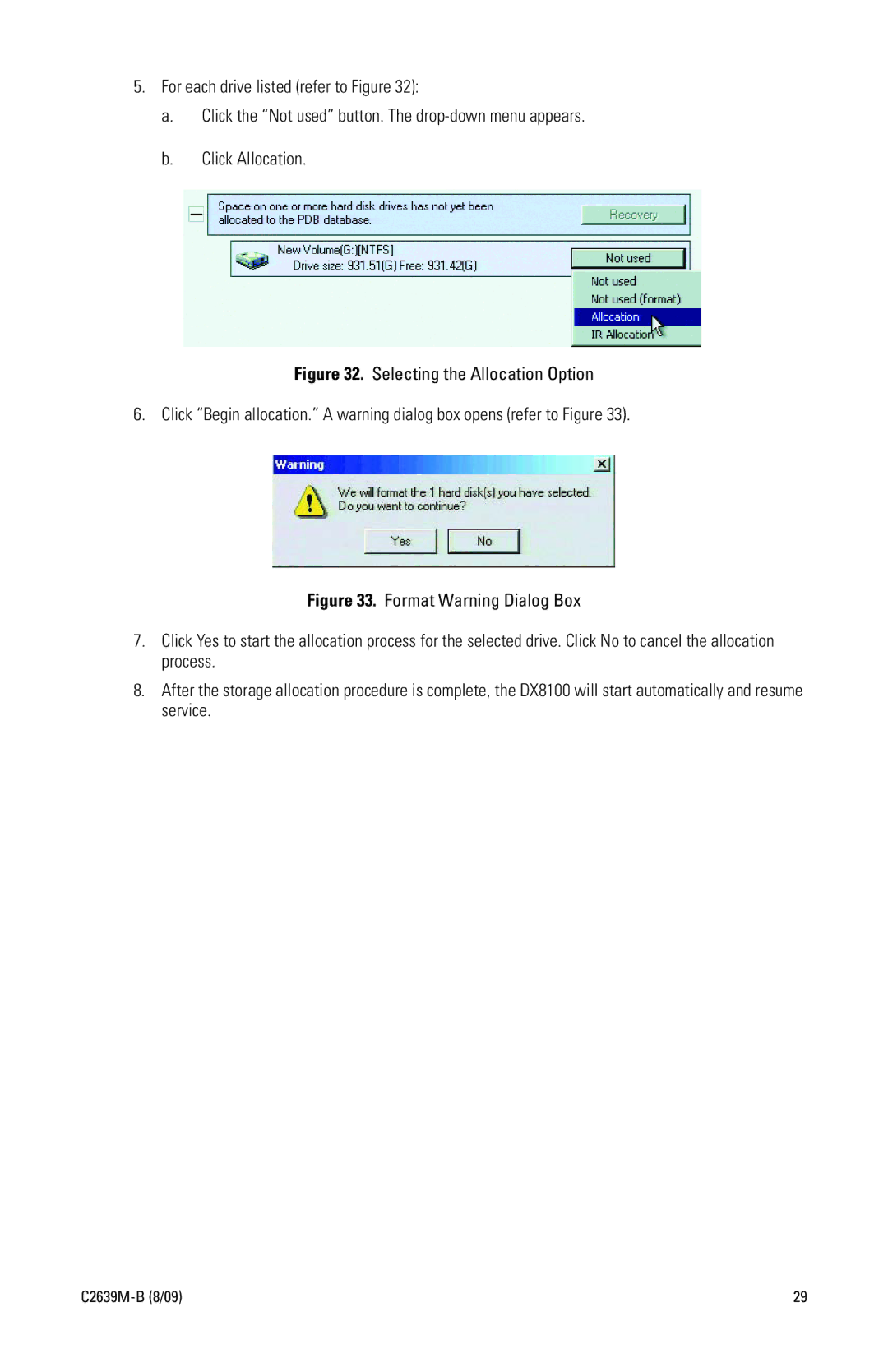5.For each drive listed (refer to Figure 32):
a.Click the “Not used” button. The
b.Click Allocation.
Figure 32. Selecting the Allocation Option
6. Click “Begin allocation.” A warning dialog box opens (refer to Figure 33).
Figure 33. Format Warning Dialog Box
7.Click Yes to start the allocation process for the selected drive. Click No to cancel the allocation process.
8.After the storage allocation procedure is complete, the DX8100 will start automatically and resume service.
| 29 |