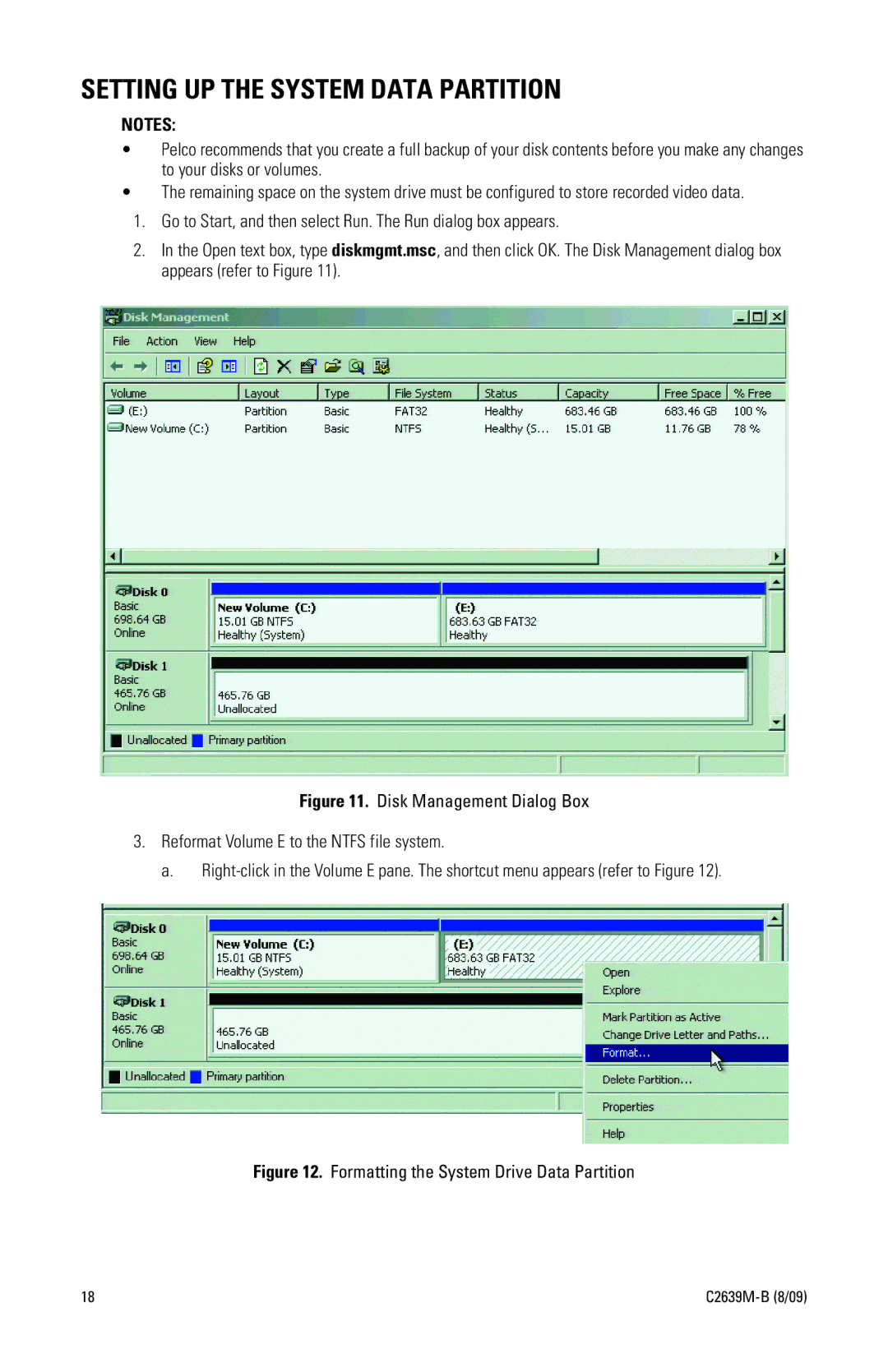SETTING UP THE SYSTEM DATA PARTITION
NOTES:
•Pelco recommends that you create a full backup of your disk contents before you make any changes to your disks or volumes.
•The remaining space on the system drive must be configured to store recorded video data.
1.Go to Start, and then select Run. The Run dialog box appears.
2.In the Open text box, type diskmgmt.msc, and then click OK. The Disk Management dialog box appears (refer to Figure 11).
Figure 11. Disk Management Dialog Box
3.Reformat Volume E to the NTFS file system.
a. Right-click in the Volume E pane. The shortcut menu appears (refer to Figure 12).
Figure 12. Formatting the System Drive Data Partition
18 |