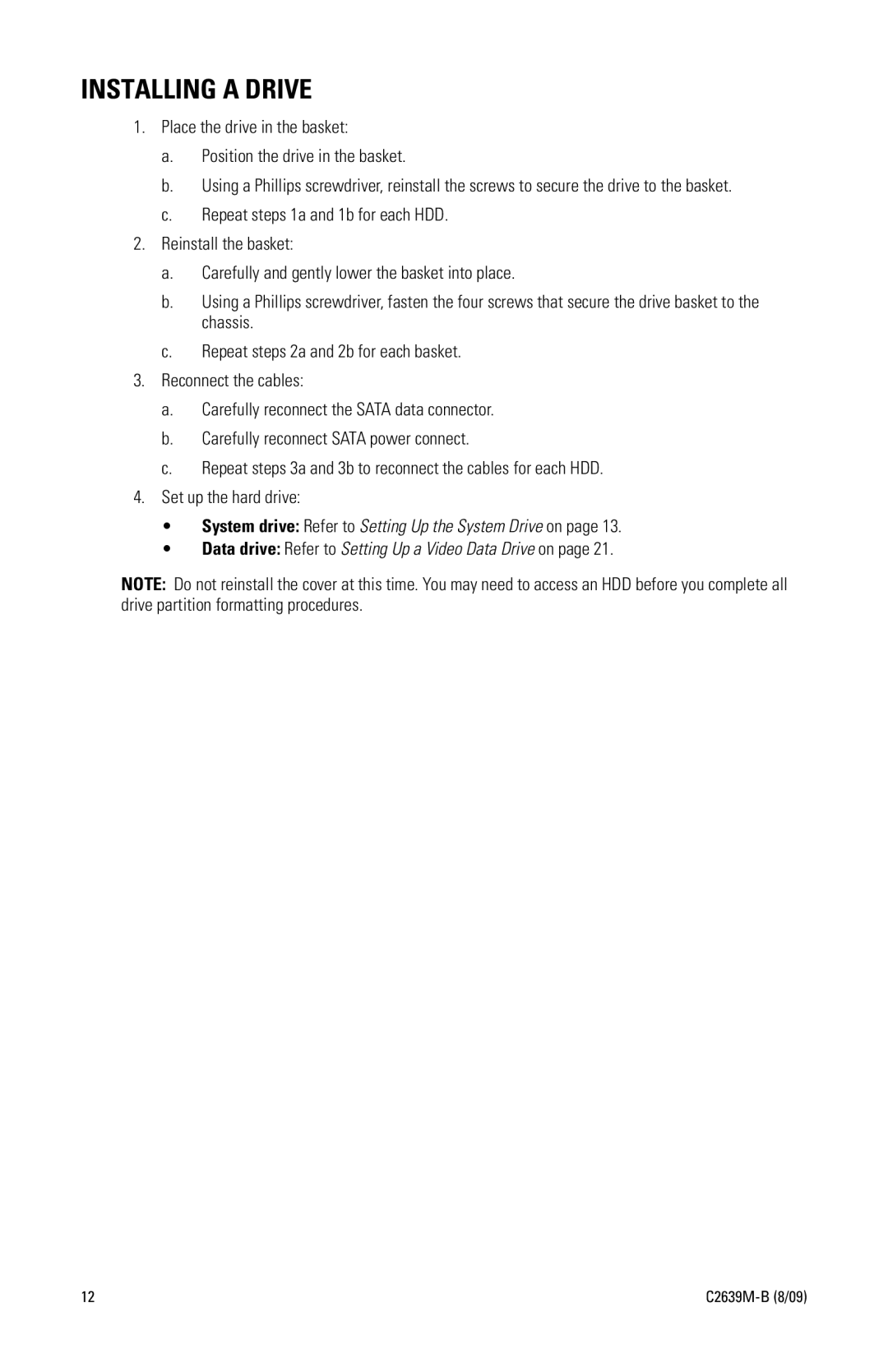INSTALLING A DRIVE
1.Place the drive in the basket:
a.Position the drive in the basket.
b.Using a Phillips screwdriver, reinstall the screws to secure the drive to the basket.
c.Repeat steps 1a and 1b for each HDD.
2.Reinstall the basket:
a.Carefully and gently lower the basket into place.
b.Using a Phillips screwdriver, fasten the four screws that secure the drive basket to the chassis.
c.Repeat steps 2a and 2b for each basket.
3.Reconnect the cables:
a.Carefully reconnect the SATA data connector.
b.Carefully reconnect SATA power connect.
c.Repeat steps 3a and 3b to reconnect the cables for each HDD.
4.Set up the hard drive:
• System drive: Refer to Setting Up the System Drive on page 13.
• Data drive: Refer to Setting Up a Video Data Drive on page 21.
NOTE: Do not reinstall the cover at this time. You may need to access an HDD before you complete all drive partition formatting procedures.
12 |