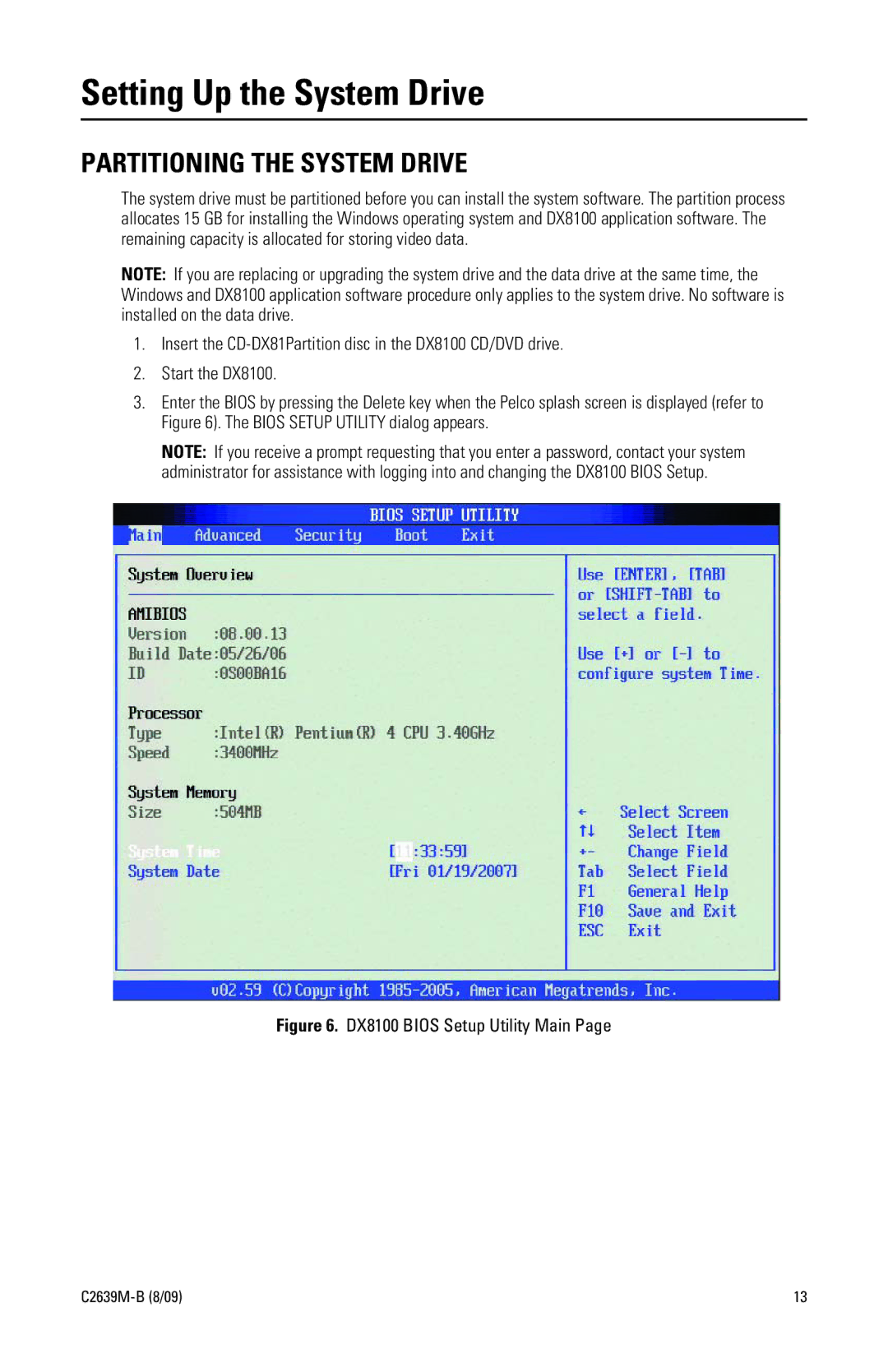Setting Up the System Drive
PARTITIONING THE SYSTEM DRIVE
The system drive must be partitioned before you can install the system software. The partition process allocates 15 GB for installing the Windows operating system and DX8100 application software. The remaining capacity is allocated for storing video data.
NOTE: If you are replacing or upgrading the system drive and the data drive at the same time, the Windows and DX8100 application software procedure only applies to the system drive. No software is installed on the data drive.
1.Insert the
2.Start the DX8100.
3.Enter the BIOS by pressing the Delete key when the Pelco splash screen is displayed (refer to Figure 6). The BIOS SETUP UTILITY dialog appears.
NOTE: If you receive a prompt requesting that you enter a password, contact your system administrator for assistance with logging into and changing the DX8100 BIOS Setup.
Figure 6. DX8100 BIOS Setup Utility Main Page
13 |