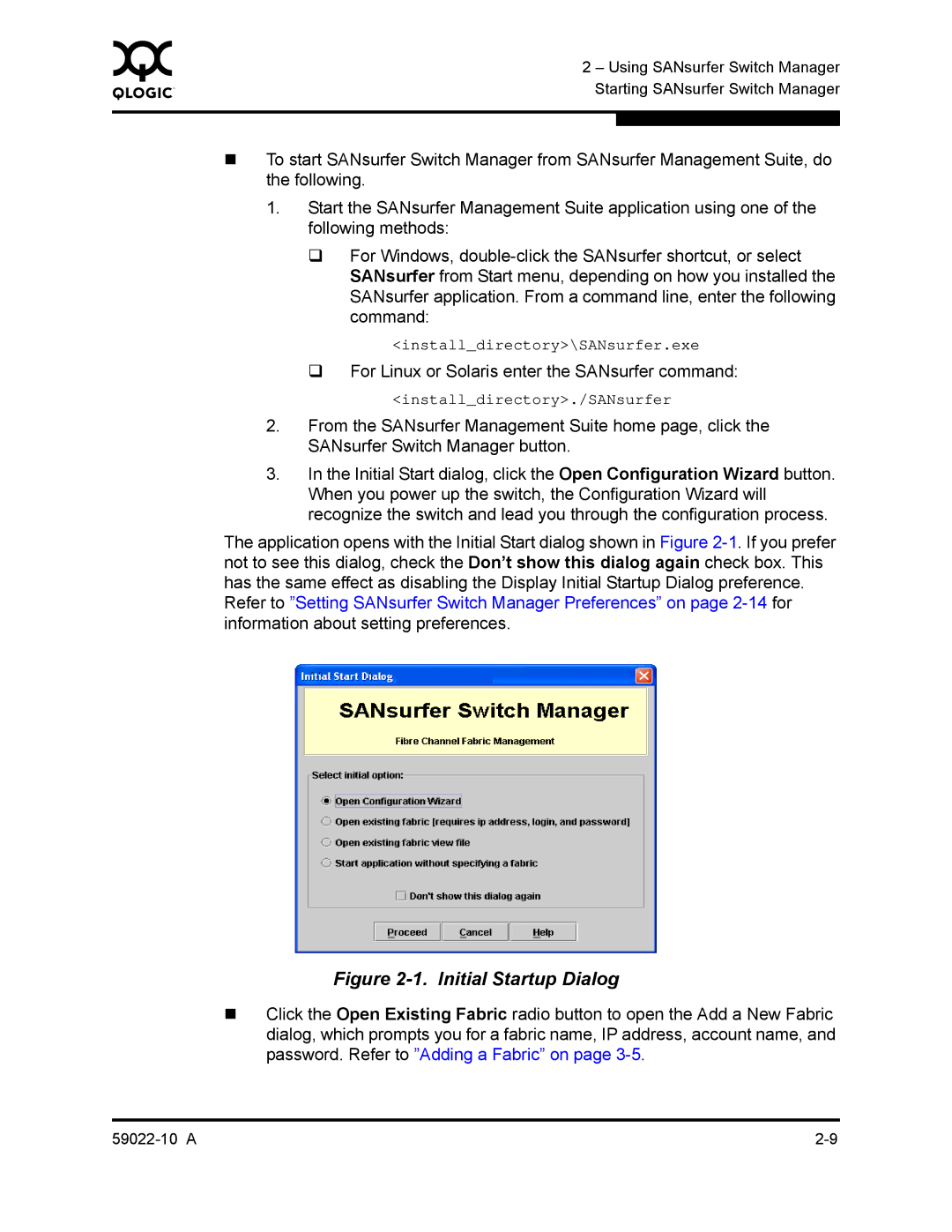0 | 2 – Using SANsurfer Switch Manager | |
| ||
| Starting SANsurfer Switch Manager | |
|
|
|
|
|
|
To start SANsurfer Switch Manager from SANsurfer Management Suite, do the following.
1.Start the SANsurfer Management Suite application using one of the following methods:
For Windows,
<install_directory>\SANsurfer.exe
For Linux or Solaris enter the SANsurfer command:
<install_directory>./SANsurfer
2.From the SANsurfer Management Suite home page, click the SANsurfer Switch Manager button.
3.In the Initial Start dialog, click the Open Configuration Wizard button. When you power up the switch, the Configuration Wizard will recognize the switch and lead you through the configuration process.
The application opens with the Initial Start dialog shown in Figure
Figure 2-1. Initial Startup Dialog
Click the Open Existing Fabric radio button to open the Add a New Fabric dialog, which prompts you for a fabric name, IP address, account name, and password. Refer to ”Adding a Fabric” on page