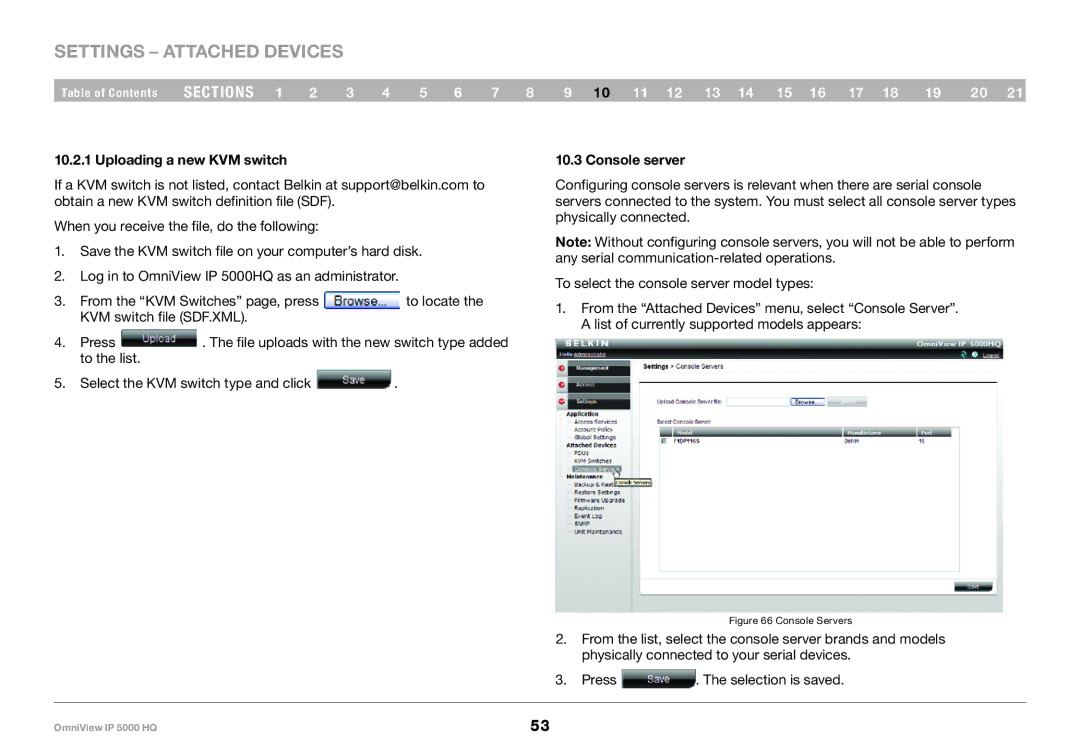Settings – Attached Devices
Table of Contents sections 1 2 3 4 5 6 7 8 9 10 11 12 13 14 15 16 17 18 19 20 21
10..2..1 Uploading a new KVM switch
If a KVM switch is not listed, contact Belkin at support@belkin.com to obtain a new KVM switch definition file (SDF).
When you receive the file, do the following:
1.Save the KVM switch file on your computer’s hard disk.
2.Log in to OmniView IP 5000HQ as an administrator.
3.From the “KVM Switches” page, press ![]() to locate the KVM switch file (SDF.XML).
to locate the KVM switch file (SDF.XML).
4.Press ![]() . The file uploads with the new switch type added to the list.
. The file uploads with the new switch type added to the list.
5.Select the KVM switch type and click ![]() .
.
10..3 Console server
Configuring console servers is relevant when there are serial console servers connected to the system. You must select all console server types physically connected.
Note: Without configuring console servers, you will not be able to perform any serial
To select the console server model types:
1.From the “Attached Devices” menu, select “Console Server”. A list of currently supported models appears:
Figure 66 Console Servers
2.From the list, select the console server brands and models physically connected to your serial devices.
3.Press ![]() . The selection is saved.
. The selection is saved.
OmniView IP 5000 HQ | 53 |