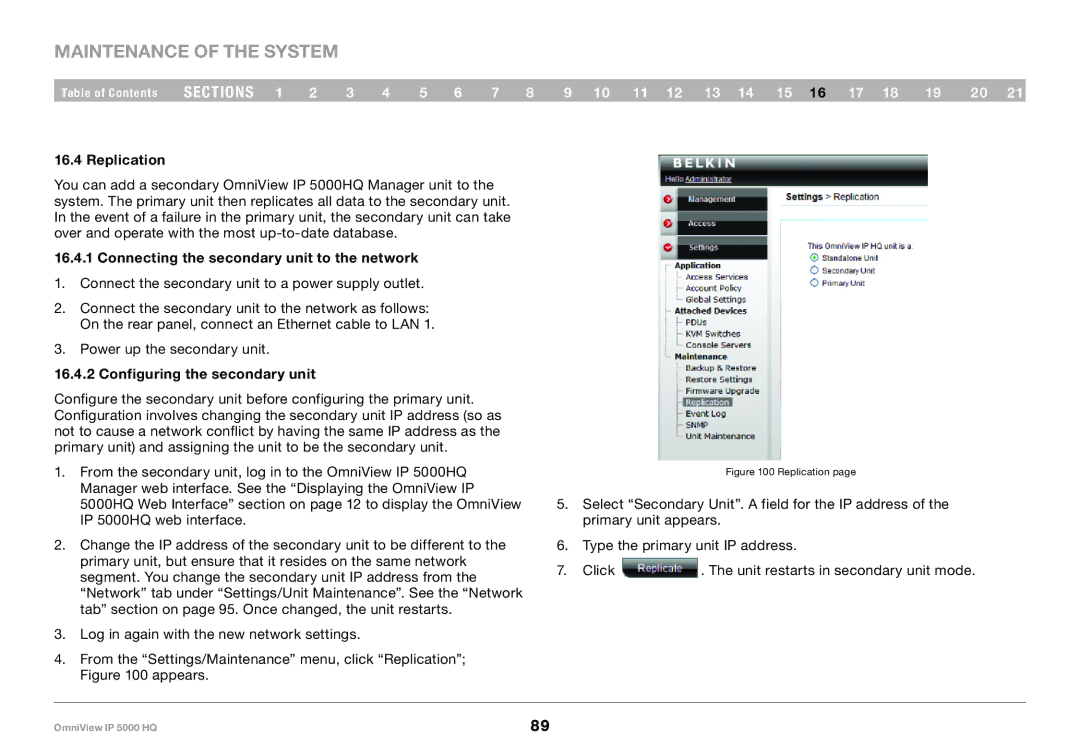Maintenance of the System
Table of Contents | sections 1 | 2 | 3 | 4 | 5 | 6 | 7 | 8 | 9 10 11 12 13 14 15 16 17 18 | 19 | 20 21 |
16..4 Replication
You can add a secondary OmniView IP 5000HQ Manager unit to the system. The primary unit then replicates all data to the secondary unit. In the event of a failure in the primary unit, the secondary unit can take over and operate with the most
16..4..1 Connecting the secondary unit to the network
1.Connect the secondary unit to a power supply outlet.
2.Connect the secondary unit to the network as follows: On the rear panel, connect an Ethernet cable to LAN 1.
3.Power up the secondary unit.
16..4..2 Configuring the secondary unit
Configure the secondary unit before configuring the primary unit. Configuration involves changing the secondary unit IP address (so as not to cause a network conflict by having the same IP address as the primary unit) and assigning the unit to be the secondary unit.
1.From the secondary unit, log in to the OmniView IP 5000HQ Manager web interface. See the “Displaying the OmniView IP 5000HQ Web Interface” section on page 12 to display the OmniView IP 5000HQ web interface.
2.Change the IP address of the secondary unit to be different to the primary unit, but ensure that it resides on the same network segment. You change the secondary unit IP address from the “Network” tab under “Settings/Unit Maintenance”. See the “Network tab” section on page 95. Once changed, the unit restarts.
3.Log in again with the new network settings.
4.From the “Settings/Maintenance” menu, click “Replication”; Figure 100 appears.
Figure 100 Replication page
5.Select “Secondary Unit”. A field for the IP address of the primary unit appears.
6.Type the primary unit IP address.
7.Click ![]() . The unit restarts in secondary unit mode.
. The unit restarts in secondary unit mode.
OmniView IP 5000 HQ | 89 |