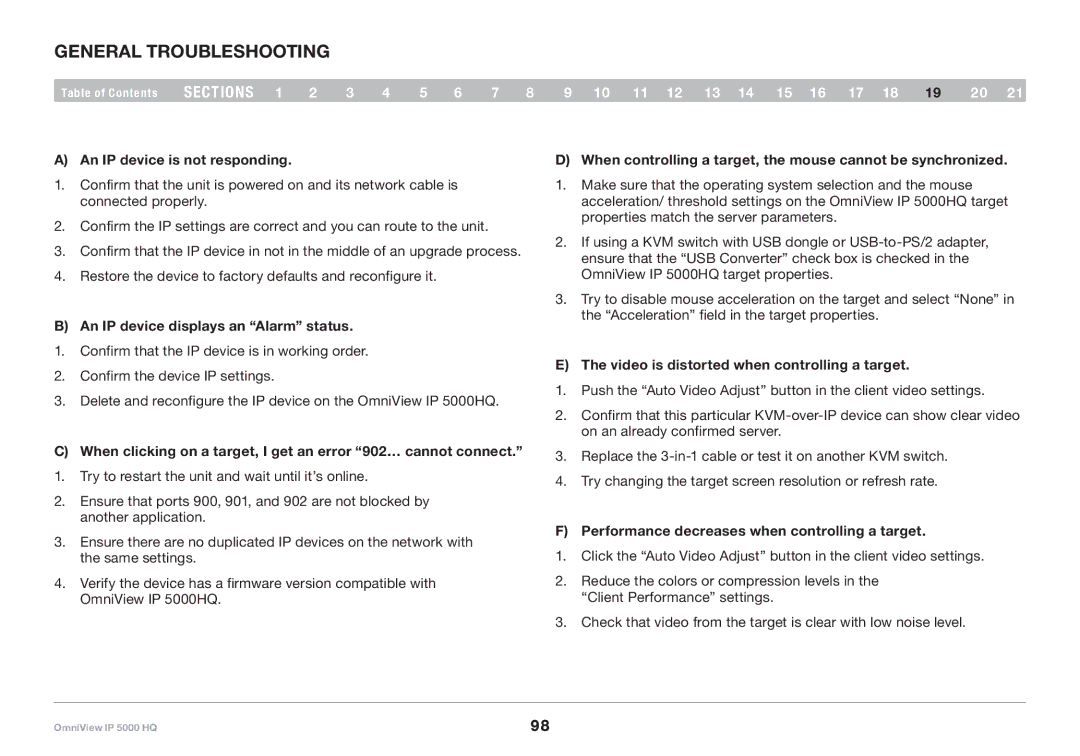General Troubleshooting
Table of Contents | sections 1 | 2 | 3 | 4 | 5 | 6 | 7 | 8 |
A) An IP device is not responding..
1.Confirm that the unit is powered on and its network cable is connected properly.
2.Confirm the IP settings are correct and you can route to the unit.
3.Confirm that the IP device in not in the middle of an upgrade process.
4.Restore the device to factory defaults and reconfigure it.
B) An IP device displays an “Alarm” status..
1.Confirm that the IP device is in working order.
2.Confirm the device IP settings.
3.Delete and reconfigure the IP device on the OmniView IP 5000HQ.
C) When clicking on a target, I get an error “902… cannot connect..”
1.Try to restart the unit and wait until it’s online.
2.Ensure that ports 900, 901, and 902 are not blocked by another application.
3.Ensure there are no duplicated IP devices on the network with the same settings.
4.Verify the device has a firmware version compatible with OmniView IP 5000HQ.
9 10 11 12 13 14 15 16 17 18 19 20 21
D) When controlling a target, the mouse cannot be synchronized..
1.Make sure that the operating system selection and the mouse acceleration/ threshold settings on the OmniView IP 5000HQ target properties match the server parameters.
2.If using a KVM switch with USB dongle or
3.Try to disable mouse acceleration on the target and select “None” in the “Acceleration” field in the target properties.
E) The video is distorted when controlling a target..
1.Push the “Auto Video Adjust” button in the client video settings.
2.Confirm that this particular
3.Replace the
4.Try changing the target screen resolution or refresh rate.
F) Performance decreases when controlling a target..
1.Click the “Auto Video Adjust” button in the client video settings.
2.Reduce the colors or compression levels in the “Client Performance” settings.
3.Check that video from the target is clear with low noise level.
OmniView IP 5000 HQ | 98 |