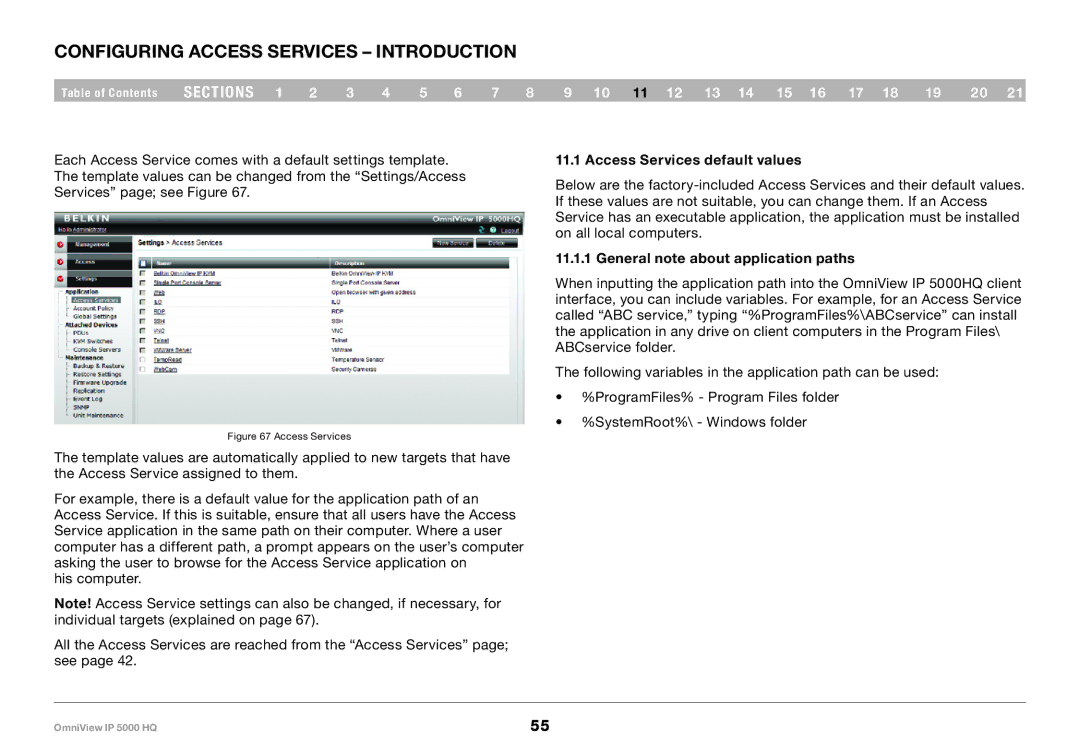Configuring Access Services – Introduction
Table of Contents | sections 1 | 2 | 3 | 4 | 5 | 6 | 7 | 8 | 9 10 11 12 13 14 15 16 17 18 | 19 | 20 21 |
Each Access Service comes with a default settings template. The template values can be changed from the “Settings/Access Services” page; see Figure 67.
Figure 67 Access Services
The template values are automatically applied to new targets that have the Access Service assigned to them.
For example, there is a default value for the application path of an Access Service. If this is suitable, ensure that all users have the Access Service application in the same path on their computer. Where a user computer has a different path, a prompt appears on the user’s computer asking the user to browse for the Access Service application on
his computer.
Note! Access Service settings can also be changed, if necessary, for individual targets (explained on page 67).
All the Access Services are reached from the “Access Services” page; see page 42.
11..1 Access Services default values
Below are the
11..1..1 General note about application paths
When inputting the application path into the OmniView IP 5000HQ client interface, you can include variables. For example, for an Access Service called “ABC service,” typing “%ProgramFiles%\ABCservice” can install the application in any drive on client computers in the Program Files\ ABCservice folder.
The following variables in the application path can be used:
•%ProgramFiles% - Program Files folder
•%SystemRoot%\ - Windows folder
OmniView IP 5000 HQ | 55 |