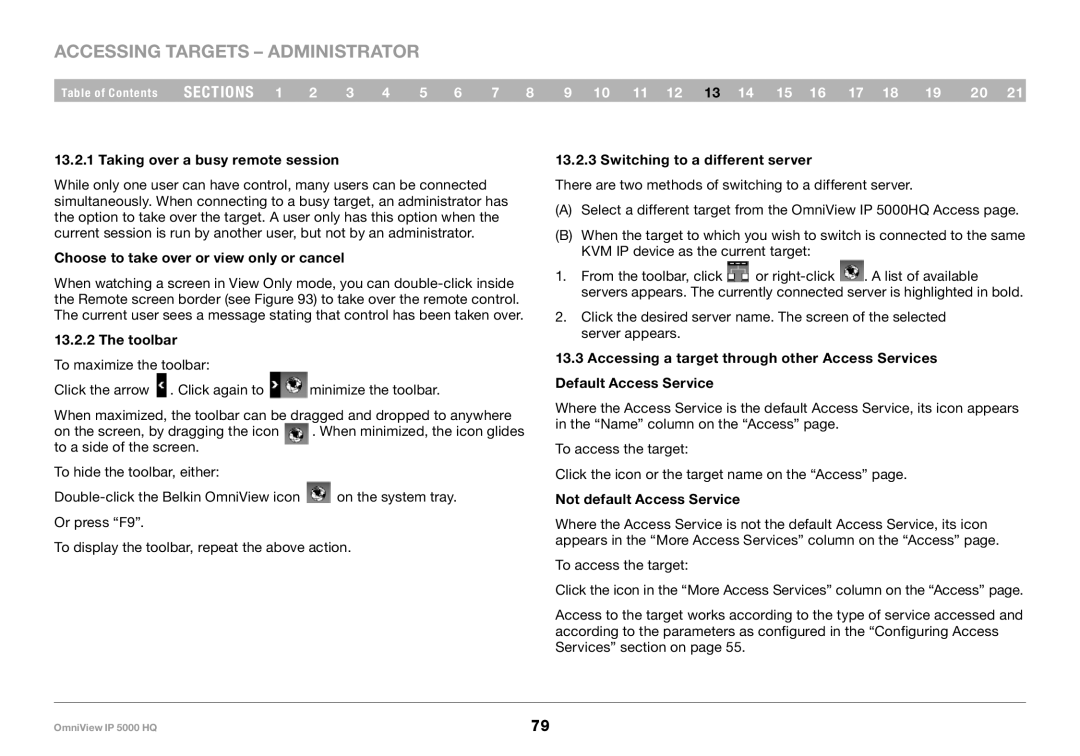Accessing Targets – Administrator
Table of Contents sections 1 2 3 4 5 6 7 8 9 10 11 12 13 14 15 16 17 18 19 20 21
13..2..1 Taking over a busy remote session
While only one user can have control, many users can be connected simultaneously. When connecting to a busy target, an administrator has the option to take over the target. A user only has this option when the current session is run by another user, but not by an administrator.
Choose to take over or view only or cancel
When watching a screen in View Only mode, you can
13..2..2 The toolbar
To maximize the toolbar:
Click the arrow ![]() . Click again to
. Click again to ![]() minimize the toolbar.
minimize the toolbar.
When maximized, the toolbar can be dragged and dropped to anywhere
on the screen, by dragging the icon . When minimized, the icon glides to a side of the screen.
To hide the toolbar, either:
![]() on the system tray. Or press “F9”.
on the system tray. Or press “F9”.
To display the toolbar, repeat the above action.
13..2..3 Switching to a different server
There are two methods of switching to a different server.
(A)Select a different target from the OmniView IP 5000HQ Access page.
(B)When the target to which you wish to switch is connected to the same KVM IP device as the current target:
1.From the toolbar, click ![]() or
or ![]() . A list of available servers appears. The currently connected server is highlighted in bold.
. A list of available servers appears. The currently connected server is highlighted in bold.
2.Click the desired server name. The screen of the selected server appears.
13..3 Accessing a target through other Access Services Default Access Service
Where the Access Service is the default Access Service, its icon appears in the “Name” column on the “Access” page.
To access the target:
Click the icon or the target name on the “Access” page.
Not default Access Service
Where the Access Service is not the default Access Service, its icon appears in the “More Access Services” column on the “Access” page.
To access the target:
Click the icon in the “More Access Services” column on the “Access” page.
Access to the target works according to the type of service accessed and according to the parameters as configured in the “Configuring Access Services” section on page 55.
OmniView IP 5000 HQ | 79 |