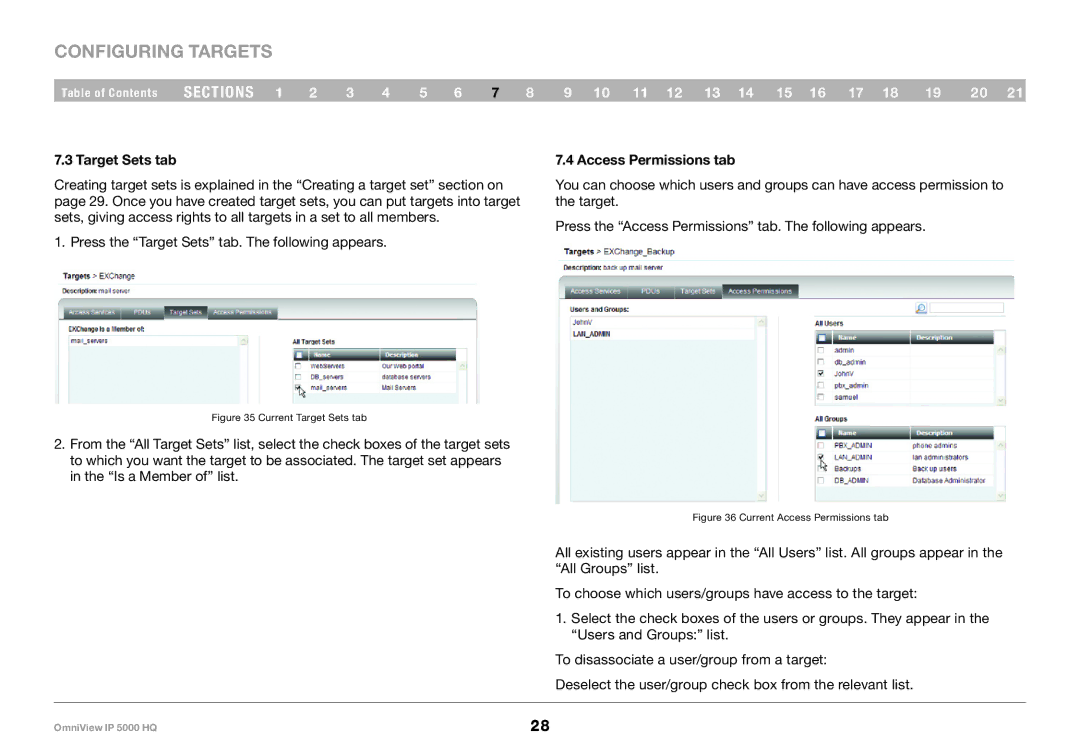Configuring Targets
Table of Contents | sections 1 | 2 | 3 | 4 | 5 | 6 | 7 | 8 | 9 10 11 12 13 14 15 16 17 18 | 19 | 20 21 |
7..3 Target Sets tab
Creating target sets is explained in the “Creating a target set” section on page 29. Once you have created target sets, you can put targets into target sets, giving access rights to all targets in a set to all members.
1. Press the “Target Sets” tab. The following appears.
7..4 Access Permissions tab
You can choose which users and groups can have access permission to the target.
Press the “Access Permissions” tab. The following appears.
Figure 35 Current Target Sets tab
2.From the “All Target Sets” list, select the check boxes of the target sets to which you want the target to be associated. The target set appears in the “Is a Member of” list.
Figure 36 Current Access Permissions tab
All existing users appear in the “All Users” list. All groups appear in the “All Groups” list.
To choose which users/groups have access to the target:
1. Select the check boxes of the users or groups. They appear in the “Users and Groups:” list.
To disassociate a user/group from a target:
Deselect the user/group check box from the relevant list.
OmniView IP 5000 HQ | 28 |