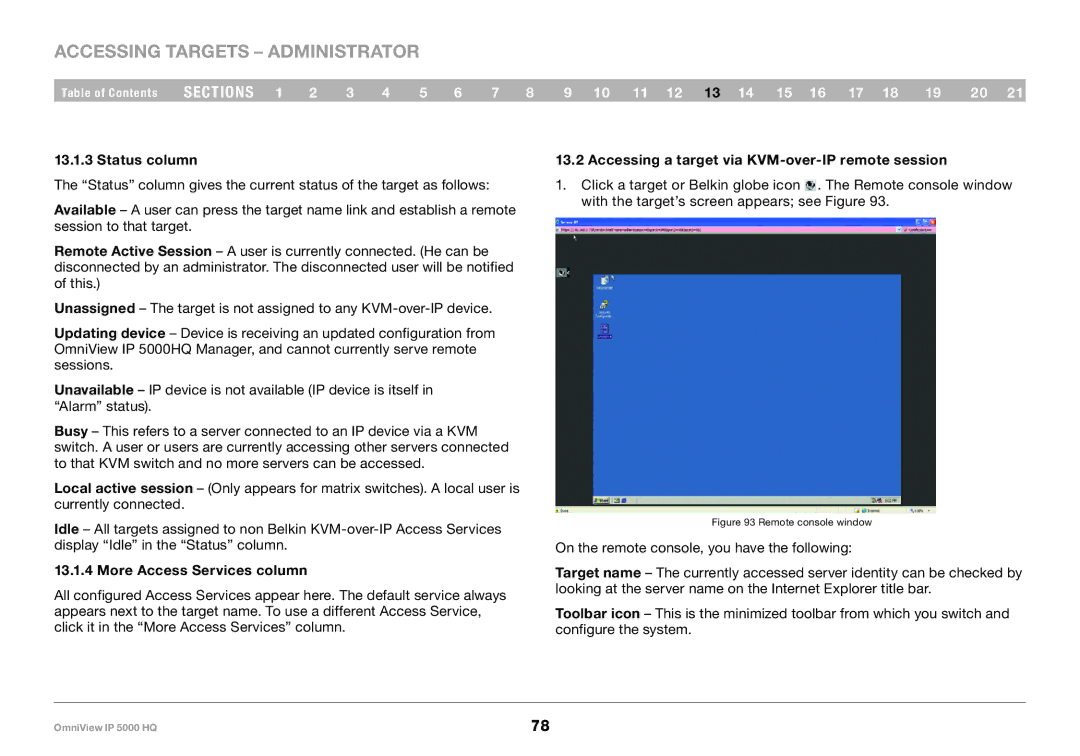Accessing Targets – Administrator
Table of Contents | sections 1 | 2 | 3 | 4 | 5 | 6 | 7 | 8 | 9 10 11 12 13 14 15 16 17 18 | 19 | 20 21 |
13..1..3 Status column
The “Status” column gives the current status of the target as follows:
Available – A user can press the target name link and establish a remote session to that target.
Remote Active Session – A user is currently connected. (He can be disconnected by an administrator. The disconnected user will be notified of this.)
Unassigned – The target is not assigned to any
Updating device – Device is receiving an updated configuration from OmniView IP 5000HQ Manager, and cannot currently serve remote sessions.
Unavailable – IP device is not available (IP device is itself in “Alarm” status).
Busy – This refers to a server connected to an IP device via a KVM switch. A user or users are currently accessing other servers connected to that KVM switch and no more servers can be accessed.
Local active session – (Only appears for matrix switches). A local user is currently connected.
Idle – All targets assigned to non Belkin
13..1..4 More Access Services column
All configured Access Services appear here. The default service always appears next to the target name. To use a different Access Service, click it in the “More Access Services” column.
13..2 Accessing a target via KVM-over-IP remote session
1.Click a target or Belkin globe icon![]() . The Remote console window with the target’s screen appears; see Figure 93.
. The Remote console window with the target’s screen appears; see Figure 93.
Figure 93 Remote console window
On the remote console, you have the following:
Target name – The currently accessed server identity can be checked by looking at the server name on the Internet Explorer title bar.
Toolbar icon – This is the minimized toolbar from which you switch and configure the system.
OmniView IP 5000 HQ | 78 |