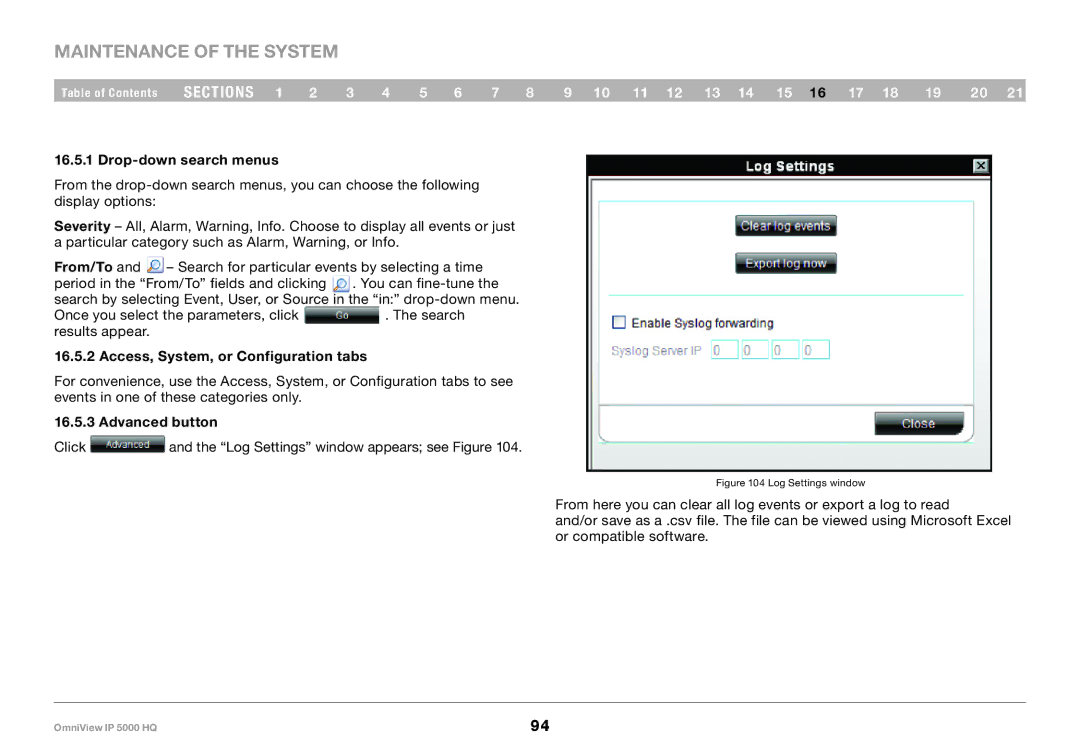Maintenance of the System
Table of Contents sections 1 2 3 4 5 6 7 8 9 10 11 12 13 14 15 16 17 18 19 20 21
16..5..1 Drop-down search menus
From the
Severity – All, Alarm, Warning, Info. Choose to display all events or just a particular category such as Alarm, Warning, or Info.
From/To and – Search for particular events by selecting a time period in the “From/To” fields and clicking . You can
Once you select the parameters, click. The search results appear.
16..5..2 Access, System, or Configuration tabs
For convenience, use the Access, System, or Configuration tabs to see events in one of these categories only.
16..5..3 Advanced button
Click ![]() and the “Log Settings” window appears; see Figure 104.
and the “Log Settings” window appears; see Figure 104.
Figure 104 Log Settings window
From here you can clear all log events or export a log to read
and/or save as a .csv file. The file can be viewed using Microsoft Excel or compatible software.
OmniView IP 5000 HQ | 94 |