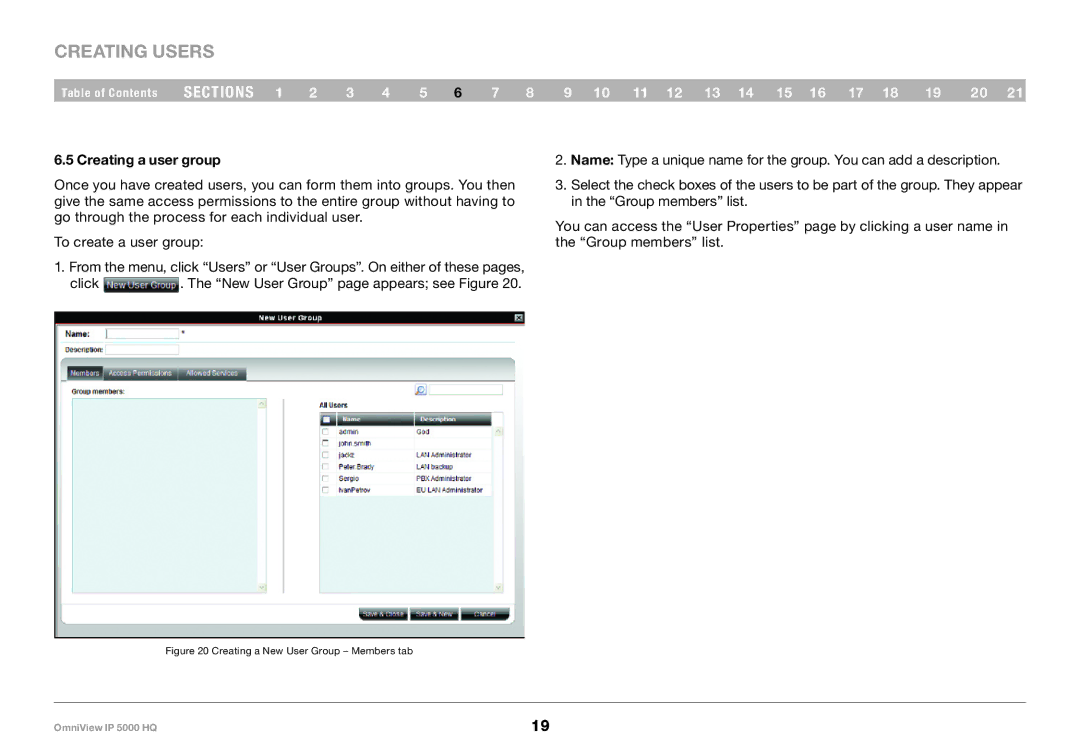Creating Users
Table of Contents sections 1 2 3 4 5 6 7 8 9 10 11 12 13 14 15 16 17 18 19 20 21
6..5 Creating a user group
Once you have created users, you can form them into groups. You then give the same access permissions to the entire group without having to go through the process for each individual user.
To create a user group:
1.From the menu, click “Users” or “User Groups”. On either of these pages,
click ![]() . The “New User Group” page appears; see Figure 20.
. The “New User Group” page appears; see Figure 20.
2.Name: Type a unique name for the group. You can add a description.
3.Select the check boxes of the users to be part of the group. They appear in the “Group members” list.
You can access the “User Properties” page by clicking a user name in the “Group members” list.
Figure 20 Creating a New User Group – Members tab
OmniView IP 5000 HQ | 19 |