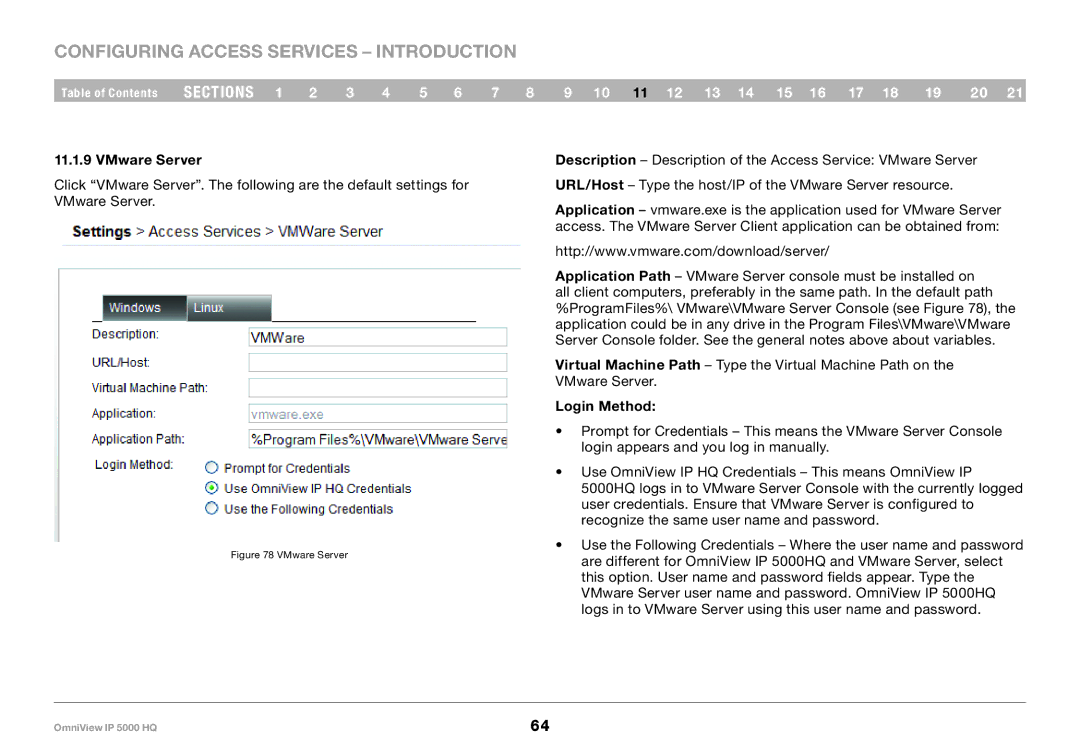Configuring Access Services – Introduction
Table of Contents | sections 1 | 2 | 3 | 4 | 5 | 6 | 7 | 8 | 9 10 11 12 13 14 15 16 17 18 | 19 | 20 21 |
11..1..9 VMware Server
Click “VMware Server”. The following are the default settings for VMware Server.
Figure 78 VMware Server
Description – Description of the Access Service: VMware Server URL/Host – Type the host/IP of the VMware Server resource.
Application – vmware.exe is the application used for VMware Server access. The VMware Server Client application can be obtained from:
http://www.vmware.com/download/server/
Application Path – VMware Server console must be installed on all client computers, preferably in the same path. In the default path %ProgramFiles%\ VMware\VMware Server Console (see Figure 78), the application could be in any drive in the Program Files\VMware\VMware Server Console folder. See the general notes above about variables.
Virtual Machine Path – Type the Virtual Machine Path on the VMware Server.
Login Method:
•Prompt for Credentials – This means the VMware Server Console login appears and you log in manually.
•Use OmniView IP HQ Credentials – This means OmniView IP
5000HQ logs in to VMware Server Console with the currently logged user credentials. Ensure that VMware Server is configured to recognize the same user name and password.
•Use the Following Credentials – Where the user name and password are different for OmniView IP 5000HQ and VMware Server, select this option. User name and password fields appear. Type the VMware Server user name and password. OmniView IP 5000HQ logs in to VMware Server using this user name and password.
OmniView IP 5000 HQ | 64 |