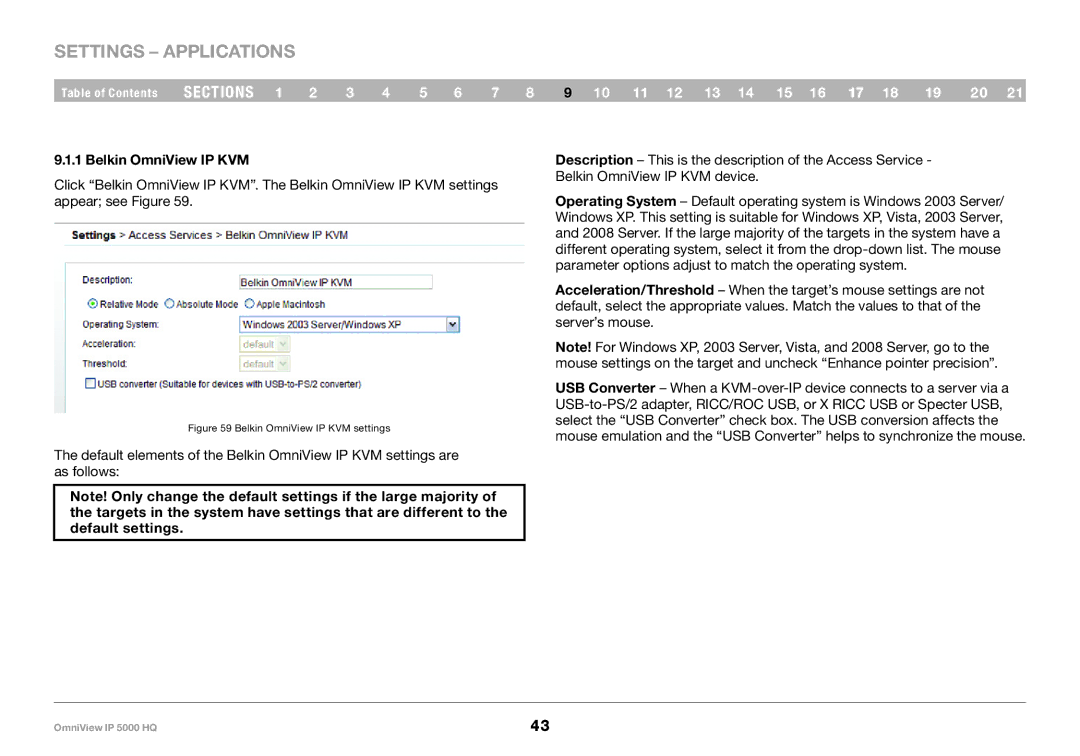Settings – Applications
Table of Contents | sections 1 | 2 | 3 | 4 | 5 | 6 | 7 | 8 | 9 10 11 12 13 14 15 16 17 18 | 19 | 20 21 |
9..1..1 Belkin OmniView IP KVM
Click “Belkin OmniView IP KVM”. The Belkin OmniView IP KVM settings appear; see Figure 59.
Figure 59 Belkin OmniView IP KVM settings
The default elements of the Belkin OmniView IP KVM settings are as follows:
Note! Only change the default settings if the large majority of the targets in the system have settings that are different to the default settings..
Description – This is the description of the Access Service - Belkin OmniView IP KVM device.
Operating System – Default operating system is Windows 2003 Server/ Windows XP. This setting is suitable for Windows XP, Vista, 2003 Server, and 2008 Server. If the large majority of the targets in the system have a different operating system, select it from the
Acceleration/Threshold – When the target’s mouse settings are not default, select the appropriate values. Match the values to that of the server’s mouse.
Note! For Windows XP, 2003 Server, Vista, and 2008 Server, go to the mouse settings on the target and uncheck “Enhance pointer precision”.
USB Converter – When a
OmniView IP 5000 HQ | 43 |