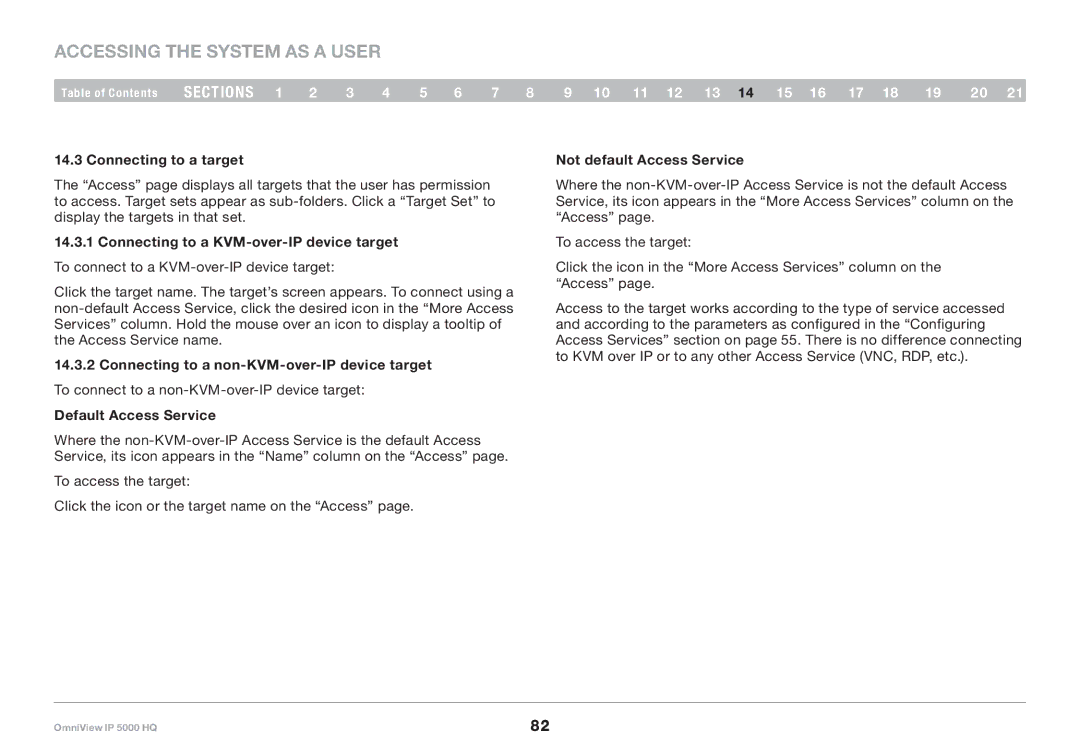Accessing the System as a User
Table of Contents | sections 1 | 2 | 3 | 4 | 5 | 6 | 7 | 8 | 9 10 11 12 13 14 15 16 17 18 | 19 | 20 21 |
14..3 Connecting to a target
The “Access” page displays all targets that the user has permission to access. Target sets appear as
14..3..1 Connecting to a
Click the target name. The target’s screen appears. To connect using a
14..3..2 Connecting to a
Default Access Service
Where the
To access the target:
Click the icon or the target name on the “Access” page.
Not default Access Service
Where the
To access the target:
Click the icon in the “More Access Services” column on the “Access” page.
Access to the target works according to the type of service accessed and according to the parameters as configured in the “Configuring Access Services” section on page 55. There is no difference connecting to KVM over IP or to any other Access Service (VNC, RDP, etc.).
OmniView IP 5000 HQ | 82 |