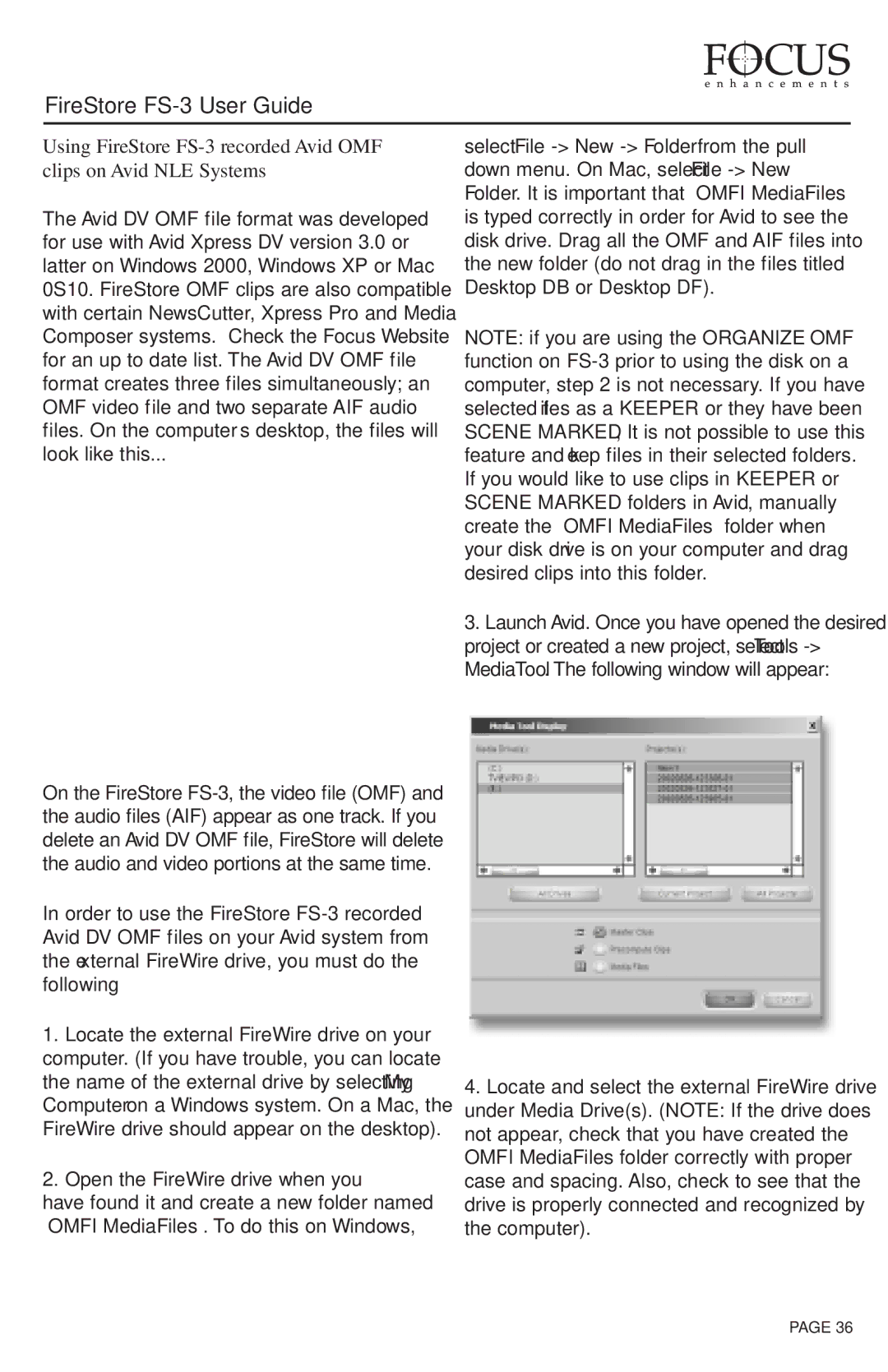FireStore FS-3 User Guide
Using FireStore
The Avid DV OMF file format was developed for use with Avid Xpress DV version 3.0 or latter on Windows 2000, Windows XP or Mac 0S10. FireStore OMF clips are also compatible with certain NewsCutter, Xpress Pro and Media Composer systems. Check the Focus Website for an up to date list. The Avid DV OMF file format creates three files simultaneously; an OMF video file and two separate AIF audio files. On the computer’s desktop, the files will look like this...
On the FireStore
In order to use the FireStore
1.Locate the external FireWire drive on your computer. (If you have trouble, you can locate the name of the external drive by selecting My Computer on a Windows system. On a Mac, the FireWire drive should appear on the desktop).
2.Open the FireWire drive when you
have found it and create a new folder named “OMFI MediaFiles”. To do this on Windows,
select File
NOTE: if you are using the ORGANIZE OMF function on
3.Launch Avid. Once you have opened the desired project or created a new project, select Tools
4.Locate and select the external FireWire drive under Media Drive(s). (NOTE: If the drive does not appear, check that you have created the OMFI MediaFiles folder correctly with proper case and spacing. Also, check to see that the drive is properly connected and recognized by the computer).
PAGE 36