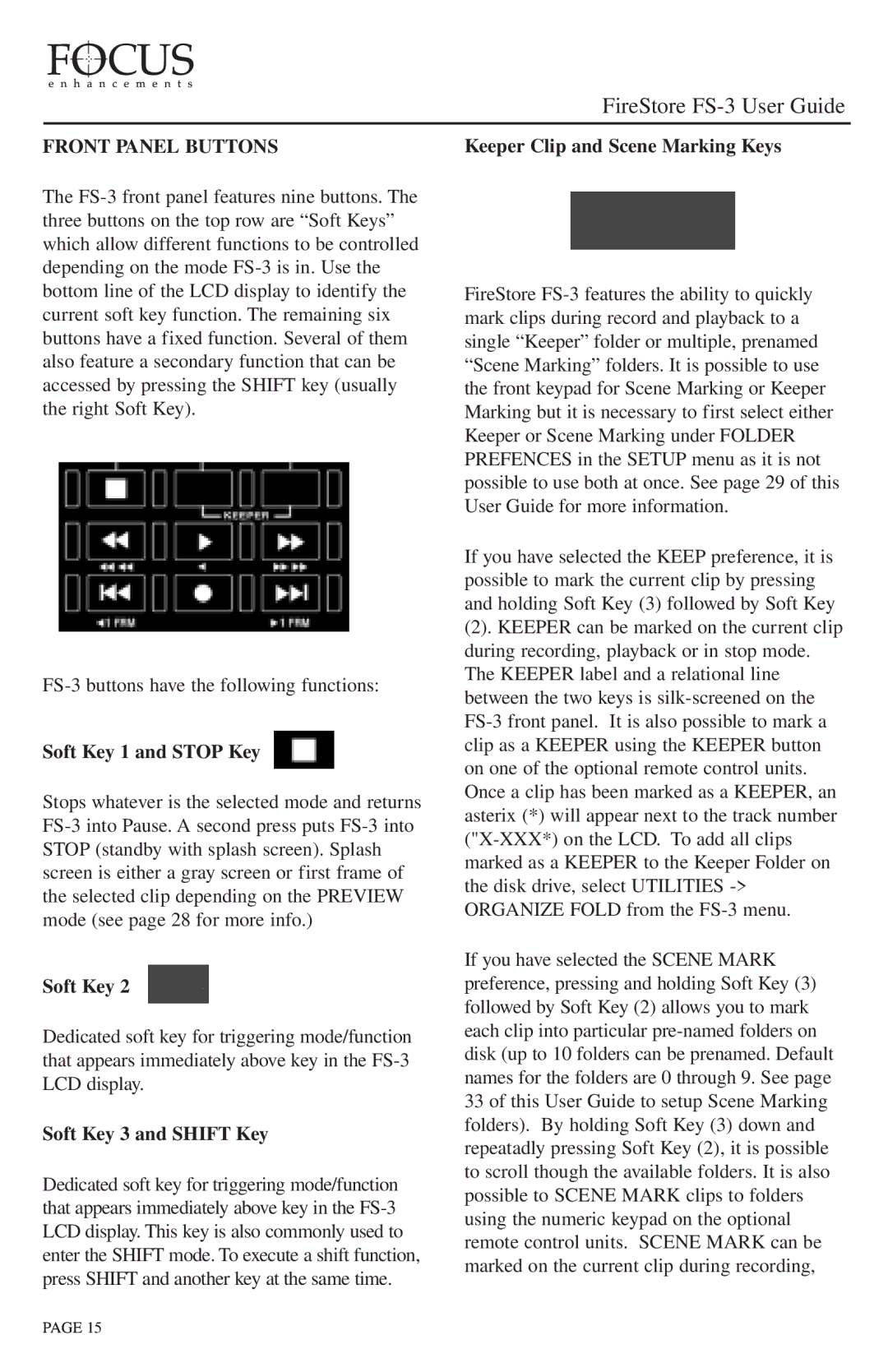FRONT PANEL BUTTONS
The FS-3 front panel features nine buttons. The three buttons on the top row are “Soft Keys” which allow different functions to be controlled depending on the mode FS-3 is in. Use the bottom line of the LCD display to identify the current soft key function. The remaining six buttons have a fixed function. Several of them also feature a secondary function that can be accessed by pressing the SHIFT key (usually the right Soft Key).
FS-3 buttons have the following functions:
Soft Key 1 and STOP Key
Stops whatever is the selected mode and returns FS-3 into Pause. A second press puts FS-3 into STOP (standby with splash screen). Splash screen is either a gray screen or first frame of the selected clip depending on the PREVIEW mode (see page 28 for more info.)
Soft Key 2
Dedicated soft key for triggering mode/function that appears immediately above key in the FS-3 LCD display.
Soft Key 3 and SHIFT Key
Dedicated soft key for triggering mode/function that appears immediately above key in the FS-3 LCD display. This key is also commonly used to enter the SHIFT mode. To execute a shift function, press SHIFT and another key at the same time.
Keeper Clip and Scene Marking Keys
FireStore FS-3 features the ability to quickly mark clips during record and playback to a single “Keeper” folder or multiple, prenamed “Scene Marking” folders. It is possible to use the front keypad for Scene Marking or Keeper Marking but it is necessary to first select either Keeper or Scene Marking under FOLDER PREFENCES in the SETUP menu as it is not possible to use both at once. See page 29 of this User Guide for more information.
If you have selected the KEEP preference, it is possible to mark the current clip by pressing and holding Soft Key (3) followed by Soft Key
(2). KEEPER can be marked on the current clip during recording, playback or in stop mode. The KEEPER label and a relational line between the two keys is silk-screened on the FS-3 front panel. It is also possible to mark a clip as a KEEPER using the KEEPER button on one of the optional remote control units. Once a clip has been marked as a KEEPER, an asterix (*) will appear next to the track number ("X-XXX*) on the LCD. To add all clips marked as a KEEPER to the Keeper Folder on the disk drive, select UTILITIES -> ORGANIZE FOLD from the FS-3 menu.
If you have selected the SCENE MARK preference, pressing and holding Soft Key (3) followed by Soft Key (2) allows you to mark each clip into particular pre-named folders on disk (up to 10 folders can be prenamed. Default names for the folders are 0 through 9. See page 33 of this User Guide to setup Scene Marking folders). By holding Soft Key (3) down and repeatadly pressing Soft Key (2), it is possible to scroll though the available folders. It is also possible to SCENE MARK clips to folders using the numeric keypad on the optional remote control units. SCENE MARK can be marked on the current clip during recording,