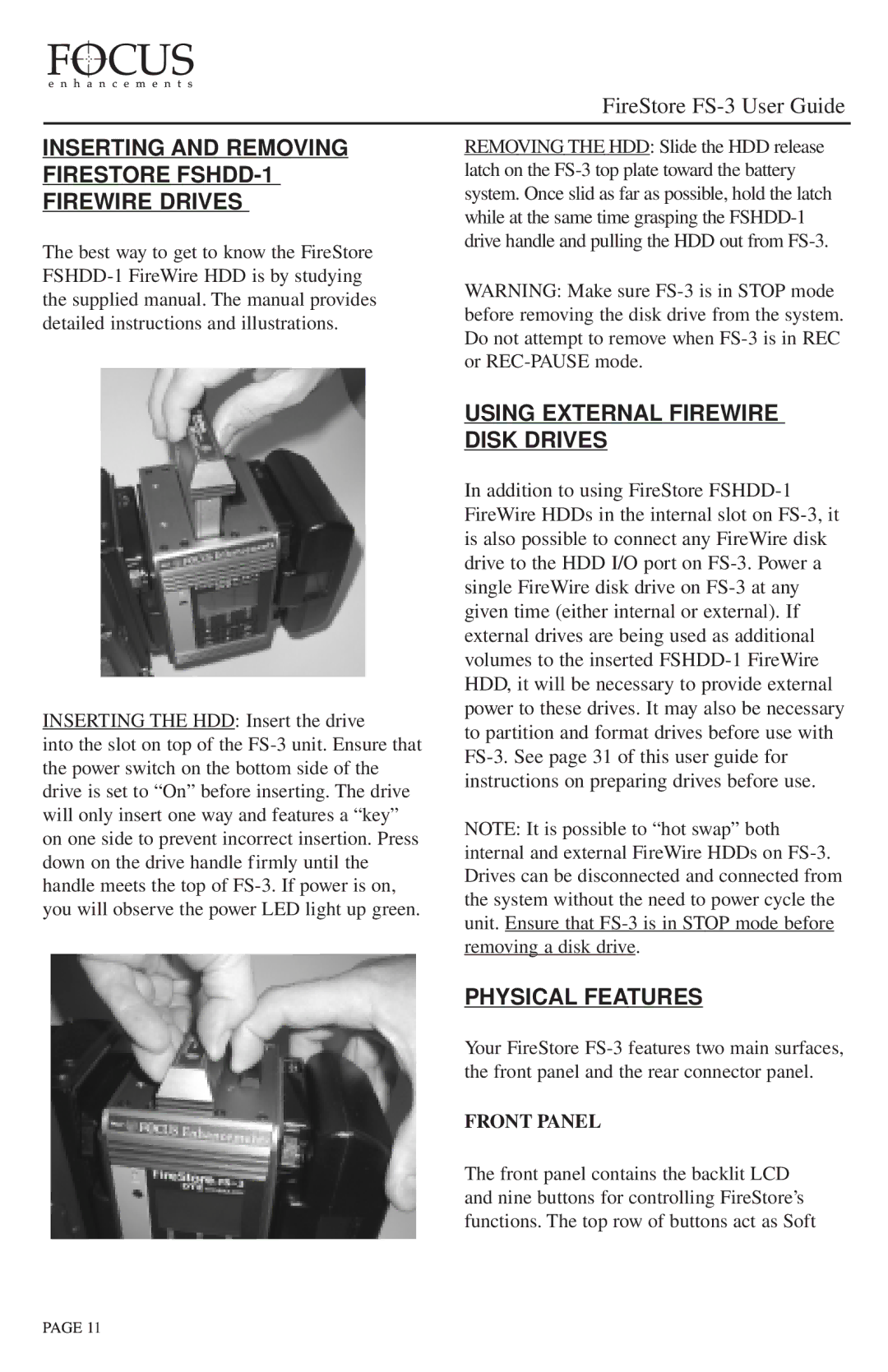INSERTING AND REMOVING FIRESTORE FSHDD-1 FIREWIRE DRIVES
The best way to get to know the FireStore FSHDD-1 FireWire HDD is by studying the supplied manual. The manual provides detailed instructions and illustrations.
INSERTING THE HDD: Insert the drive
into the slot on top of the FS-3 unit. Ensure that the power switch on the bottom side of the drive is set to “On” before inserting. The drive will only insert one way and features a “key” on one side to prevent incorrect insertion. Press down on the drive handle firmly until the handle meets the top of FS-3. If power is on, you will observe the power LED light up green.
REMOVING THE HDD: Slide the HDD release latch on the FS-3 top plate toward the battery system. Once slid as far as possible, hold the latch while at the same time grasping the FSHDD-1 drive handle and pulling the HDD out from FS-3.
WARNING: Make sure FS-3 is in STOP mode before removing the disk drive from the system. Do not attempt to remove when FS-3 is in REC or REC-PAUSE mode.
USING EXTERNAL FIREWIRE DISK DRIVES
In addition to using FireStore FSHDD-1 FireWire HDDs in the internal slot on FS-3, it is also possible to connect any FireWire disk drive to the HDD I/O port on FS-3. Power a single FireWire disk drive on FS-3 at any given time (either internal or external). If external drives are being used as additional volumes to the inserted FSHDD-1 FireWire HDD, it will be necessary to provide external power to these drives. It may also be necessary to partition and format drives before use with FS-3. See page 31 of this user guide for instructions on preparing drives before use.
NOTE: It is possible to “hot swap” both internal and external FireWire HDDs on FS-3. Drives can be disconnected and connected from the system without the need to power cycle the unit. Ensure that FS-3 is in STOP mode before removing a disk drive.
PHYSICAL FEATURES
Your FireStore FS-3 features two main surfaces, the front panel and the rear connector panel.
FRONT PANEL
The front panel contains the backlit LCD and nine buttons for controlling FireStore’s functions. The top row of buttons act as Soft