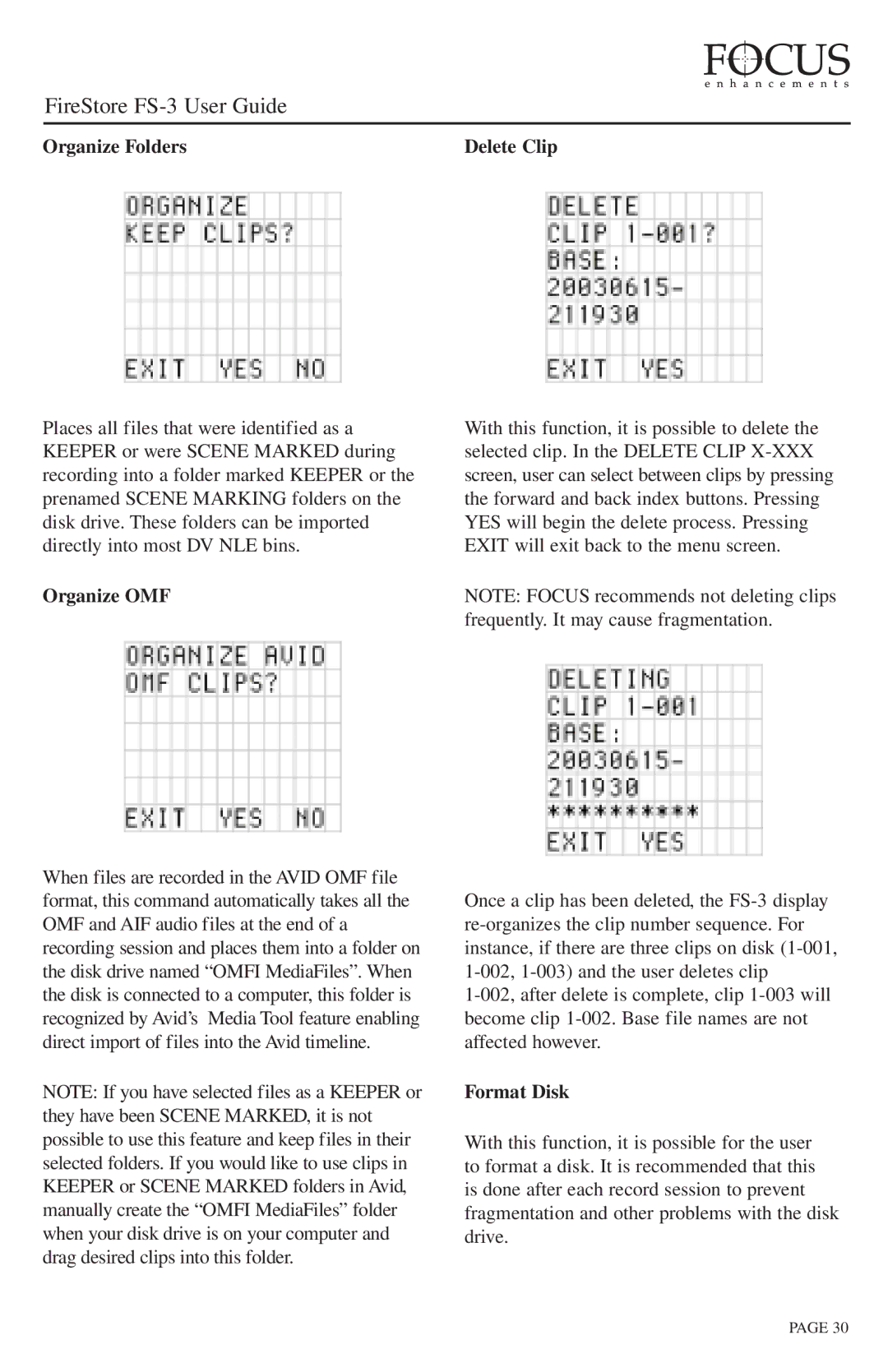FireStore FS-3 User Guide
Organize Folders | Delete Clip |
Places all files that were identified as a KEEPER or were SCENE MARKED during recording into a folder marked KEEPER or the prenamed SCENE MARKING folders on the disk drive. These folders can be imported directly into most DV NLE bins.
Organize OMF
When files are recorded in the AVID OMF file format, this command automatically takes all the OMF and AIF audio files at the end of a recording session and places them into a folder on the disk drive named “OMFI MediaFiles”. When the disk is connected to a computer, this folder is recognized by Avid’s Media Tool feature enabling direct import of files into the Avid timeline.
NOTE: If you have selected files as a KEEPER or they have been SCENE MARKED, it is not possible to use this feature and keep files in their selected folders. If you would like to use clips in KEEPER or SCENE MARKED folders in Avid, manually create the “OMFI MediaFiles” folder when your disk drive is on your computer and drag desired clips into this folder.
With this function, it is possible to delete the selected clip. In the DELETE CLIP
NOTE: FOCUS recommends not deleting clips frequently. It may cause fragmentation.
Once a clip has been deleted, the
Format Disk
With this function, it is possible for the user to format a disk. It is recommended that this is done after each record session to prevent fragmentation and other problems with the disk drive.
PAGE 30