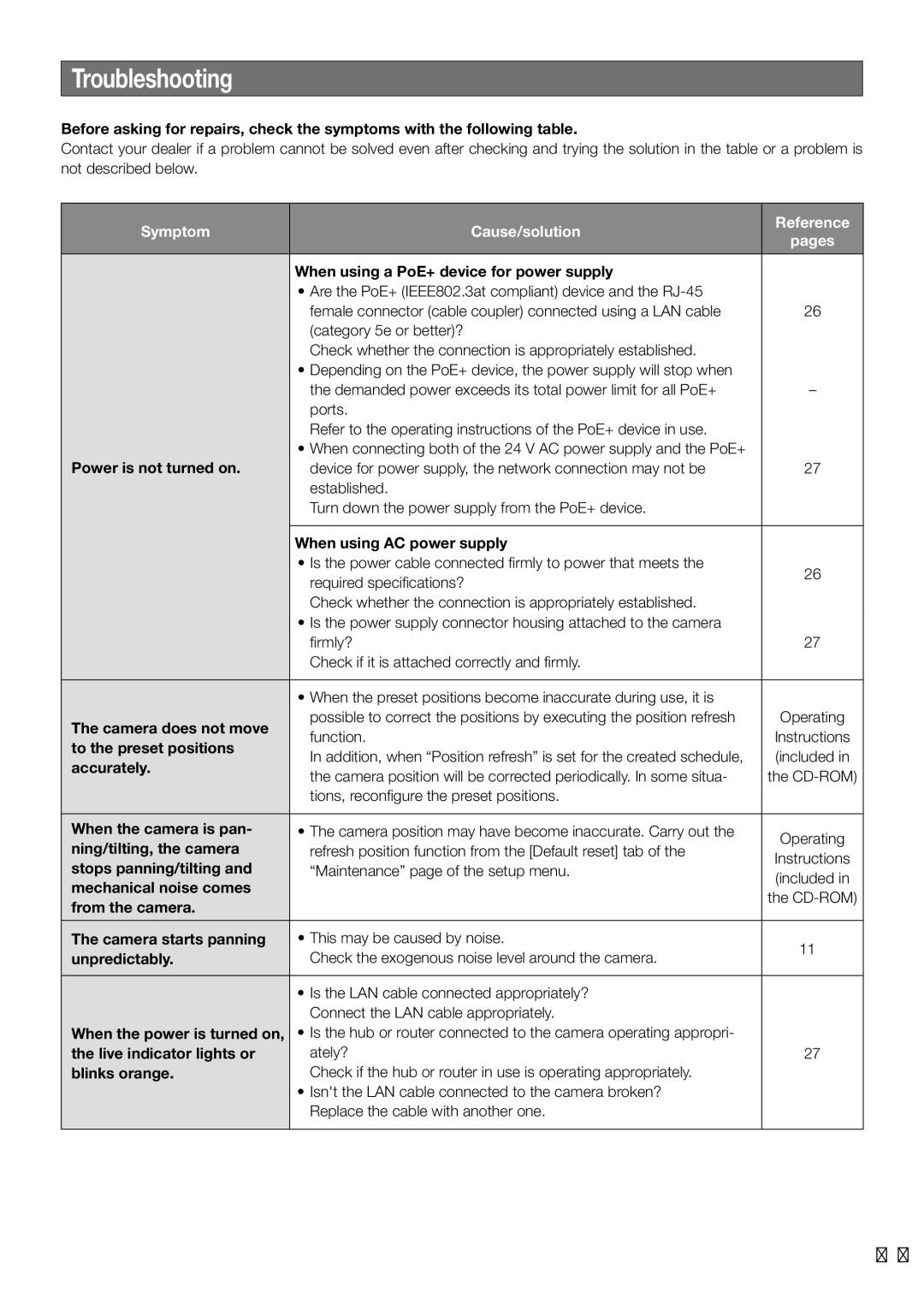Troubleshooting
Before asking for repairs, check the symptoms with the following table.
Contact your dealer if a problem cannot be solved even after checking and trying the solution in the table or a problem is not described below.
Symptom | Cause/solution | Reference | |
pages | |||
|
| ||
|
|
| |
| When using a PoE+ device for power supply |
| |
| • Are the PoE+ (IEEE802.3at compliant) device and the |
| |
| female connector (cable coupler) connected using a LAN cable | 26 | |
| (category 5e or better)? |
| |
| Check whether the connection is appropriately established. |
| |
| • Depending on the PoE+ device, the power supply will stop when |
| |
| the demanded power exceeds its total power limit for all PoE+ | – | |
| ports. |
| |
| Refer to the operating instructions of the PoE+ device in use. |
| |
| • When connecting both of the 24 V AC power supply and the PoE+ |
| |
Power is not turned on. | device for power supply, the network connection may not be | 27 | |
| established. |
| |
| Turn down the power supply from the PoE+ device. |
| |
|
|
| |
| When using AC power supply |
| |
| • Is the power cable connected firmly to power that meets the | 26 | |
| required specifications? | ||
|
| ||
| Check whether the connection is appropriately established. |
| |
| • Is the power supply connector housing attached to the camera |
| |
| firmly? | 27 | |
| Check if it is attached correctly and firmly. |
| |
|
|
| |
| • When the preset positions become inaccurate during use, it is |
| |
The camera does not move | possible to correct the positions by executing the position refresh | Operating | |
function. | Instructions | ||
to the preset positions | |||
In addition, when “Position refresh” is set for the created schedule, | (included in | ||
accurately. | |||
the camera position will be corrected periodically. In some situa- | the | ||
| |||
| tions, reconfigure the preset positions. |
| |
|
|
| |
When the camera is pan- | • The camera position may have become inaccurate. Carry out the | Operating | |
ning/tilting, the camera | refresh position function from the [Default reset] tab of the | ||
Instructions | |||
stops panning/tilting and | “Maintenance” page of the setup menu. | ||
(included in | |||
mechanical noise comes |
| ||
| the | ||
from the camera. |
| ||
|
| ||
|
|
| |
The camera starts panning | • This may be caused by noise. | 11 | |
unpredictably. | Check the exogenous noise level around the camera. | ||
| |||
|
|
| |
| • Is the LAN cable connected appropriately? |
| |
| Connect the LAN cable appropriately. |
| |
When the power is turned on, | • Is the hub or router connected to the camera operating appropri- |
| |
the live indicator lights or | ately? | 27 | |
blinks orange. | Check if the hub or router in use is operating appropriately. |
| |
| • Isn't the LAN cable connected to the camera broken? |
| |
| Replace the cable with another one. |
| |
|
|
|
33