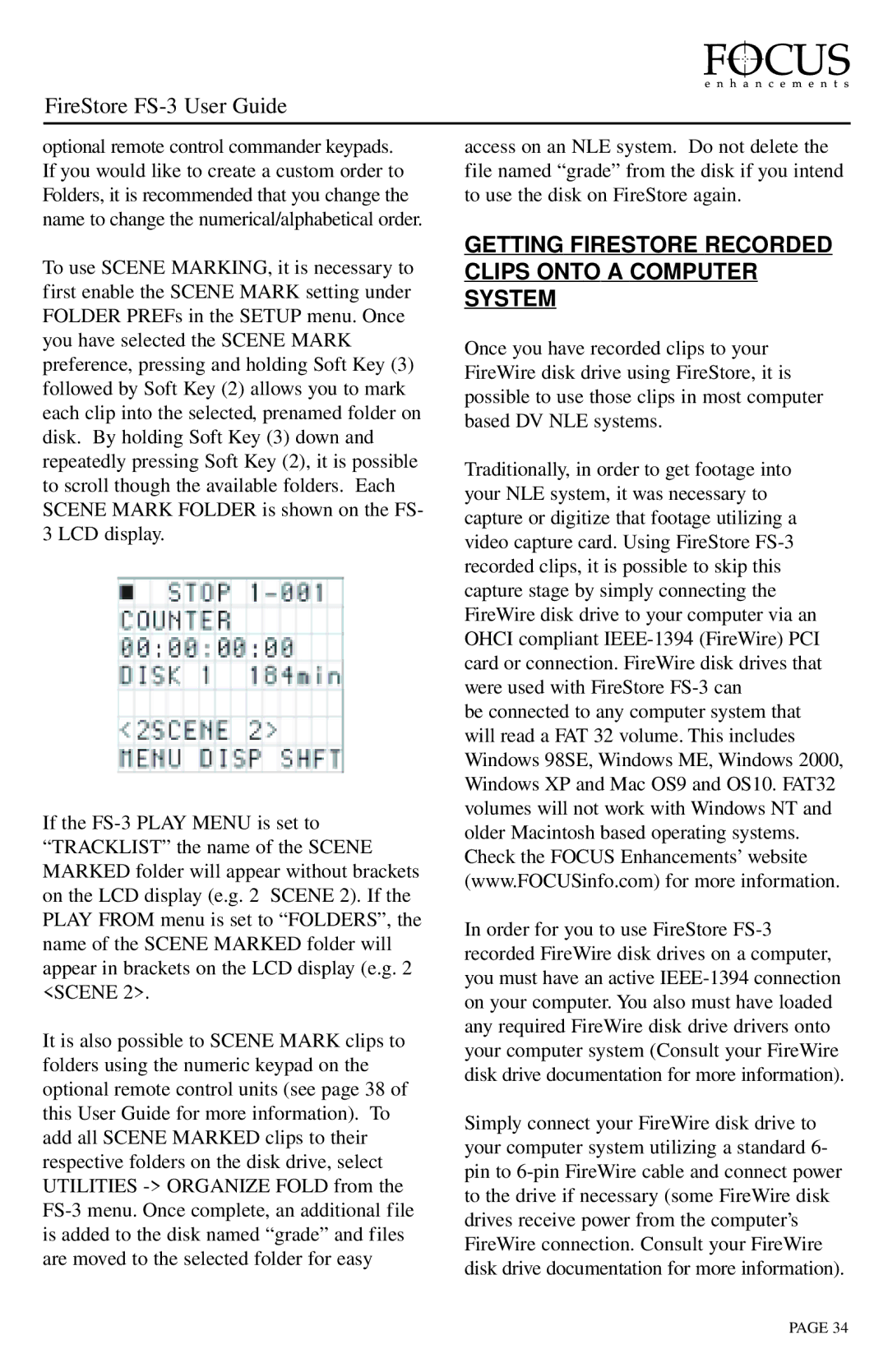FireStore FS-3 User Guide
optional remote control commander keypads. If you would like to create a custom order to Folders, it is recommended that you change the name to change the numerical/alphabetical order.
To use SCENE MARKING, it is necessary to first enable the SCENE MARK setting under FOLDER PREFs in the SETUP menu. Once you have selected the SCENE MARK preference, pressing and holding Soft Key (3) followed by Soft Key (2) allows you to mark each clip into the selected, prenamed folder on disk. By holding Soft Key (3) down and repeatedly pressing Soft Key (2), it is possible to scroll though the available folders. Each SCENE MARK FOLDER is shown on the FS- 3 LCD display.
If the
It is also possible to SCENE MARK clips to folders using the numeric keypad on the optional remote control units (see page 38 of this User Guide for more information). To add all SCENE MARKED clips to their respective folders on the disk drive, select UTILITIES
access on an NLE system. Do not delete the file named “grade” from the disk if you intend to use the disk on FireStore again.
GETTING FIRESTORE RECORDED CLIPS ONTO A COMPUTER SYSTEM
Once you have recorded clips to your FireWire disk drive using FireStore, it is possible to use those clips in most computer based DV NLE systems.
Traditionally, in order to get footage into your NLE system, it was necessary to capture or digitize that footage utilizing a video capture card. Using FireStore
be connected to any computer system that will read a FAT 32 volume. This includes Windows 98SE, Windows ME, Windows 2000, Windows XP and Mac OS9 and OS10. FAT32 volumes will not work with Windows NT and older Macintosh based operating systems. Check the FOCUS Enhancements’ website (www.FOCUSinfo.com) for more information.
In order for you to use FireStore
Simply connect your FireWire disk drive to your computer system utilizing a standard 6- pin to
PAGE 34