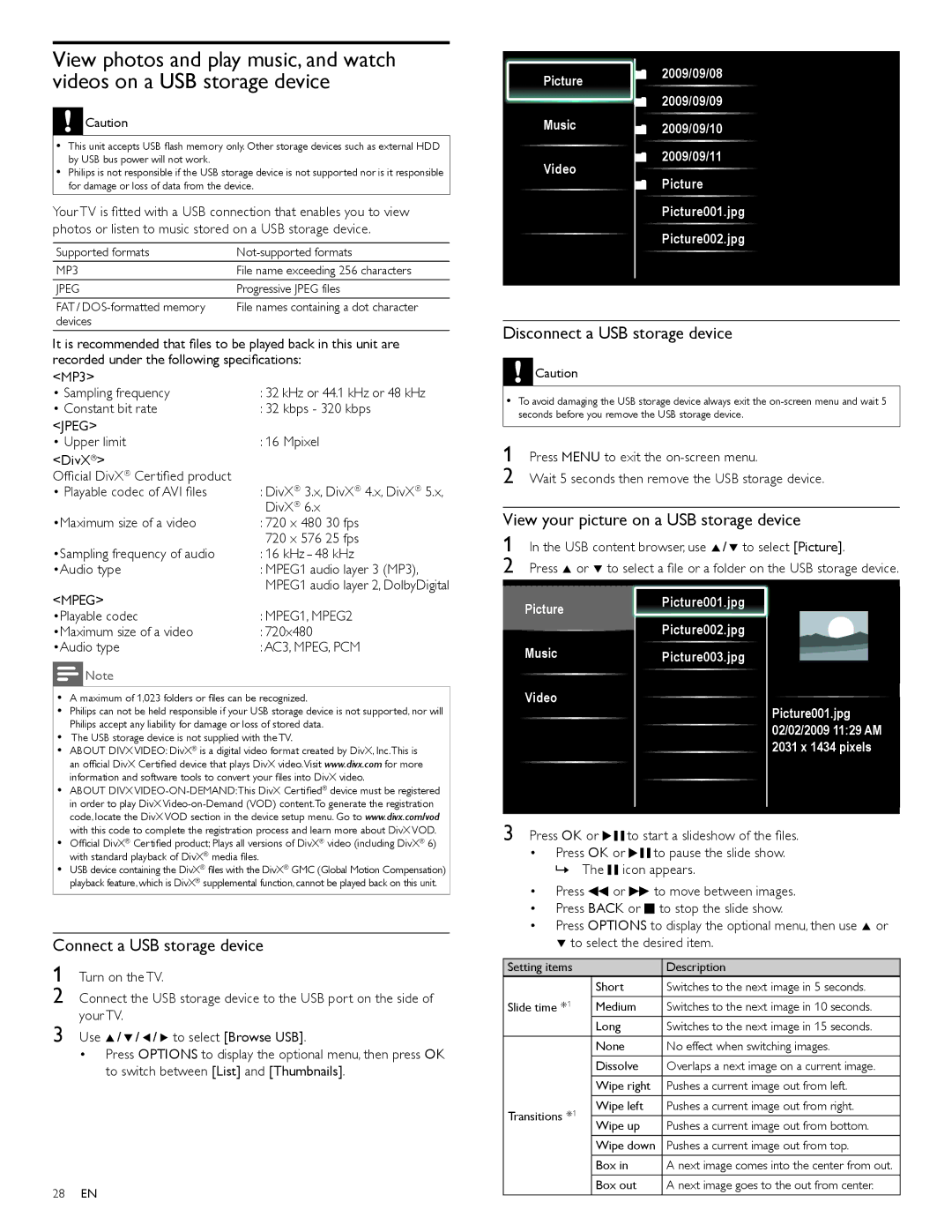46PFL7705D, 55PFL7705D, 40PFL7705D specifications
The Philips 40PFL7705D, 55PFL7705D, and 46PFL7705D are part of Philips' acclaimed series of LED televisions, known for their impressive picture quality and advanced technologies. These models are designed to cater to a range of viewing preferences, providing an exceptional home entertainment experience.One of the primary features shared by these models is the use of Full HD resolution, delivering crisp and vibrant images that enhance the viewing experience. The pixels come alive with rich colors and sharp details, making movies, sports, and games a pleasure to watch. Coupled with a high contrast ratio, these TVs showcase deeper blacks and brighter whites, allowing for a more dynamic range of visuals.
Each model also incorporates Philips’ Pixel Plus HD technology, which significantly improves image clarity and reduces noise. This advanced processing technology enhances a wide variety of content, ensuring that viewers enjoy crisp text, clear details in fast-moving scenes, and an overall sharper picture. Whether it's a classic film or the latest TV series, the visuals remain consistent and engaging.
In terms of audio, the Philips 40PFL7705D, 55PFL7705D, and 46PFL7705D include built-in speakers that provide robust sound quality, complemented by Virtual Surround Sound. This feature allows for a more immersive audio experience, drawing viewers into the action without the need for additional speakers. The sound quality is well-suited for various genres, whether you're watching an action-packed thriller or a serene documentary.
Connectivity is another strong point for these models. They come equipped with multiple HDMI and USB ports, making it easy to connect a range of devices, such as gaming consoles, Blu-ray players, and streaming devices. The inclusion of an integrated digital tuner also supports access to digital channels, enhancing the TV’s versatility in receiving various broadcasting formats.
Philips also focuses on energy efficiency, ensuring that these models meet stringent energy consumption standards. They provide excellent performance while being mindful of the environment, making them an eco-friendly choice for those looking to reduce their carbon footprint.
In conclusion, the Philips 40PFL7705D, 55PFL7705D, and 46PFL7705D models exemplify advanced technologies and features that enhance the overall viewing experience. With their stunning picture quality, impressive audio capabilities, and solid connectivity options, they stand out as excellent choices for anyone seeking to upgrade their home entertainment system. Enjoy endless hours of entertainment with the reliability and quality that Philips is known for.