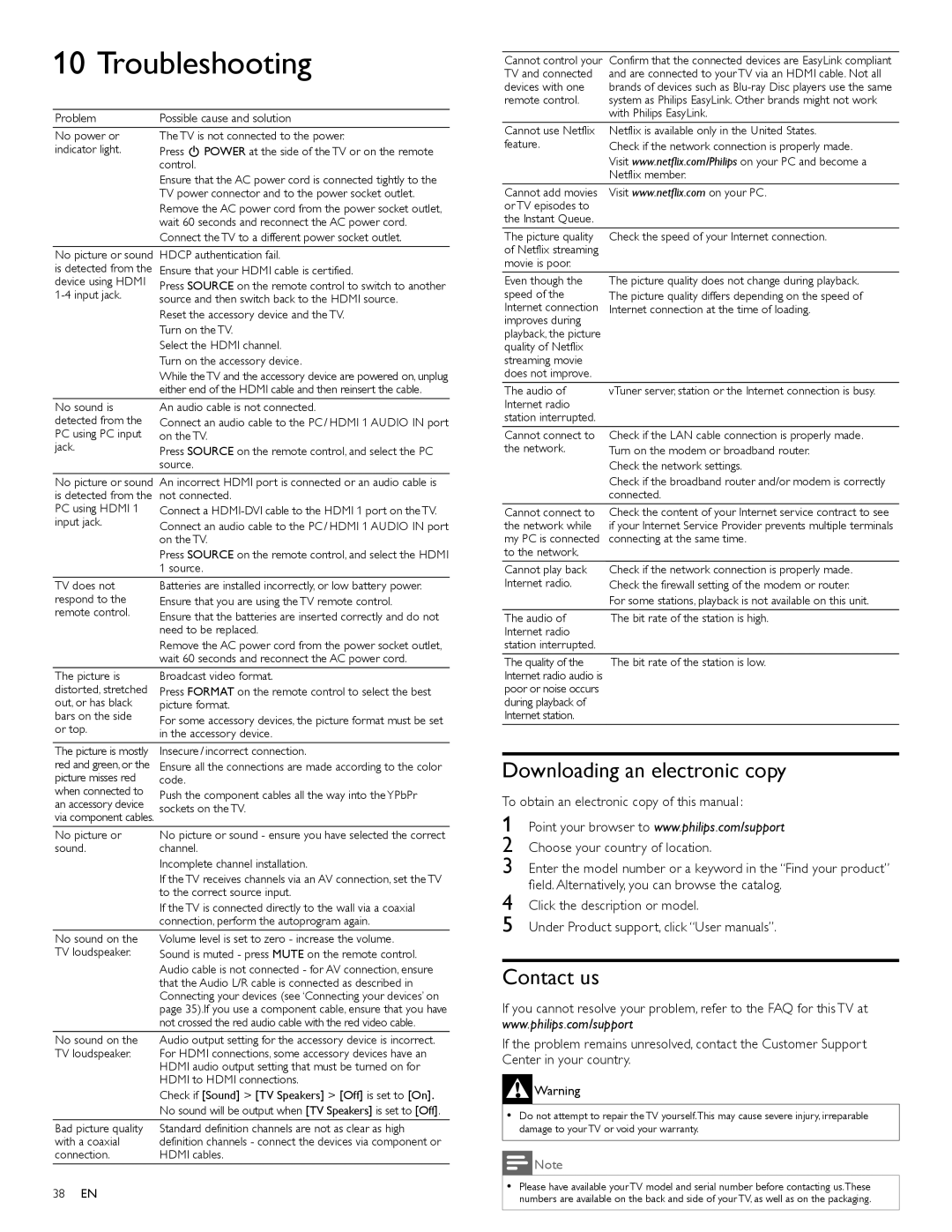Bad picture quality with a coaxial connection.
38 EN
Audio output setting for the accessory device is incorrect. For HDMI connections, some accessory devices have an HDMI audio output setting that must be turned on for HDMI to HDMI connections.
Check if [Sound] > [TV Speakers] > [Off] is set to [On]. No sound will be output when [TV Speakers] is set to [Off].
Standard definition channels are not as clear as high definition channels - connect the devices via component or HDMI cables.
No sound on the TV loudspeaker.
Volume level is set to zero - increase the volume. Sound is muted - press MUTE on the remote control.
Audio cable is not connected - for AV connection, ensure that the Audio L/R cable is connected as described in Connecting your devices (see ‘Connecting your devices’ on page 35).If you use a component cable, ensure that you have not crossed the red audio cable with the red video cable.
No sound on the TV loudspeaker.
No picture or sound - ensure you have selected the correct channel.
Incomplete channel installation.
If the TV receives channels via an AV connection, set the TV to the correct source input.
If the TV is connected directly to the wall via a coaxial connection, perform the autoprogram again.
No picture or sound.
Insecure / incorrect connection.
Ensure all the connections are made according to the color code.
Push the component cables all the way into the YPbPr sockets on the TV.
The picture is mostly red and green, or the picture misses red when connected to an accessory device via component cables.
Press FORMAT on the remote control to select the best picture format.
For some accessory devices, the picture format must be set in the accessory device.
The picture is distorted, stretched out, or has black bars on the side or top.
Ensure that you are using the TV remote control.
Ensure that the batteries are inserted correctly and do not need to be replaced.
Remove the AC power cord from the power socket outlet, wait 60 seconds and reconnect the AC power cord.
Broadcast video format.
TV does not respond to the remote control.
Press SOURCE on the remote control, and select the HDMI 1 source.
Batteries are installed incorrectly, or low battery power.
Connect an audio cable to the PC / HDMI 1 AUDIO IN port on the TV.
Connect a HDMI-DVI cable to the HDMI 1 port on the TV.
No picture or sound An incorrect HDMI port is connected or an audio cable is is detected from the not connected.
PC using HDMI 1 input jack.
Connect an audio cable to the PC / HDMI 1 AUDIO IN port on the TV.
Press SOURCE on the remote control, and select the PC source.
No sound is detected from the PC using PC input jack.
Reset the accessory device and the TV. Turn on the TV.
Select the HDMI channel. Turn on the accessory device.
While theTV and the accessory device are powered on, unplug either end of the HDMI cable and then reinsert the cable.
An audio cable is not connected.
Press SOURCE on the remote control to switch to another source and then switch back to the HDMI source.
Ensure that your HDMI cable is certified.
No picture or sound HDCP authentication fail. is detected from the
device using HDMI 1-4 input jack.
The TV is not connected to the power.
Press . POWER at the side of the TV or on the remote control.
Ensure that the AC power cord is connected tightly to the TV power connector and to the power socket outlet.
Remove the AC power cord from the power socket outlet, wait 60 seconds and reconnect the AC power cord.
Connect the TV to a different power socket outlet.
No power or indicator light.
Possible cause and solution
Problem
10 Troubleshooting
Cannot control your | Confirm that the connected devices are EasyLink compliant |
TV and connected | and are connected to your TV via an HDMI cable. Not all |
devices with one | brands of devices such as Blu-ray Disc players use the same |
remote control. | system as Philips EasyLink. Other brands might not work |
| with Philips EasyLink. |
Cannot use Netflix | Netflix is available only in the United States. |
feature. | Check if the network connection is properly made. |
| Visit www.netflix.com/Philips on your PC and become a |
| Netflix member. |
Cannot add movies | Visit www.netflix.com on your PC. |
or TV episodes to | |
the Instant Queue. | |
The picture quality | Check the speed of your Internet connection. |
of Netflix streaming | |
movie is poor. | |
Even though the | The picture quality does not change during playback. |
speed of the | The picture quality differs depending on the speed of |
Internet connection | Internet connection at the time of loading. |
improves during | |
playback, the picture | |
quality of Netflix | |
streaming movie | |
does not improve. | |
The audio of | vTuner server, station or the Internet connection is busy. |
Internet radio | |
station interrupted. | |
Cannot connect to | Check if the LAN cable connection is properly made. |
the network. | Turn on the modem or broadband router. |
| Check the network settings. |
| Check if the broadband router and/or modem is correctly |
| connected. |
Cannot connect to | Check the content of your Internet service contract to see |
the network while | if your Internet Service Provider prevents multiple terminals |
my PC is connected | connecting at the same time. |
to the network. | |
Cannot play back | Check if the network connection is properly made. |
Internet radio. | Check the firewall setting of the modem or router. |
| For some stations, playback is not available on this unit. |
The audio of | The bit rate of the station is high. |
Internet radio | |
station interrupted. | |
The quality of the | The bit rate of the station is low. |
Internet radio audio is | |
poor or noise occurs | |
during playback of | |
Internet station. | |
Downloading an electronic copy
To obtain an electronic copy of this manual :
Point your browser to www.philips.com/support
Choose your country of location.
Enter the model number or a keyword in the “Find your product” field. Alternatively, you can browse the catalog.
Click the description or model.
Under Product support, click “User manuals”.
Contact us
If you cannot resolve your problem, refer to the FAQ for this TV at www.philips.com/support
If the problem remains unresolved, contact the Customer Support Center in your country.
 Warning
Warning
•Do not attempt to repair the TV yourself.This may cause severe injury, irreparable damage to your TV or void your warranty.
 Note
Note
•Please have available your TV model and serial number before contacting us.These numbers are available on the back and side of your TV, as well as on the packaging.