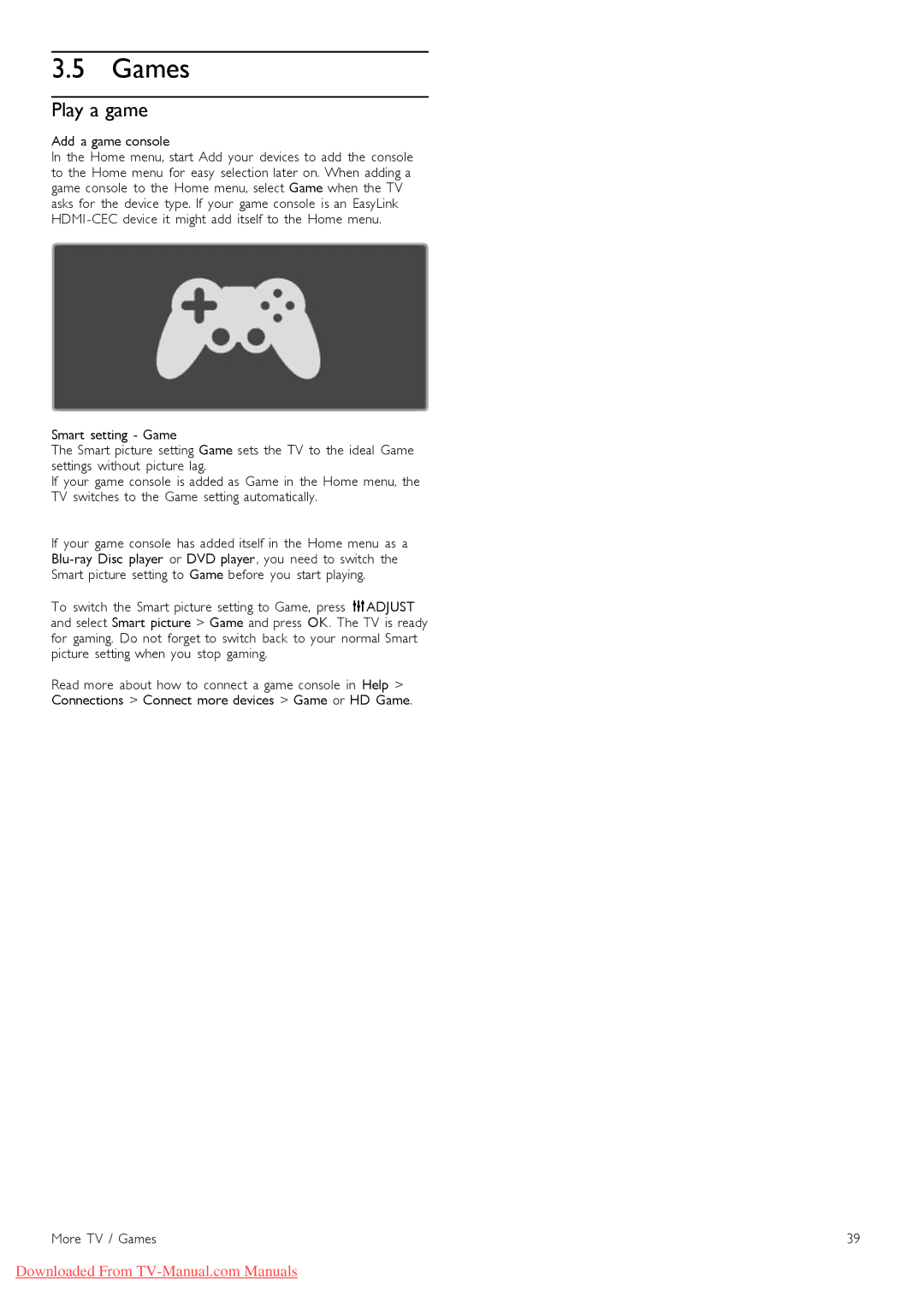3.5 Games
Play a game
Add a game console
In the Home menu, start Add your devices to add the console to the Home menu for easy selection later on. When adding a game console to the Home menu, select Game when the TV asks for the device type. If your game console is an EasyLink HDMI
Smart setting - Game
The Smart picture setting Game sets the TV to the ideal Game settings without picture lag.
If your game console is added as Game in the Home menu, the TV switches to the Game setting automatically.
If your game console has added itself in the Home menu as a
Smart picture setting to Game before you start playing.
To switch the Smart picture setting to Game, press tADJUST and select Smart picture > Game and press OK. The TV is ready for gaming. Do not forget to switch back to your normal Smart picture setting when you stop gaming.
Read more about how to connect a game console in Help >
Connections > Connect more devices > Game or HD Game.
More TV / Games | 39 |
Downloaded From