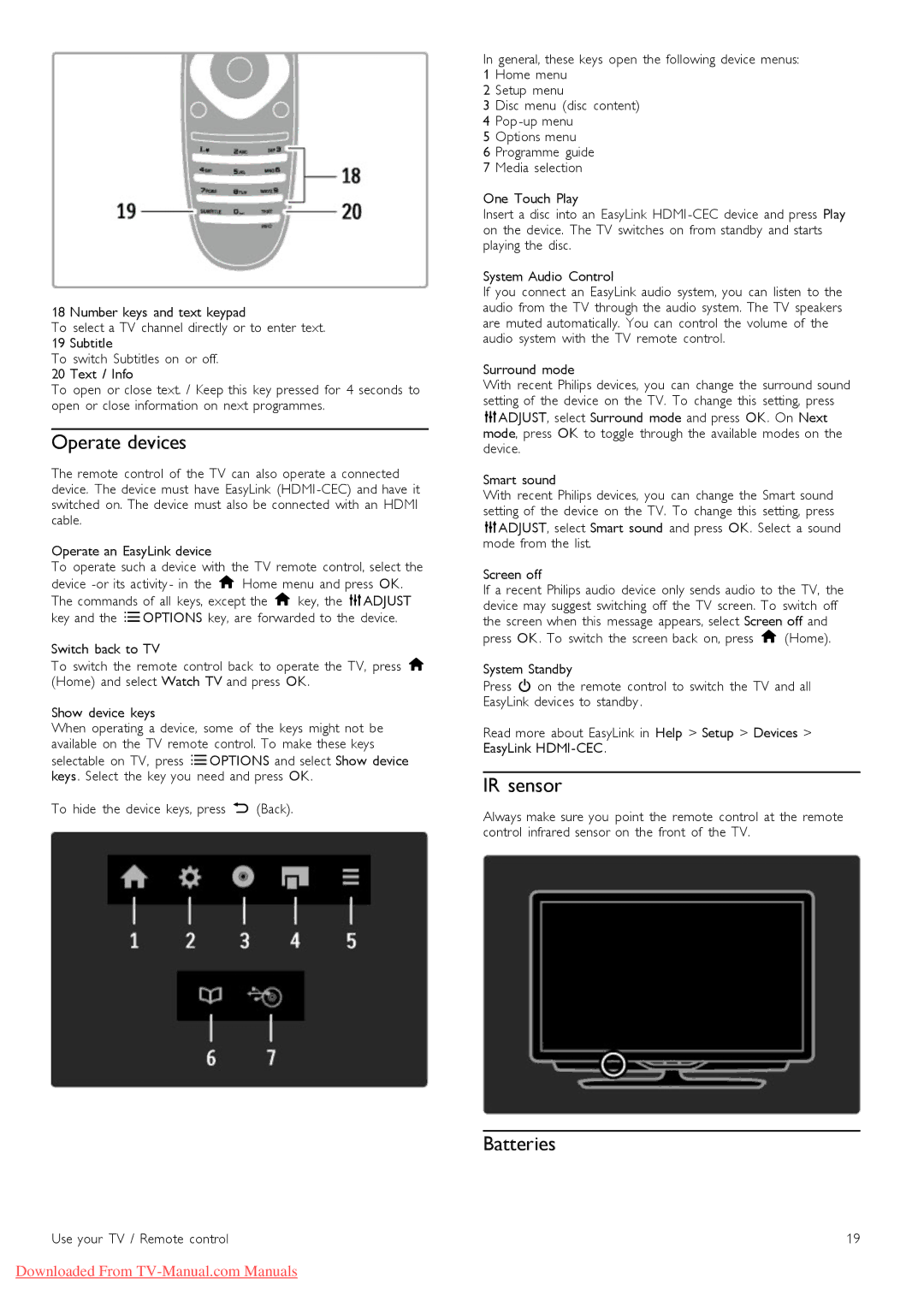18 Number keys and text keypad
To select a TV channel directly or to enter text.
19 Subtitle
To switch Subtitles on or off.
20 Text / Info
To open or close text. / Keep this key pressed for 4 seconds to open or close information on next programmes.
Operate devices
The remote control of the TV can also operate a connected device. The device must have EasyLink (HDMI
Operate an EasyLink device
To operate such a device with the TV remote control, select the device
Switch back to TV
To switch the remote control back to operate the TV, press h (Home) and select Watch TV and press OK.
Show device keys
When operating a device, some of the keys might not be available on the TV remote control. To make these keys selectable on TV, press rOPTIONS and select Show device keys . Select the key you need and press OK.
To hide the device keys, press È (Back).
Use your TV / Remote control
In general, these keys open the following device menus: 1 Home menu
2 Setup menu
3 Disc menu (disc content)
4Pop
5Options menu
6Programme guide
7Media selection
One Touch Play
Insert a disc into an EasyLink HDMI
System Audio Control
If you connect an EasyLink audio system, you can listen to the audio from the TV through the audio system. The TV speakers are muted automatically. You can control the volume of the audio system with the TV remote control.
Surround mode
With recent Philips devices, you can change the surround sound setting of the device on the TV. To change this setting, press tADJUST, select Surround mode and press OK. On Next mode, press OK to toggle through the available modes on the device.
Smart sound
With recent Philips devices, you can change the Smart sound setting of the device on the TV. To change this setting, press tADJUST, select Smart sound and press OK. Select a sound mode from the list.
Screen off
If a recent Philips audio device only sends audio to the TV, the device may suggest switching off the TV screen. To switch off the screen when this message appears, select Screen off and press OK. To switch the screen back on, press h (Home).
System Standby
Press O on the remote control to switch the TV and all EasyLink devices to standby .
Read more about EasyLink in Help > Setup > Devices > EasyLink
IR sensor
Always make sure you point the remote control at the remote control infrared sensor on the front of the TV.
Batteries
19
Downloaded From