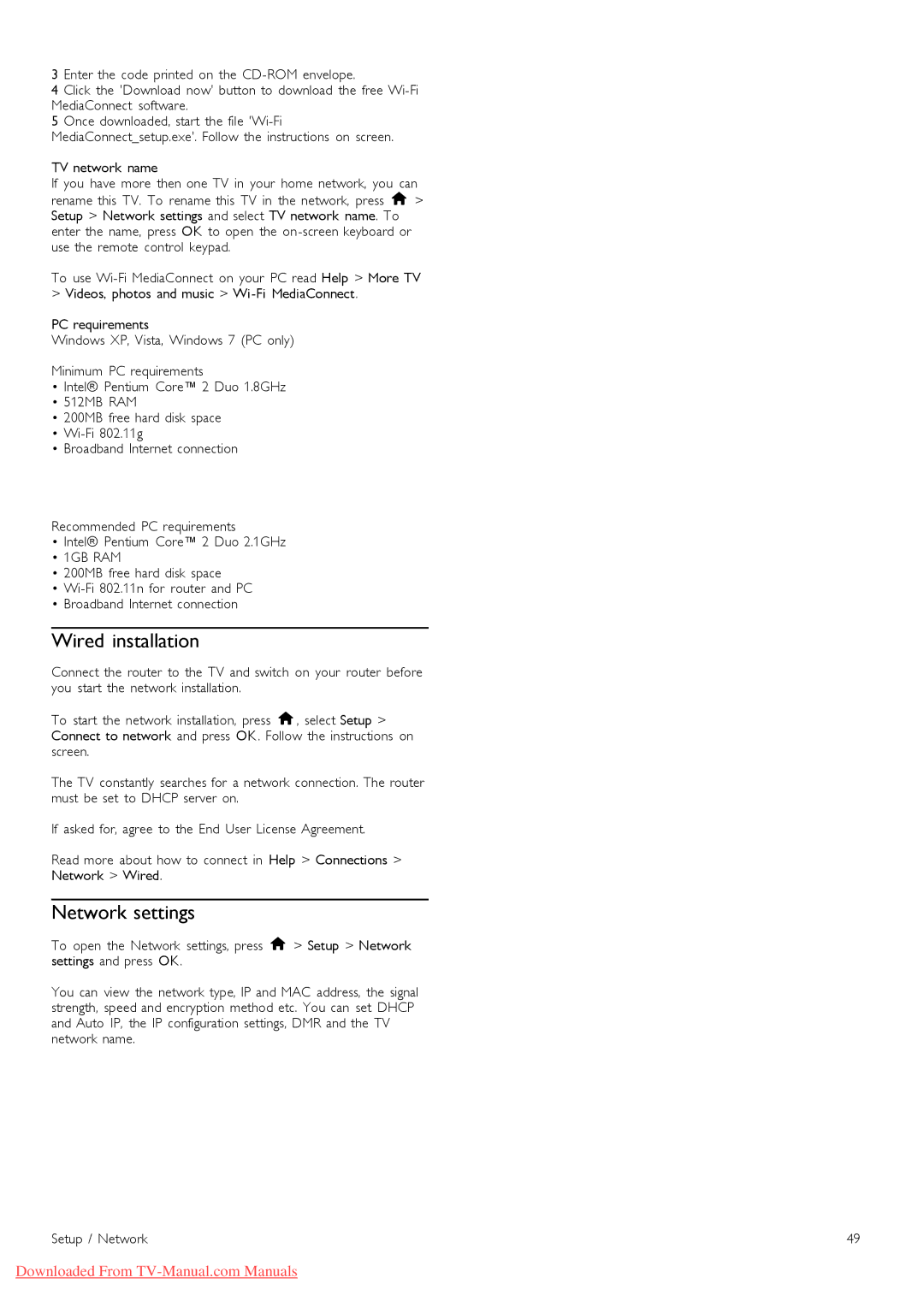3Enter the code printed on the
4Click the 'Download now' button to download the free
5Once downloaded, start the file
MediaConnect_setup.exe'. Follow the instructions on screen.
TV network name
If you have more then one TV in your home network, you can rename this TV. To rename this TV in the network, press h > Setup > Network settings and select TV network name. To enter the name, press OK to open the
To use
>Videos, photos and music >
PC requirements
Windows XP, Vista, Windows 7 (PC only)
Minimum PC requirements
•Intel® Pentium Core™ 2 Duo 1.8GHz
•512MB RAM
•200MB free hard disk space
•
•Broadband Internet connection
Recommended PC requirements
•Intel® Pentium Core™ 2 Duo 2.1GHz
•1GB RAM
•200MB free hard disk space
•
•Broadband Internet connection
Wired installation
Connect the router to the TV and switch on your router before you start the network installation.
To start the network installation, press h, select Setup > Connect to network and press OK. Follow the instructions on screen.
The TV constantly searches for a network connection. The router must be set to DHCP server on.
If asked for, agree to the End User License Agreement.
Read more about how to connect in Help > Connections >
Network > Wired.
Network settings
To open the Network settings, press h > Setup > Network settings and press OK.
You can view the network type, IP and MAC address, the signal strength, speed and encryption method etc. You can set DHCP and Auto IP, the IP configuration settings, DMR and the TV network name.
Setup / Network | 49 |
Downloaded From