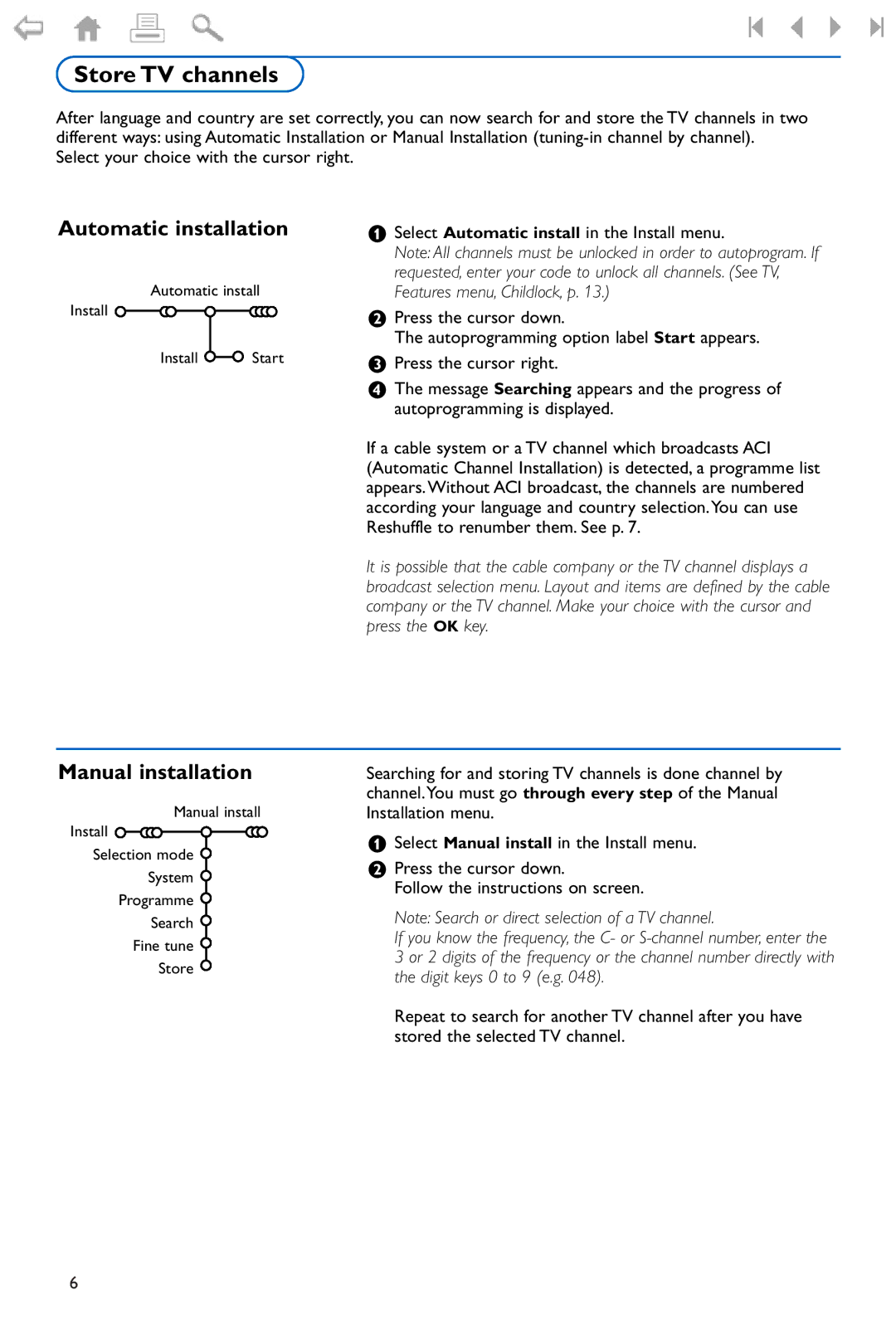Store TV channels
After language and country are set correctly, you can now search for and store the TV channels in two different ways: using Automatic Installation or Manual Installation
Select your choice with the cursor right.
Automatic installation
Automatic install
Install ![]()
Install ![]()
![]() Start
Start
&Select Automatic install in the Install menu.
Note: All channels must be unlocked in order to autoprogram. If requested, enter your code to unlock all channels. (See TV, Features menu, Childlock, p. 13.)
éPress the cursor down.
The autoprogramming option label Start appears.
“Press the cursor right.
‘The message Searching appears and the progress of autoprogramming is displayed.
If a cable system or a TV channel which broadcasts ACI (Automatic Channel Installation) is detected, a programme list appears. Without ACI broadcast, the channels are numbered according your language and country selection.You can use Reshuffle to renumber them. See p. 7.
It is possible that the cable company or the TV channel displays a broadcast selection menu. Layout and items are defined by the cable company or the TV channel. Make your choice with the cursor and press the OK key.
Manual installation
Manual install Install ![]()
![]()
![]()
![]()
![]()
![]()
Selection mode ![]() System
System ![]() Programme
Programme ![]() Search
Search ![]() Fine tune
Fine tune ![]() Store
Store ![]()
Searching for and storing TV channels is done channel by channel.You must go through every step of the Manual Installation menu.
&Select Manual install in the Install menu.
éPress the cursor down.
Follow the instructions on screen.
Note: Search or direct selection of a TV channel.
If you know the frequency, the C- or
Repeat to search for another TV channel after you have stored the selected TV channel.
6