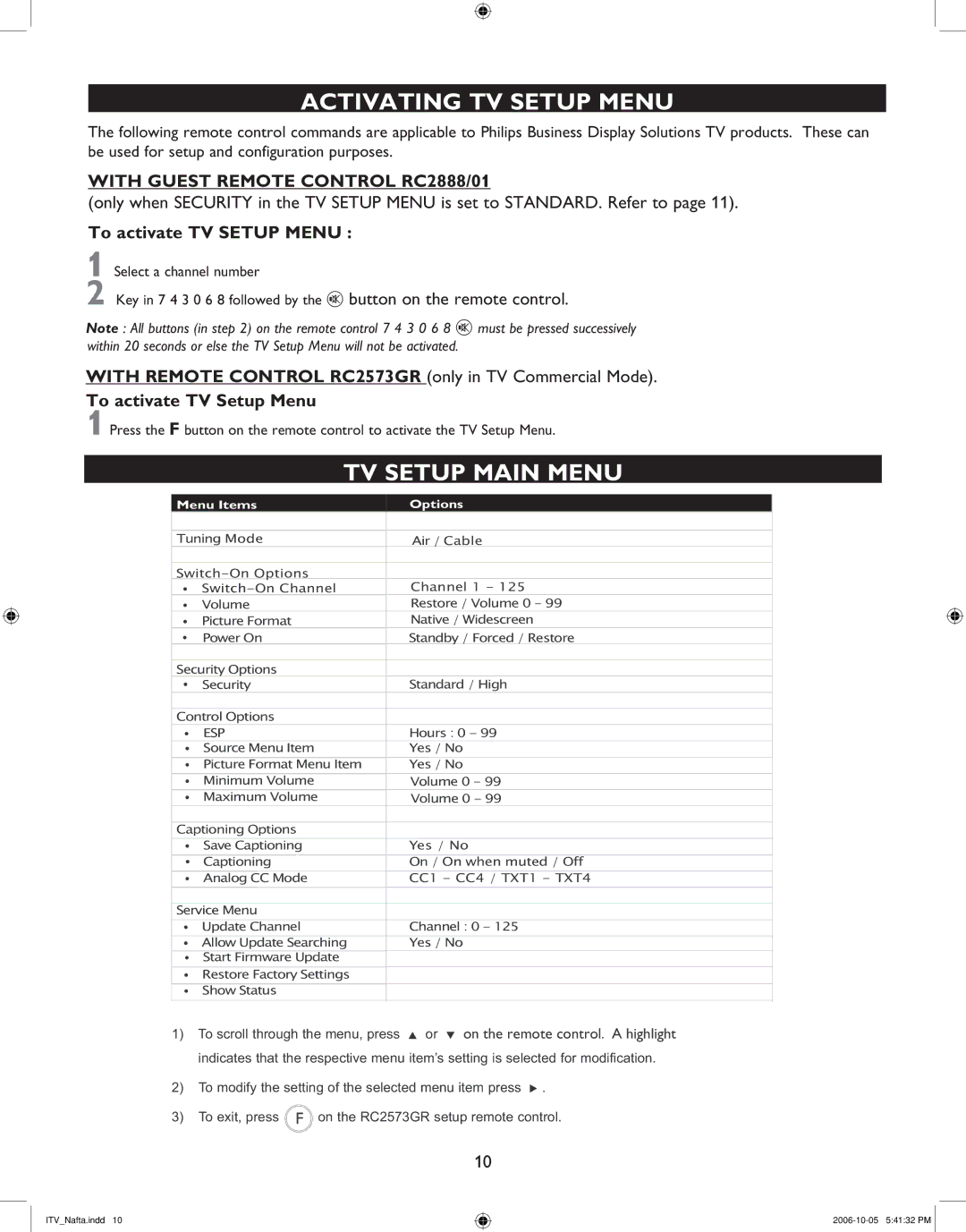ACTIVATING TV SETUP MENU
The following remote control commands are applicable to Philips Business Display Solutions TV products. These can be used for setup and configuration purposes.
WITH GUEST REMOTE CONTROL RC2888/01
(only when SECURITY in the TV SETUP MENU is set to STANDARD. Refer to page 11).
To activate TV SETUP MENU :
1 Select a channel number
2 Key in 7 4 3 0 6 8 followed by the m button on the remote control.
Note : All buttons (in step 2) on the remote control 7 4 3 0 6 8 m must be pressed successively within 20 seconds or else the TV Setup Menu will not be activated.
WITH REMOTE CONTROL RC2573GR (only in TV Commercial Mode).
To activate TV Setup Menu
1 Press the F button on the remote control to activate the TV Setup Menu.
| TV SETUP MAIN MENU | |
|
| |
Menu Items | Options | |
|
| |
Tuning Mode | Air / Cable | |
Channel 1 - 125 | ||
• | ||
• | Volume | Restore / Volume 0 - 99 |
• | Picture Format | Native / Widescreen |
• | Power On | Standby / Forced / Restore |
Security Options | Standard / High | |
• | Security | |
Control Options |
| |
• | ESP | Hours : 0 - 99 |
• | Source Menu Item | Yes / No |
• Picture Format Menu Item | Yes / No | |
• | Minimum Volume | Volume 0 - 99 |
• | Maximum Volume | Volume 0 - 99 |
Captioning Options |
| |
• | Save Captioning | Yes / No |
• | Captioning | On / On when muted / Off |
• | Analog CC Mode | CC1 - CC4 / TXT1 - TXT4 |
Service Menu |
| |
• | Update Channel | Channel : 0 - 125 |
• | Allow Update Searching | Yes / No |
•Start Firmware Update
•Restore Factory Settings ![]() • Show Status
• Show Status
1)To scroll through the menu, press Î or ï on the remote control. A highlight indicates that the respective menu item’s setting is selected for modification.
2)To modify the setting of the selected menu item press Æ .
3) To exit, press F on the RC2573GR setup remote control.
10
ITV_Nafta.indd 10
![]()