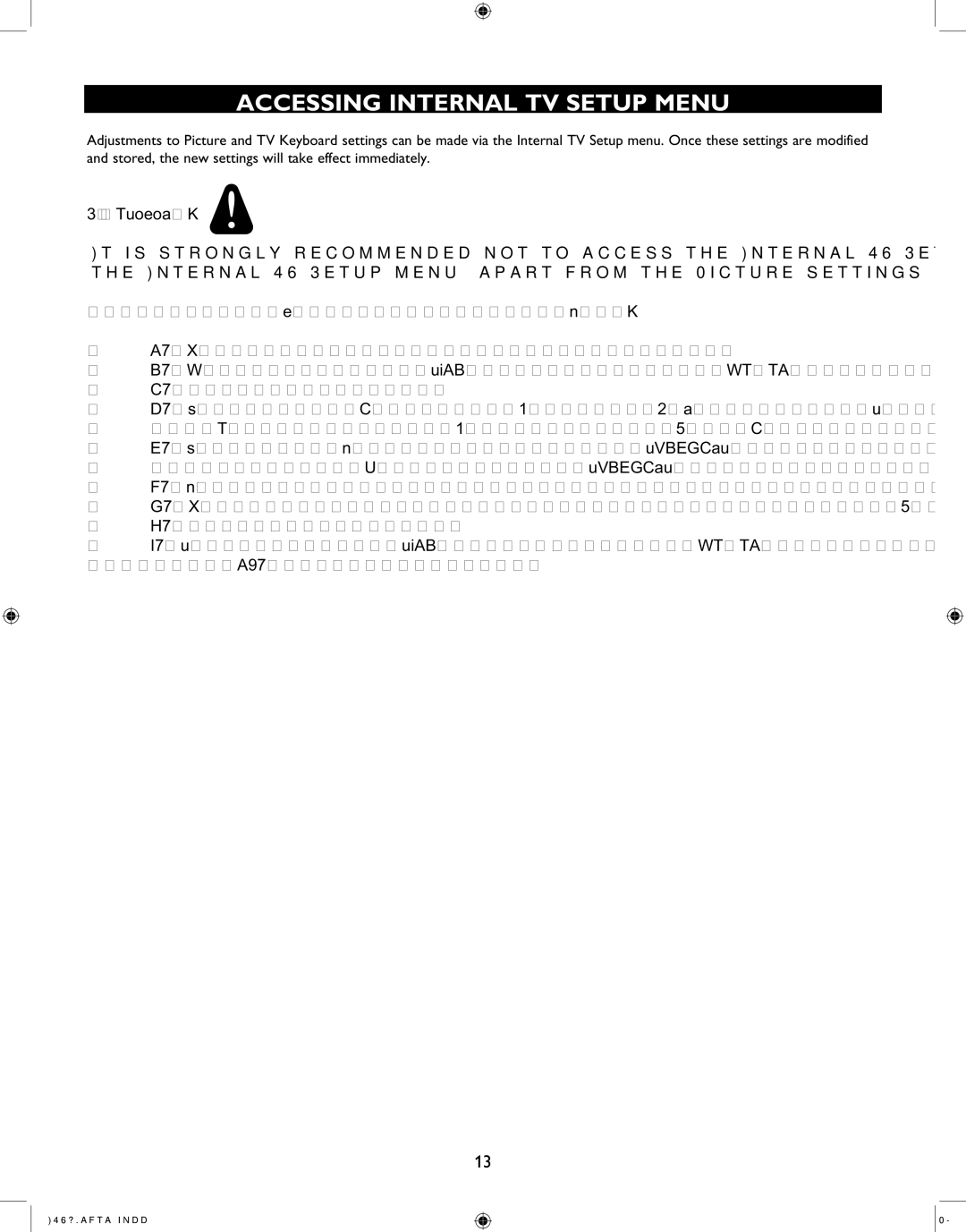ACCESSING INTERNAL TV SETUP MENU
Adjustments to Picture and TV Keyboard settings can be made via the Internal TV Setup menu. Once these settings are modified and stored, the new settings will take effect immediately.
* WARNING :
It is strongly recommended not to access the Internal TV Setup menu unless absolutely necessary. Modifying any other settings in the Internal TV Setup menu (apart from the Picture settings) may prevent your TV from functioning normally.
To activate Internal TV Setup Menu:
1.Ensure that the TV is switched off
2.Disconnect the RJ12 cable from the DATA1 jack on the TV
3.Switch on the TV
4.Press the ‘3’ on the (optional) Green Setup Remote Control (RC2573GR) to switch to an Analog channel (if successful, “TV3” will be displayed on the screen)
5.Press the Menu button on the RC2573GR to activate the Internal TV Setup menu (ensure that the Side Button on the RC2573GR is set to Setup Mode – see page 8)
6.Make the required changes to the settings on the TV
7.Ensure that the modified settings are stored, and press the Menu button again to exit
8.Switch off the TV
9.Reconnect the RJ12 cable into the DATA1 jack on the TV
10. Switch on the TV
13
ITV_Nafta.indd 13
![]()