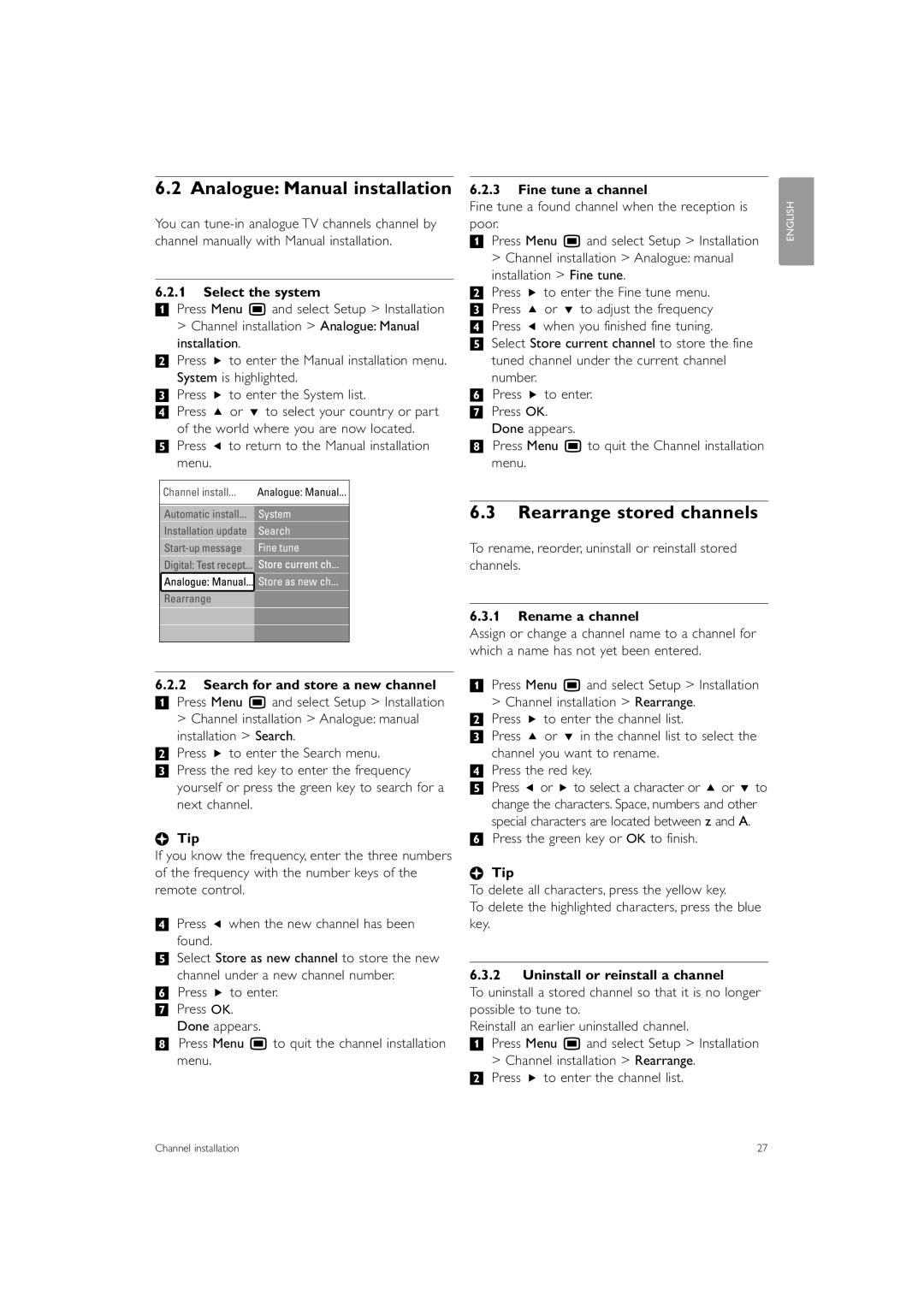42PES0001D/H specifications
The Philips 42PES0001D/H is a remarkable television set that exemplifies advanced technology and superior design in the world of home entertainment. Known for its stunning visuals and exceptional sound quality, this model is designed to immerse viewers in their favorite movies, shows, and games.One of the standout features of the 42PES0001D/H is its Full HD resolution, which delivers crisp and vibrant images. With a resolution of 1920x1080 pixels, it ensures that every detail is sharp and clear, providing an exceptional viewing experience. Whether watching high-octane action films or delicate nature documentaries, the television excels in delivering lifelike visuals.
The display technology utilized in the Philips 42PES0001D/H is an LCD panel with LED backlighting. This combination results in improved brightness and enhanced color accuracy. LED technology allows for deeper blacks and brighter whites, ensuring a balanced and dynamic picture quality. Moreover, this model incorporates advanced picture processing capabilities that enhance image fluidity, making it perfect for fast-paced content.
The sound quality of the 42PES0001D/H is equally impressive, featuring built-in speakers that produce rich audio output. With a total power output that delivers clear dialogue and booming bass, viewers can enjoy a cinematic sound experience without the need for external speakers. Additionally, the television is equipped with sound technologies that optimize audio performance based on the content being viewed.
For connectivity, the Philips 42PES0001D/H offers multiple HDMI and USB ports, providing seamless access to various devices, such as game consoles, Blu-ray players, and external storage. This makes it easy to enjoy a diverse range of content. The television also supports multimedia playback, allowing users to view photos, play music, and watch videos directly from USB devices.
User-friendliness is another hallmark of the 42PES0001D/H. It comes with an intuitive interface that simplifies navigation through different settings and features. The remote control is thoughtfully designed for easy access to commonly used functions.
Overall, the Philips 42PES0001D/H combines cutting-edge technology with user-centric features, making it a fantastic addition to any home theater setup. With its stunning visuals, excellent audio quality, and versatile connectivity options, it is a television that truly elevates the viewing experience.