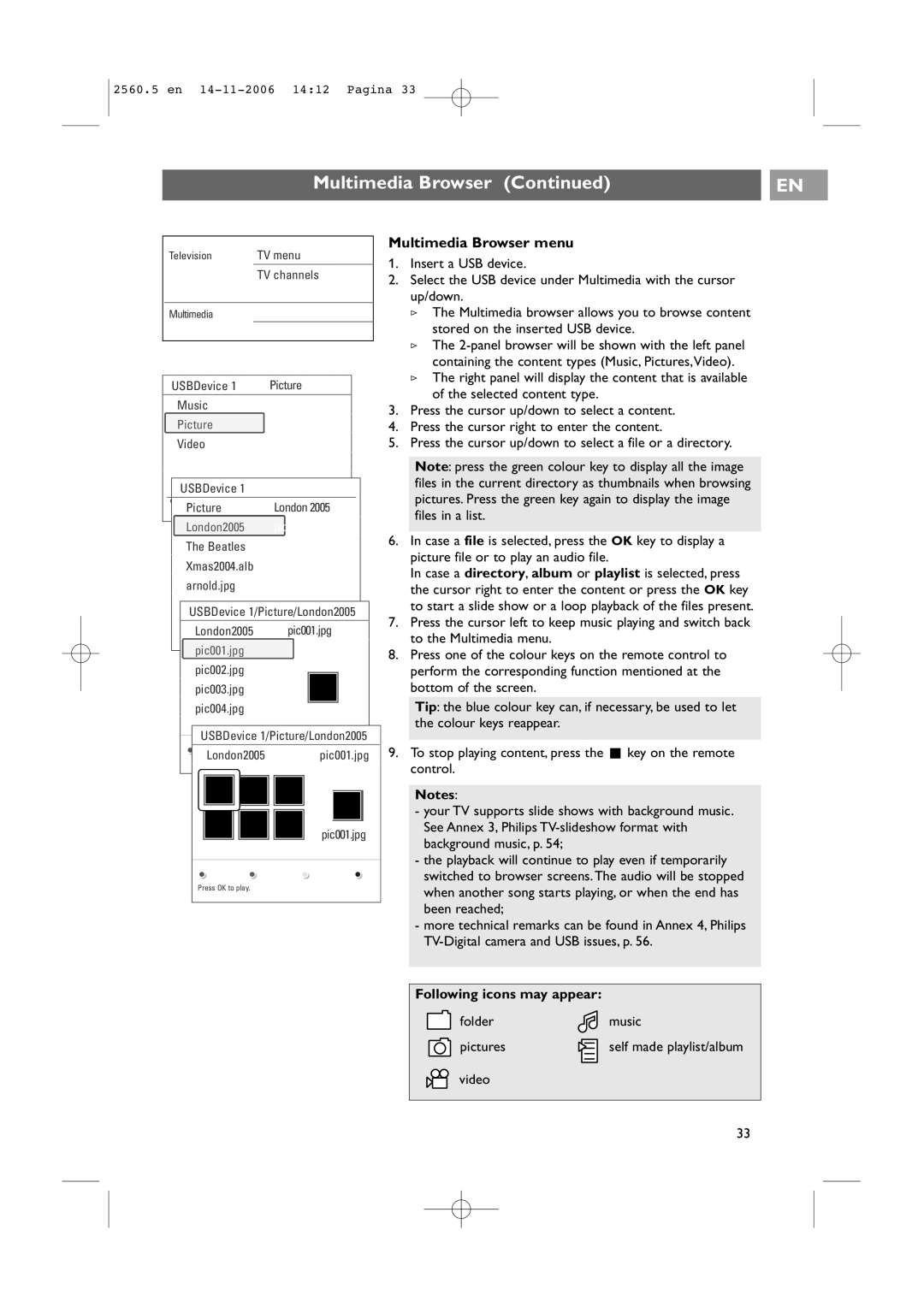42PF9541/93, 32-37-42PF9531/93 specifications
The Philips 32-37-42PF9531/93 and 42PF9541/93 televisions are remarkable models that seamlessly blend advanced technology with sleek design, making them great choices for any home entertainment setup. Known for their impressive picture quality and user-friendly features, these televisions are a testament to Philips' commitment to excellence in audiovisual experience.One of the standout features of these models is their stunning display technology. The televisions boast a high-definition resolution that brings every scene to life with vivid colors and sharp details. With a contrast ratio that enhances the depth of blacks and the brightness of whites, viewers can enjoy an immersive viewing experience that captures the subtleties of every image.
The Philips 32-37-42PF9531/93 and 42PF9541/93 also incorporate pixel-perfect image processing, which ensures that even fast-moving action scenes are rendered smoothly without motion blur. This is particularly advantageous for sports fans and gamers who require responsive and fluid visuals during intense action sequences.
Sound quality complements the superior image with integrated audio technologies. These models typically feature built-in speakers that deliver clear and powerful sound, enhancing the overall viewing experience. Some models might even include virtual surround sound capabilities, allowing users to feel as though they are right in the middle of the action.
Connectivity options are also robust, making these televisions versatile for modern day usage. They come equipped with multiple HDMI and USB ports, allowing users to connect their favorite devices, such as gaming consoles, Blu-ray players, or streaming devices easily. This versatility caters to a variety of entertainment needs, whether it's watching a blockbuster film or playing video games with friends.
Smart television functionality is another highlight for these models, enabling users to access online streaming services. With an intuitive user interface, viewers can easily browse and select from a range of applications like Netflix, YouTube, and more, all from the comfort of their couch.
Remote control compatibility and simple operation further enhance the convenience of these televisions. Philips ensures that navigating through channels, settings, and apps is straightforward, making the viewing experience pleasurable for users of all ages.
In summary, the Philips 32-37-42PF9531/93 and 42PF9541/93 televisions offer an impressive combination of advanced picture technology, superior sound quality, robust connectivity, and smart features. These characteristics make them a solid choice for anyone looking to elevate their home entertainment experience.